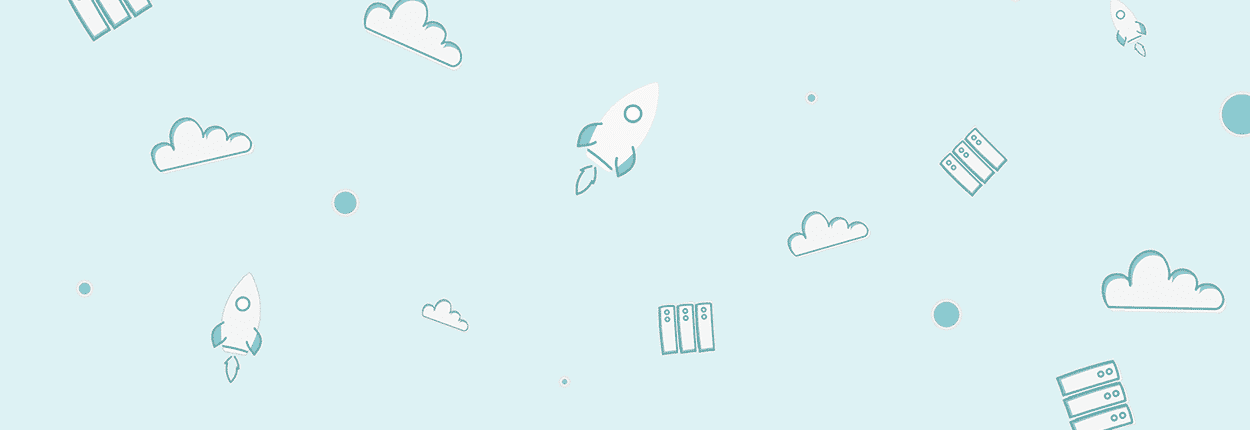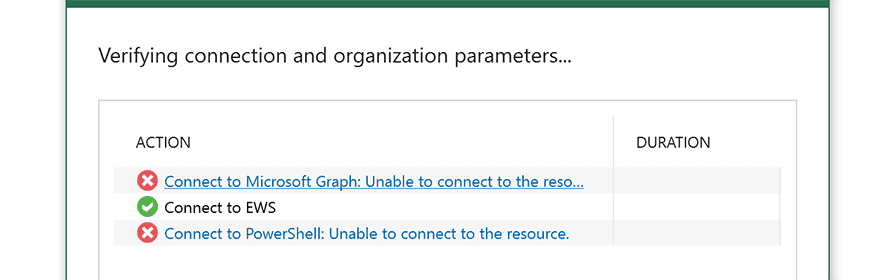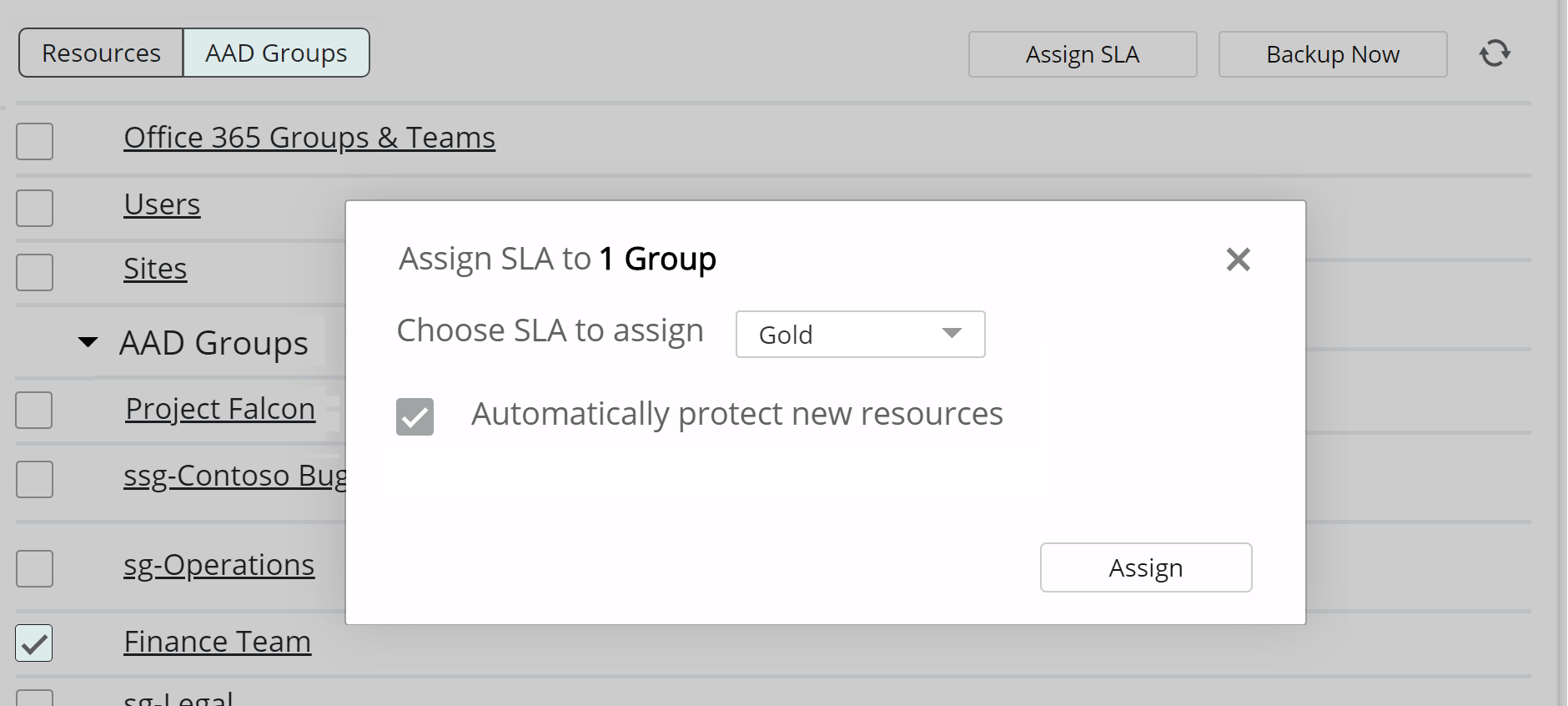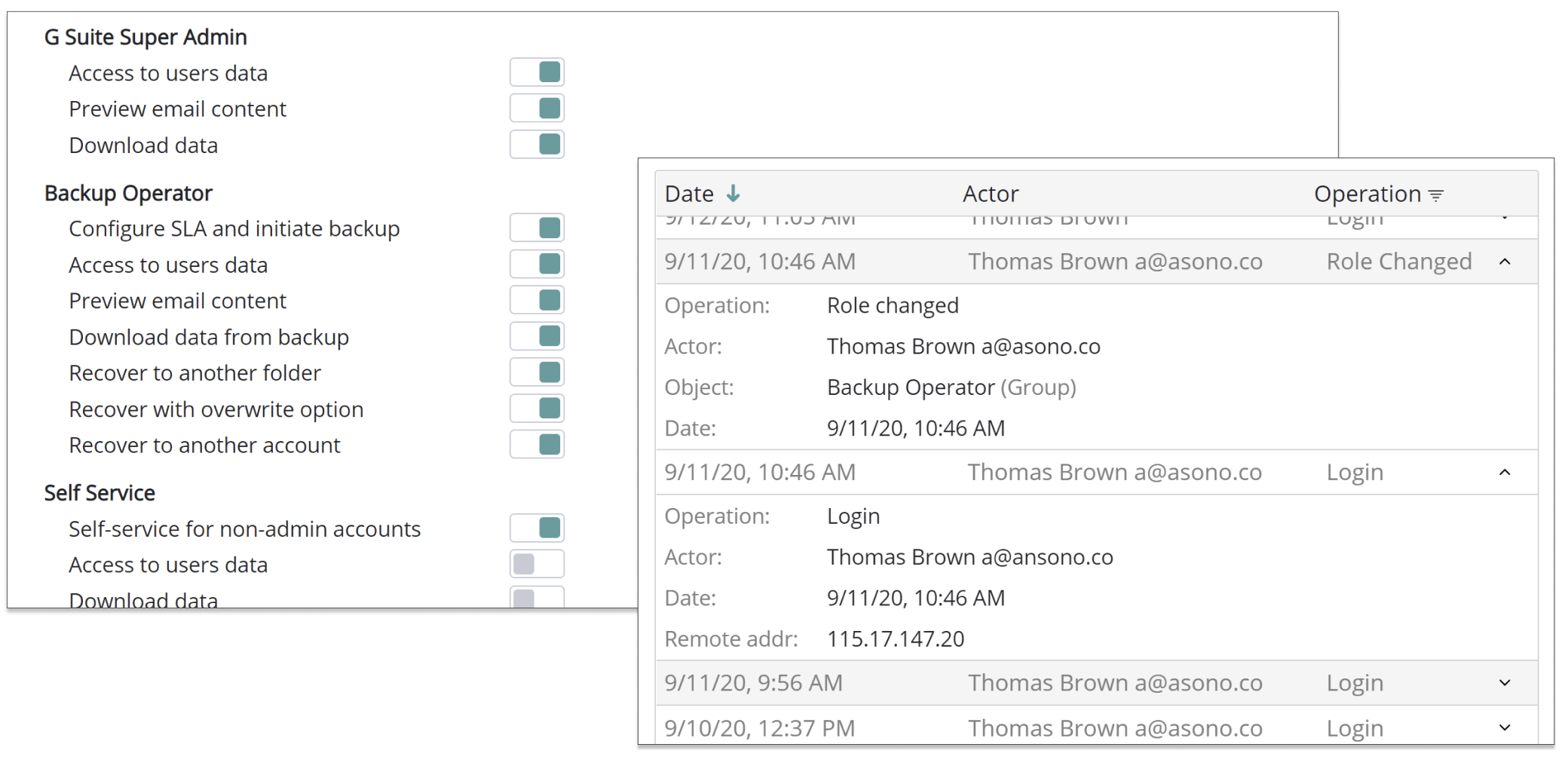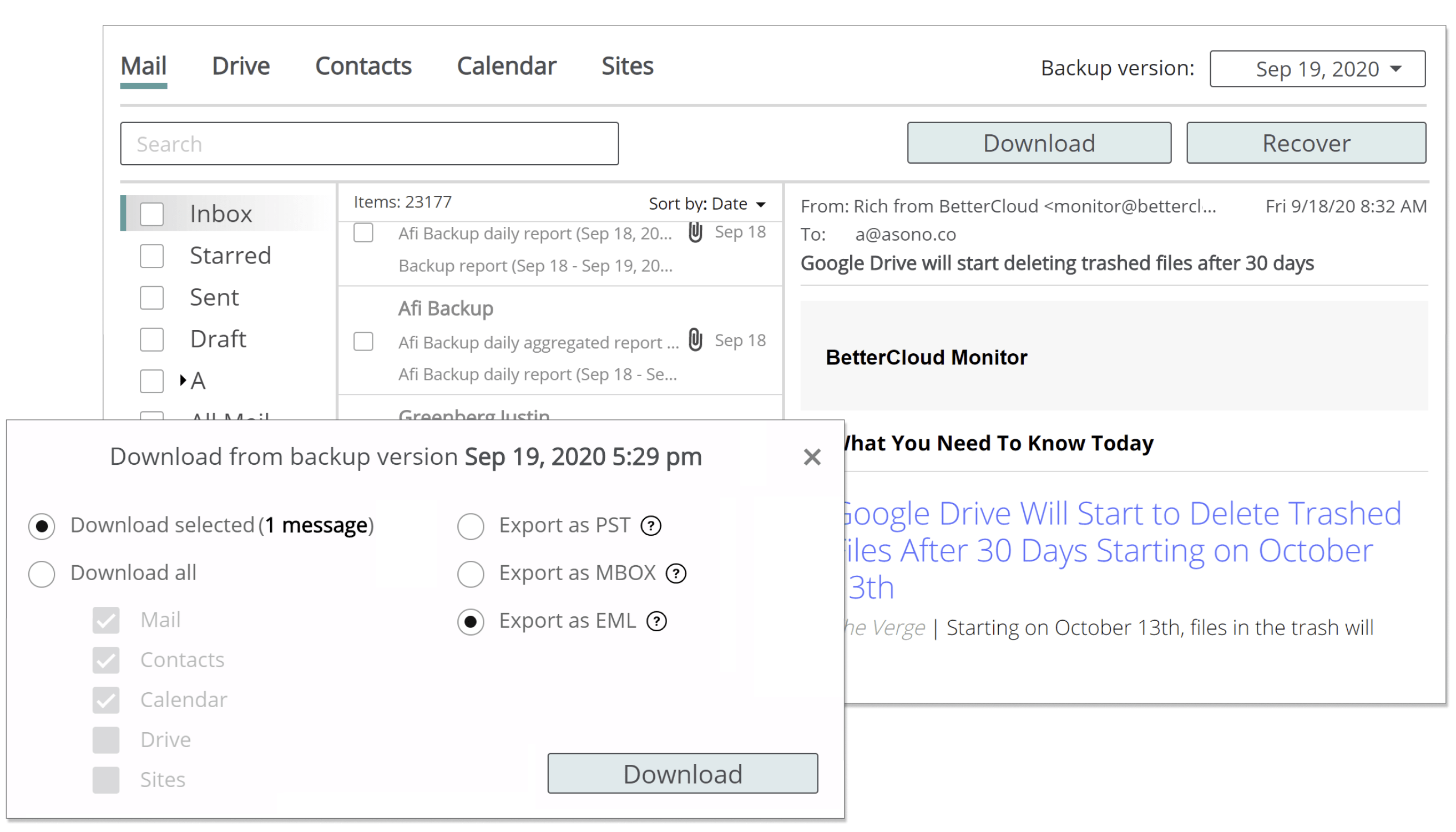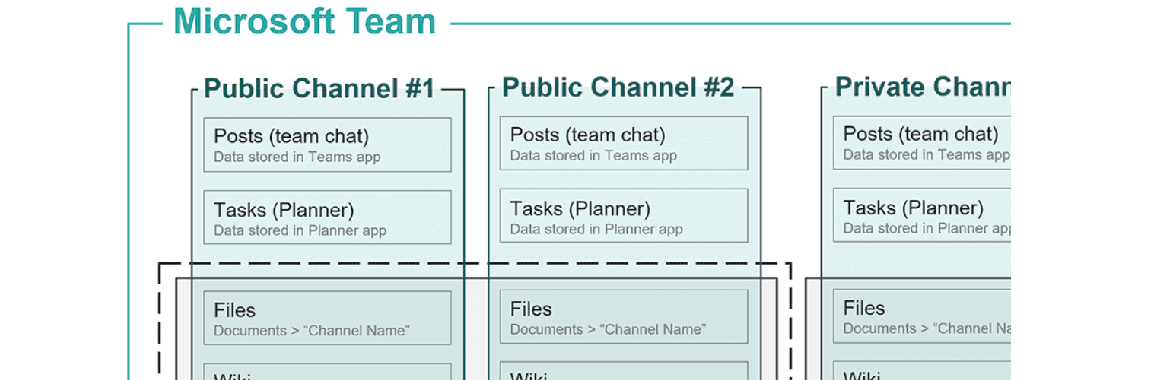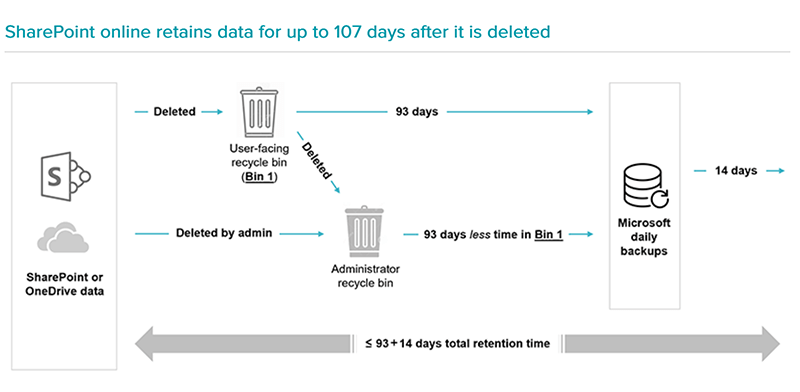O365 Backup Fidelity

Veeam backs up all key O365 applications, including Exchange Online, SharePoint and OneDrive. It accurately retains data from all Exchange mailbox data types (Notes, Tasks, shared email folders and Skype conversation history).
The solution backs up Shared mailboxes (shown as separate resources in the domain list of users & Sites), as well as the Classic (legacy) SharePoint Sites.
Veeam provides full support of Teams backup, including Teams Sites, Channels and 1-1 Chats backup (restore back to M365 is unavailable due to M365 API limitations).
The system limitations include lack of support for OneDrive shared files (the files shared between O365 users are ignored when the recipient users are backed up), and incomplete support of Teams Lists – they are included in backups, but Veeam restores them as binary files that cannot be read by M365.
Backup Management

Veeam uses traditional backup schedules approach to manage backups. Admins need to configure the time and frequency of each backup schedule and specify which resources should be backed up. While this approach provides greater control over the backup process, it is no longer used in modern cloud Office 365 backups as it creates management complexity and overhead.
A newer SLA-based approach to backup management (used in Afi and some other modern Office 365 backup options) enables to set protection settings (backup frequency and type of resources that need to be protected) without the need to manage the exact time of backups.
The system lets you configure auto-protection for the entire domain. However, it will only work if you have enough spare licenses inventory purchased in advance.
Access Control & Audit

Veeam has more limited access control settings compared to any cloud Office 365 backup because of the limitations inherent in the on-premises deployment model (Veeam needs to be installed as a Windows app).
The system has no web-based management interface and in order to manage backup & recovery the administrators should remotely connect to the server where Veeam O365 backup is installed.
Veeam does not have configurable admin roles or permission settings, and access to backups can only be limited at the Windows sever level (all who have access to the machine will have equal access to backups).
Similarly to admin roles, Veeam has no user self-service capabilities because access management is not implemented at the level of the backup software.
Only a limited set of Veeam system events are logged, with no audit trail recorded for data preview & browsing operations or application access. The events that the system does log only identify the account used to sign in Windows, with no authentication implemented at the Veeam application level.
Search & Backup Preview

Veeam enables backup data preview for Exchange mailboxes as well as OneDrive and SharePoint sites backups. To use it you need to install three additional local software tools (Veeam Explorer for SharePoint, Veeam Explorer for Exchange and Veeam Explorer for Microsoft OneDrive for Business).
The system lets you compare backed up version with the current state of the mailbox (for example, to find deleted or moved items), which accelerates the recovery in many cases.
screenshot here
Unlike virtually all systems (except for Afi), Veeam enables full-text email search in backup data using the Extensible Storage Engine library that needs to be installed locally.
Restore & Data Export

Veeam restore works reliably (93 of 94 mailbox and OneDrive recovery attempts completed without errors).
Every restore operation requires a password (either O365 admin account or Azure application password depending on the authentication mode, see deployment details), which slows down the restore process.
Because the software is installed locally, it can only export data to the local Windows machine where Veeam is installed. Mailbox export in PST format requires MS Outlook installed on the server.
Reporting & API

There is no web-based reporting since Veeam only provides local UI, but you can generate protection status and backup job reports in PDF.
You can also connect Veeam O365 Backup to Veeam Backup and Replication (their flagship product) to get high level summary for backup and protection status, reported along with metrics for the rest of your on-premises infrastructure.
The system has REST API, as well as PowerShell command-line interface, which enables scripting & automation (available locally; you need to set up PowerShell Remoting to enable execution of scripts remotely).
Veeam Office 365 backup solution has no email notification capabilities since it cannot connect to an SMTP server. Given that it is an on-premises system that requires monitoring and maintenance we believe that the email notifications are a must. One way to implement the notifications is to install Veeam Backup and Replication (VBR) separately (licensing cost is approx. $400 per year for Starter edition). You will then be able to connect Veeam O365 with VBR, which in turn can be connected to an SMTP server.
Performance & Reliability

Veeam backup speed and success rates are slightly above the averages. The backups are completed at 2.3 MB / sec, and the backup success rate averaged at 98% (the few errors that happened were due to network connectivity).
Veeam network connectivity error message
Upon the initial setup the discovery of SharePoint Sites took approx. 3 hours, which is an unusually long time for a domain with only 13 users and 5 Sites.
Without the Extensible Storage Engine library the search functionality works very slow even for small accounts (5+ minutes for a 3 GB mailbox).
Deployment & Maintenance

Veeam software must be downloaded and installed manually. The installation requires a physical machine or a VM with a Windows Server, in addition to a storage repository (local or cloud). Veeam supports AWS S3, Azure Blob (only Premium, Hot and Cool options) - Archive tier is not supported, and other S3-compatible storage.
The system can be configured to store backups in multiple backup storage destinations. You will need to create multiple backup schedules and specify different backup storage locations (each backup schedule can store data in a single storage location).
In order to connect Veeam to O365 you will need to manually configure authentication and access permissions, which requires some technical expertise. In short, you should create a custom Azure application with an access certificate and then assign administrator access roles to the application O365. Veeam O365 backup will use this Azure application to securely connect to your O365 account. Alternatively, there is a less secure legacy connection option (you'll need to type O365 admin credentials in Veeam O365) which is easier to implement.
Licensing & Cost

Veeam licenses can be purchased in bundles of 10 . The price per one license is $18 annually (so the minimal purchase is $180). The software is free for less than 10 protected users.
One Veeam license is required for every O365 user and Shared mailbox. All users who have access to SharePoint Sites must be licensed to back up the Sites. This effectively means that you need to license all users in the domain in order to back up SharePoint Sites.
At $18 annual cost Veeam is 40% cheaper than most Office 365 cloud backup services (around average $30 annual license cost). However the total cost of a DIY Office 365 backup solution based on Veeam software will also include infrastructure costs and approx. 60% of a full-time employee (FTE) to monitor & maintain it.
Cost components of DIY (do-it-yourself) Microsoft 365 backup set up based on software licenses
| Cost Type |
Number of units |
Cost per unit |
Total cost / year |
Details |
| Backup software licenses
|
2,000 M365 users |
$15.36 per license |
$30,720 for 2,000 users |
Assuming 20% discount off of $19.2 MSRP |
| Cloud backup storage |
42 terabytes |
$216 per license |
$9,072 for 42 TB of backup data |
Standard storage; erasure coding & multi-region replication will result in higher costs |
| Cloud ops & network |
42 terabytes |
$60 per license |
$2,520 for 42 TB of backup data |
Assuming limited number of recoveries; heavy usage will result in higher costs |
| Backup server compute |
8,760 VM-hours (365x24) |
$0.2984 per hour |
$2,416 for 1 VM to host backup server |
Higher user count will require a cluster of multiple backup servers |
| Management & maintenance overhead |
60% of an FTE |
$65,000 FTE's annual salary |
$39,000 per domain |
More IT admin time may be required depending on the number of user recovery requests (self-service recovery is unavailable) |
| TOTAL |
2,000 protected users |
$41.96 implied cost per user |
$83,926 total cost per domain |
Does not include some costs (Windows server licenses, anti-malware software) |
The total do-it-yourself solution based on Veeam software would therefore cost $42 per user per year. The reliability of such implementation would likely be somewhat less than most cloud-to-cloud backup services, because the analyzed configuration does not account for geo-redundant backup storage, anti-malware protection, or highly-available backup server and auto-scaling.
With these economics, Veeam solution makes most sense for organizations that already have in-house IT team that is underutilized and the Veeam backup monitoring and management efforts will use the spare capacity.