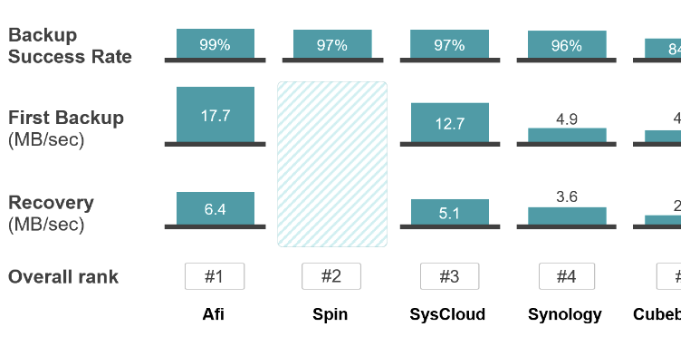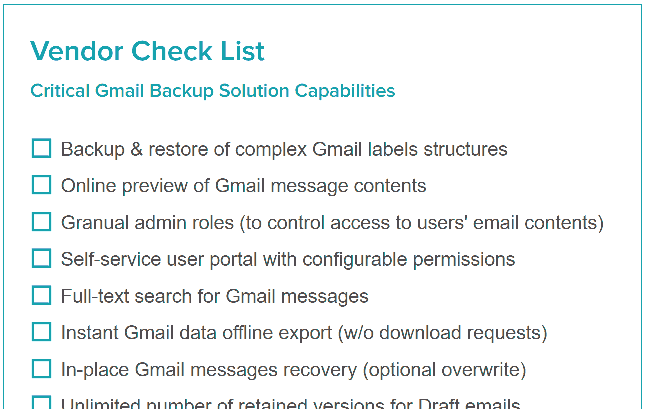The chances of restoring the data beyond G Suite retention time periods are small. But organizations that lost critical data must be willing to take the smallest chances.
Less than 10% of Google Workspace (G Suite) customers that try to recover lost data beyond the standard retention are able to get their data back
Based on Afi customers’ experience & Afi research, less than 10% of G Suite customers that try to recover lost data beyond the standard retention time were able to do so with the help of Google support.
In this section we describe the 2 main options that may help recover data when the standard recovery methods don't work.
Google Support: Time Is of the Essence
One approach is to reach out to Google support and request data recovery.
Quick support reaction is critical, because the chances that Google still has the deleted data are higher in the first days after the data loss.
Unfortunately, in most cases G Suite customers experience 2-3 days response time, which is often too long.
In one example an organization's G Suite account was deleted by Google, without prior notification. In response to the recovery request a G Suite community product export mentions that the recovery of permanently deleted G Suite domain data is not possible after 24 hours after the deletion.
Google Product Expert: once a G Suite account/domain is deleted... [data] is purged after 24h and is lost forever.
Google Support: Contact via Phone
G Suite support is notoriously hard to reach via phone. Below is the list of Google Workspace support phone numbers that you can use.
Google G Suite customer global service support phone number is +1 (646) 257 4500, it is available 24/7. Below is the list of all English-speaking G Suite support service phone numbers that you can try to reach.
| Country |
Phone number |
Hours
| Language
|
|---|
| Australia | 1800-726-151 | 24/7 | English |
| Canada | 1-877-355-5787 | 24/7 | English |
| Czech Republic | 800-500-361
| 24/7 |
English |
| Denmark | 80-603-148 | 24/7 | English |
| Hong Kong | 307-13746 | 24/7 | English |
| Ireland | 1800-812-105 | 24/7 | English |
| Israel | 1-809-303156 | 24/7 | English |
| Malaysia | 1-800-887-774 | 24/7 | English |
| New Zealand | 0800-957-854 | 24/7 | English |
| Peru | 0800-554-50 | 24/7 | Spanish |
| Poland | 800-702-429 | 24/7 | English |
| Romania | 0800-896-723 | 24/7 | English |
| Singapore | 1800-415-5514 | 24/7 | English |
| South Africa | 0800-000-773 | 24/7 | English |
| United Arab Emirates | 8000-444-8847 | 24/7 | English |
| United Kingdom | 0800-169-0455 | 24/7 | English |
| United States | 1-877-355-5787 | 24/7 | English |
|
Google Support: Contact via Chat and Twitter
In this example Google deleted a G Suite account because a company failed to respond to an email from Google asking for confirmation of the domain ownership.
After their Google Workspace domain got deleted, the company was unable to speak to a live support person over phone and instead contacted Google via G Suite support chat (requires another active G Suite account), as well as via the official G Suite twitter account (see below).
One customer was able to get in touch with Google support via the official G Suite account twitter.com/gsuite
It is not clear whether the twitter message or support chat was more effective, but the company's G Suite data was successfully restored by Google in 10 days.
Suing Google Over Lost Data
Even if the G Suite support is unable to react quickly, or communicate internally with Google infrastructure and operations teams, your data may still be recoverable for some time after the expiration of the official retention periods.
You can attempt to force Google to recover your G Suite data by getting a court subpoena. There is one known case where a startup tried to recover their data in court, after failing to restore it via Google support.
A California-based Musey Inc. accidentally deleted their G Suite domain on June 9th 2019. Here is the summary of the events:
- Musey contacted Google support on June 9th 2019 within 1 hour after the accident. The support rep assured them that Google will look into the problem, which led Musey to believe that the issue will be resolved.
- Over 3 days following the initial request Google did not take any steps to recover the data, and provided no feedback
- Musey team tried to get an update from Google support team, repeatedly sending chat support requests and calling the G Suite support line
- Approx. 10 days (June 19th 2019) after the initial request Google sent Musey admin an email confirming that the data was erased and no recovery is possible
- 9 days later (on June 28th 2019) Musey filed a request for injunction, in an attempt to subpoena their G Suite data
Unfortunately for Musey the court didn't rule in their favor, Google did not restore their G Suite data and the company eventually went out of business (the website is no longer live).
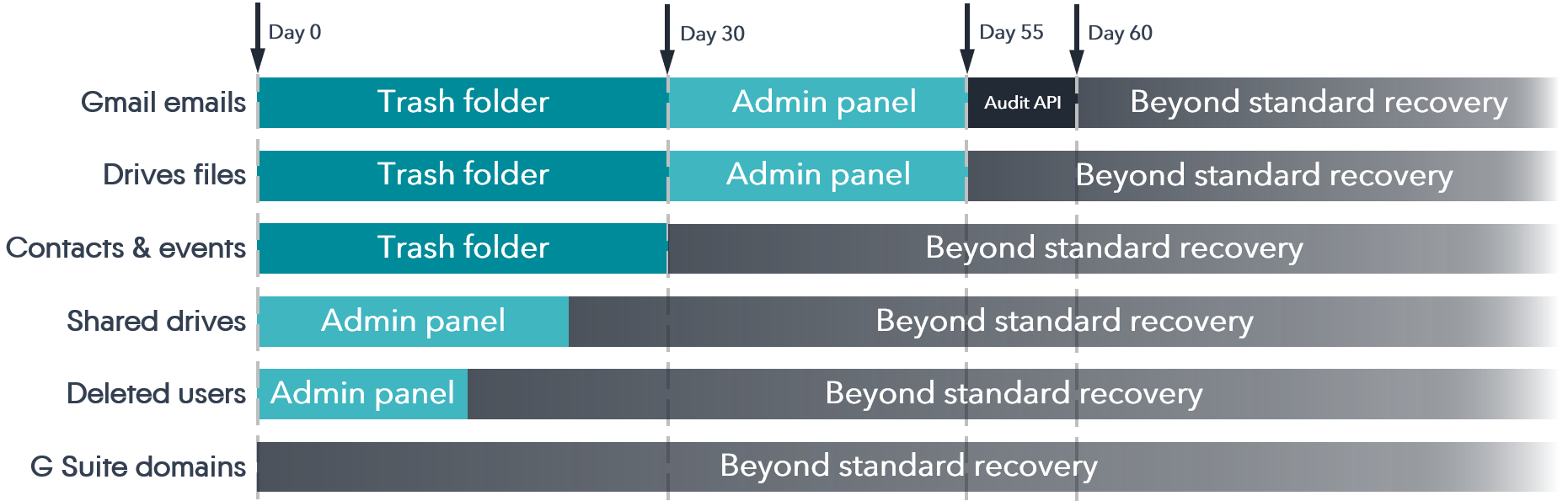
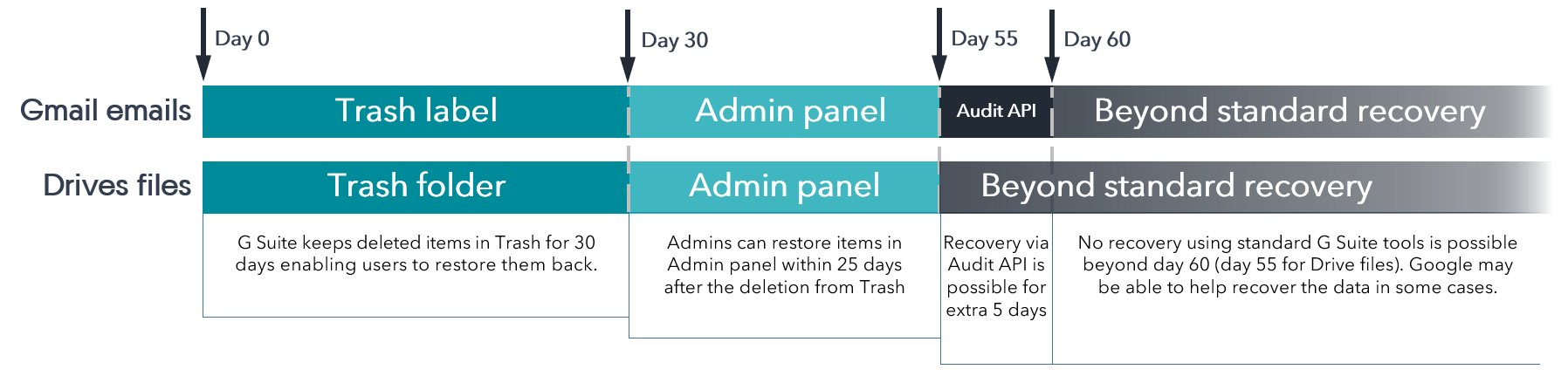
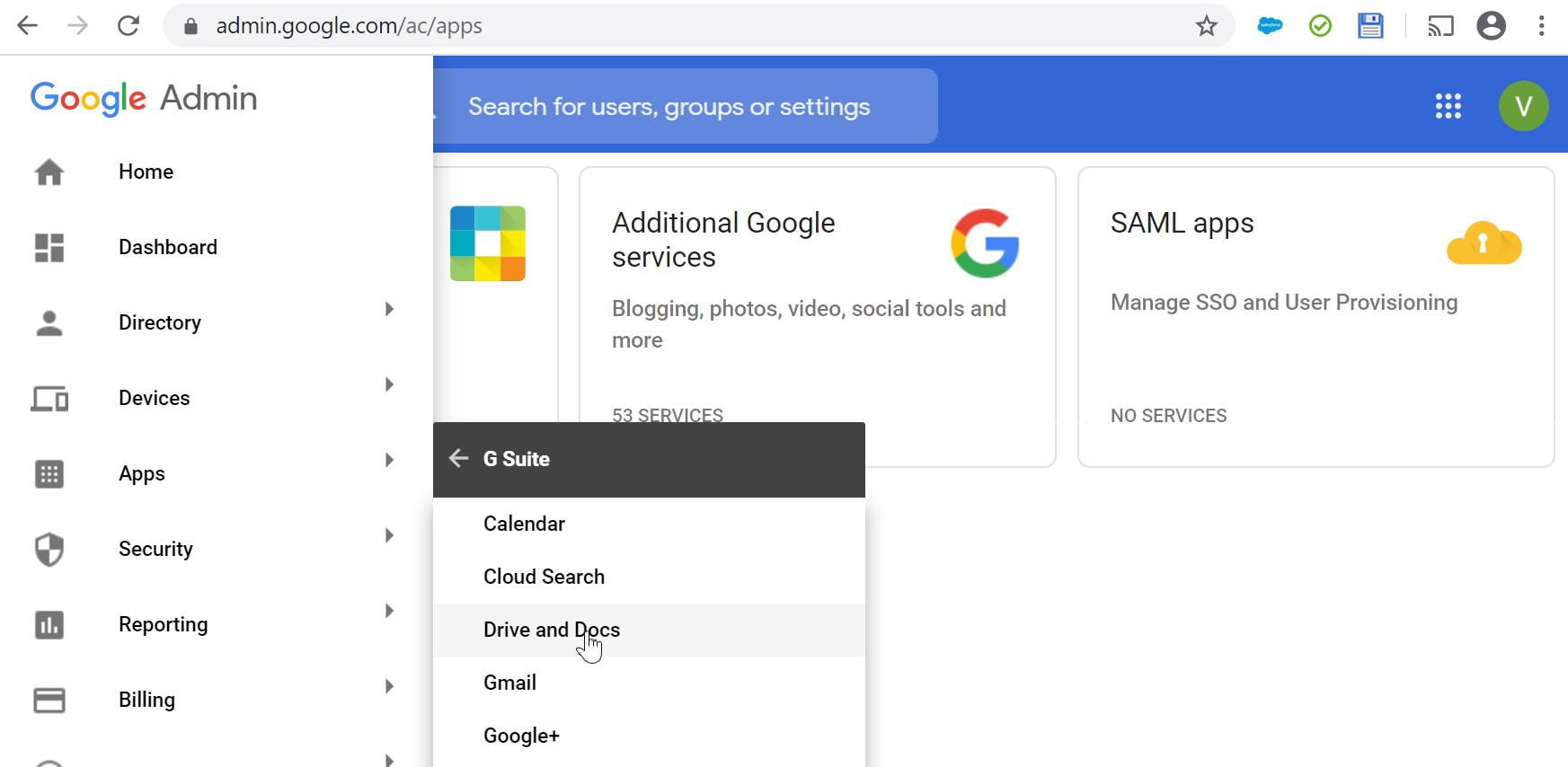
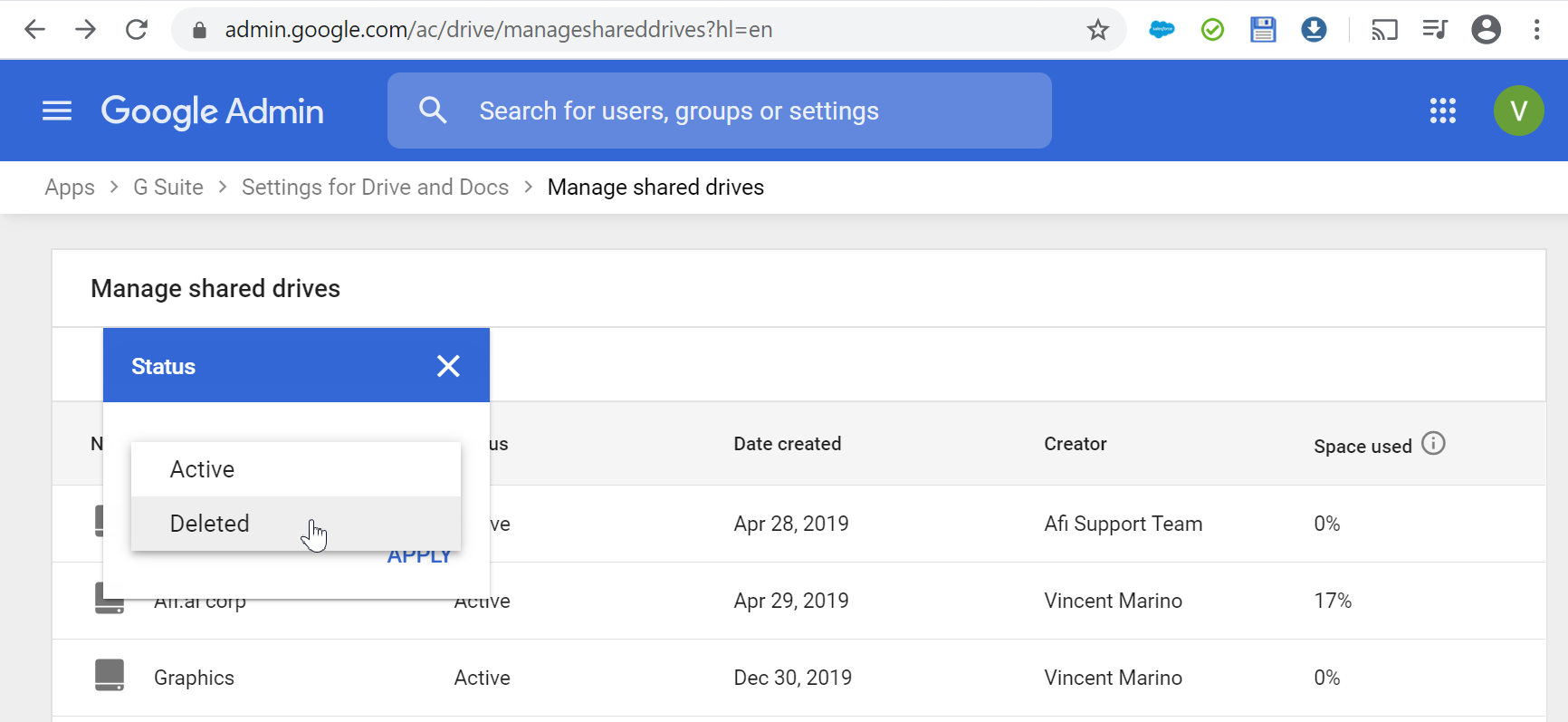
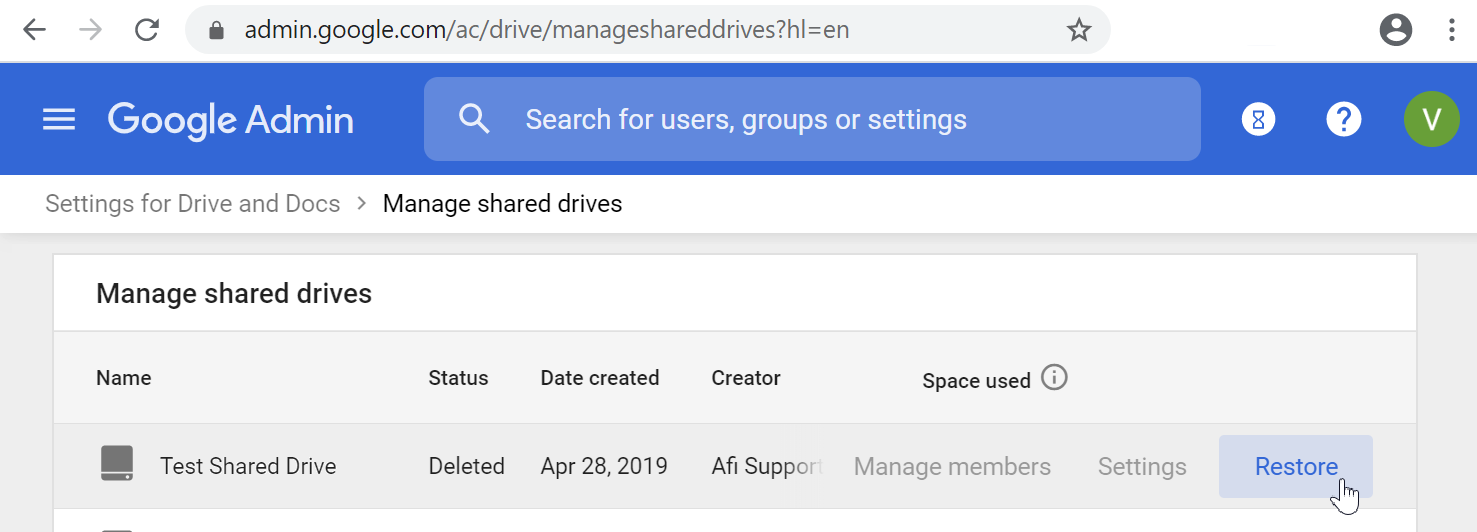

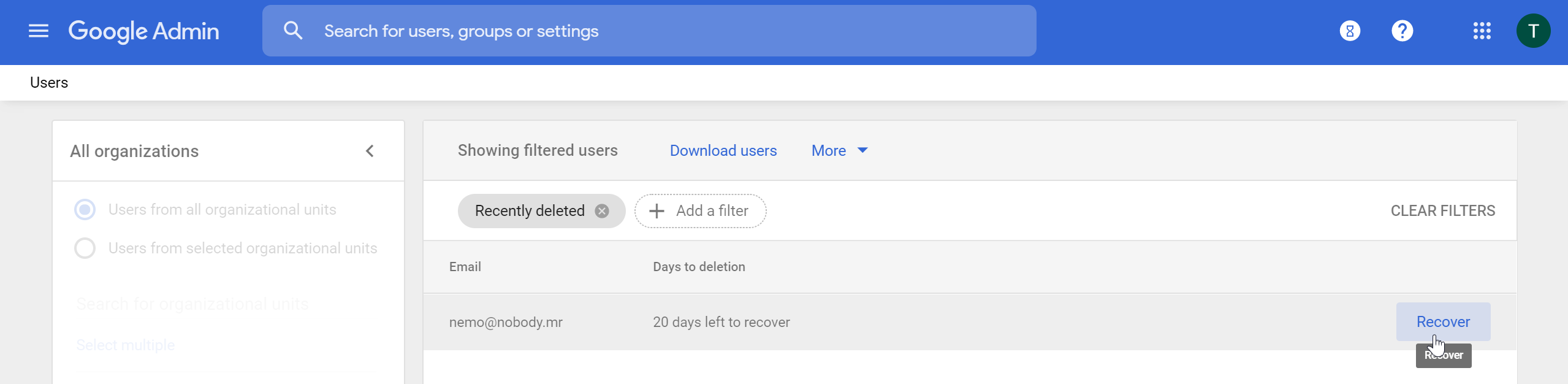
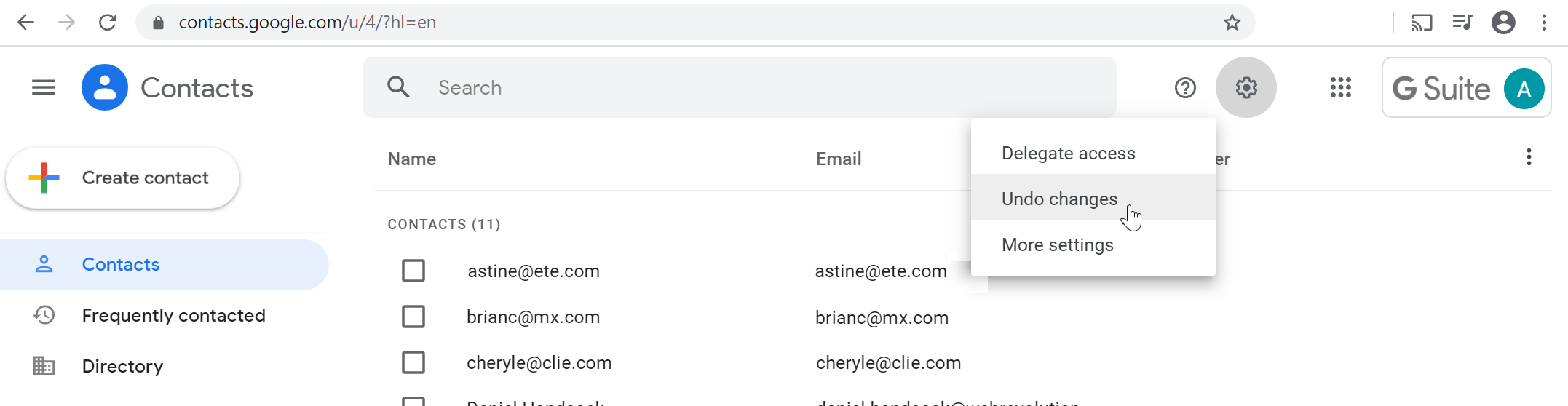
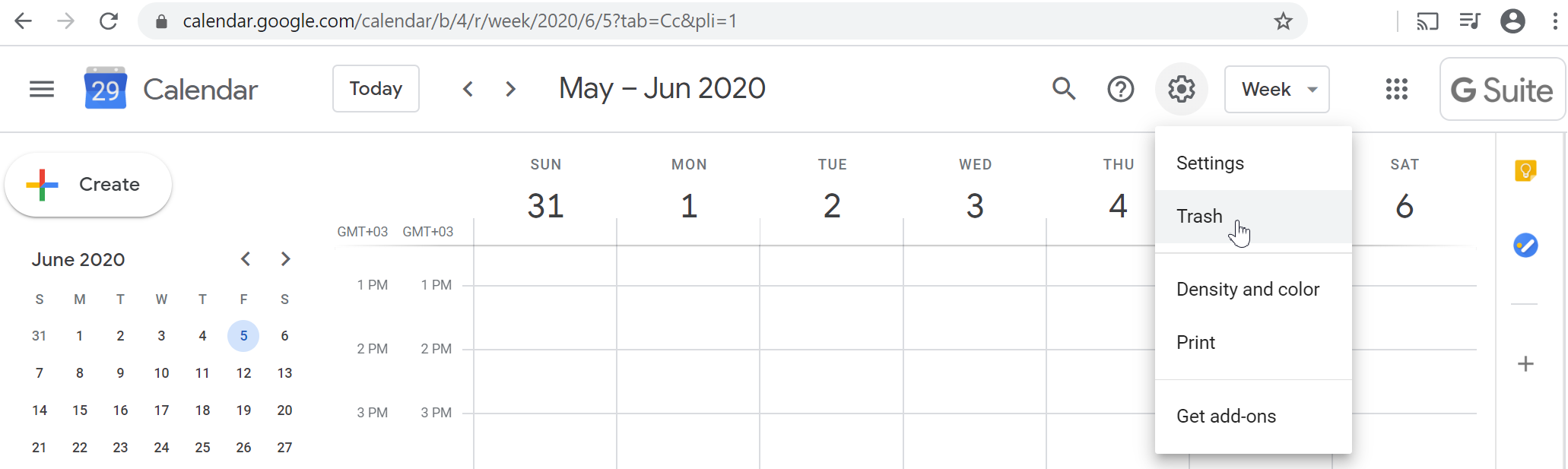
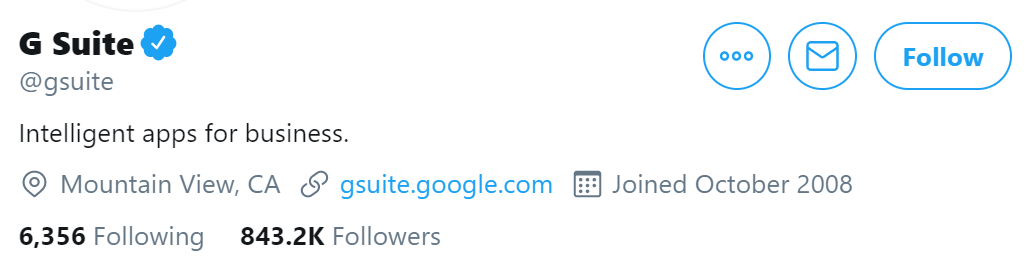
 afi.ai vs. other Google Workspace backups
afi.ai vs. other Google Workspace backups