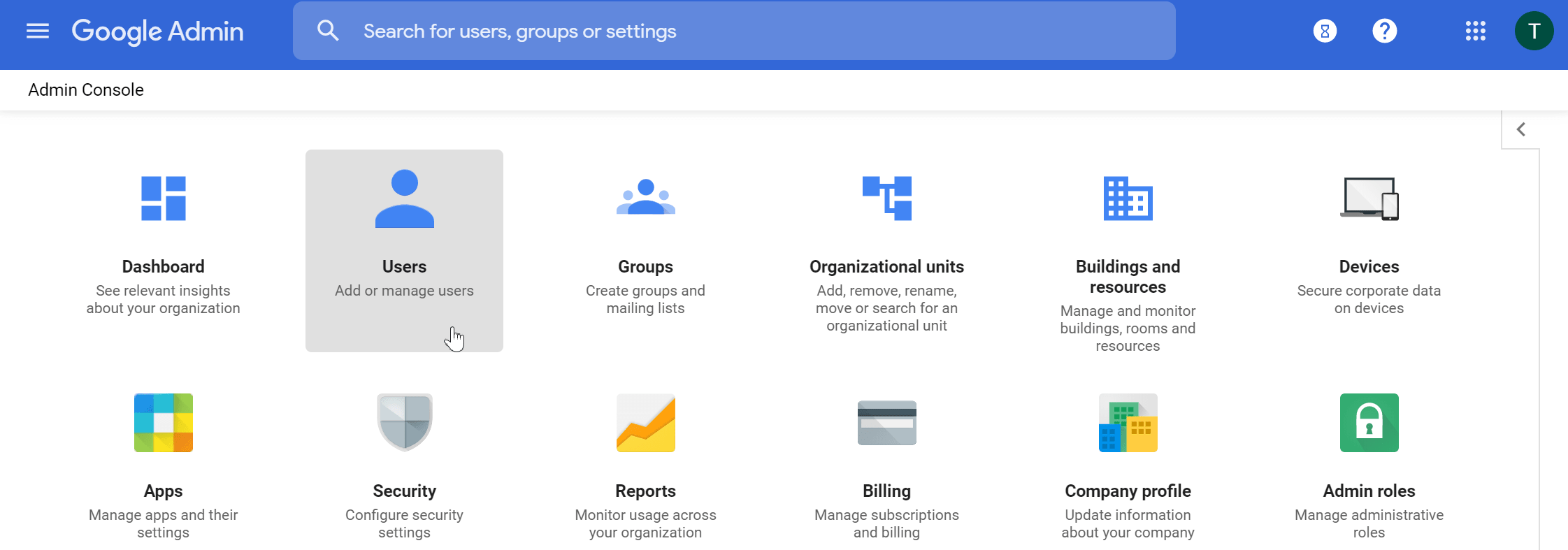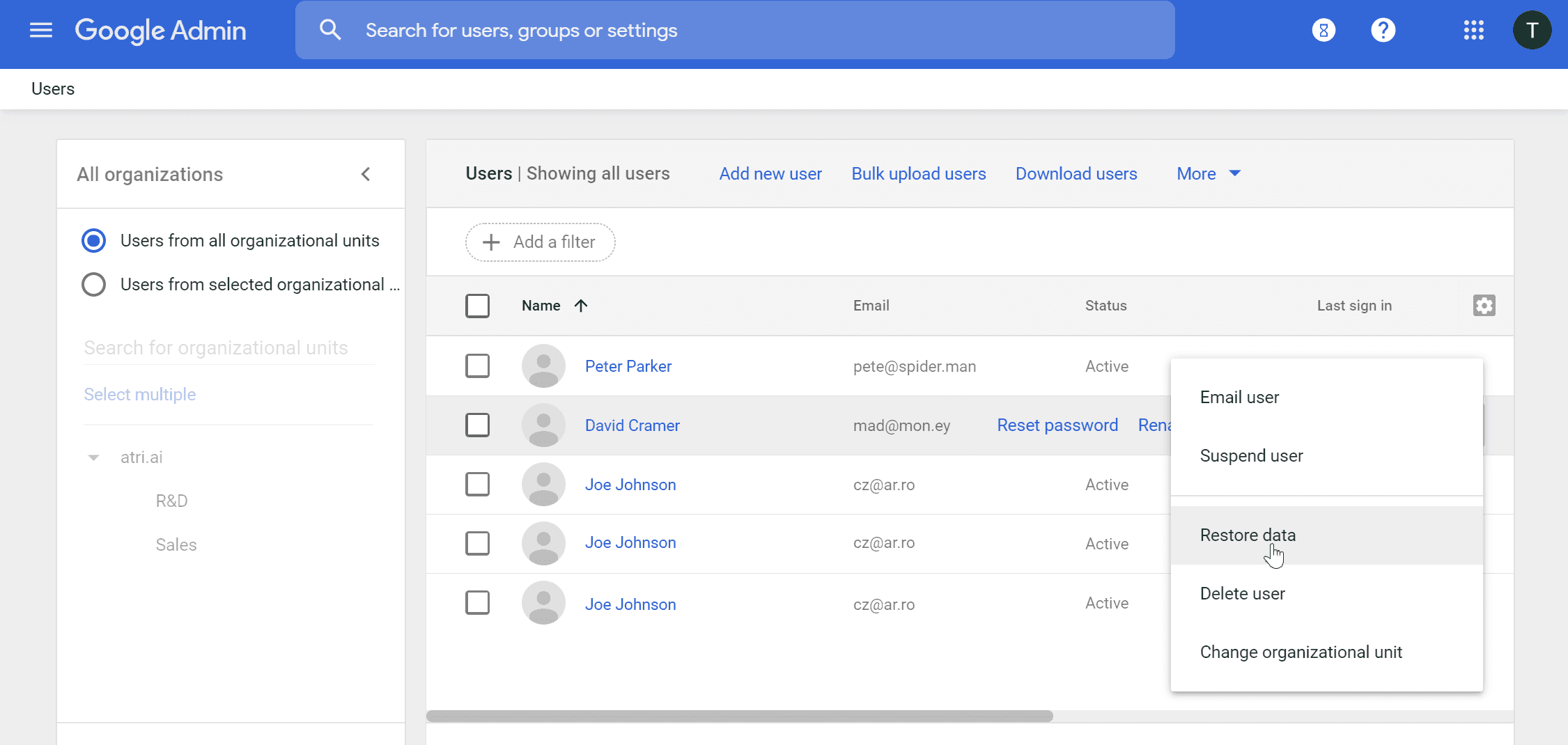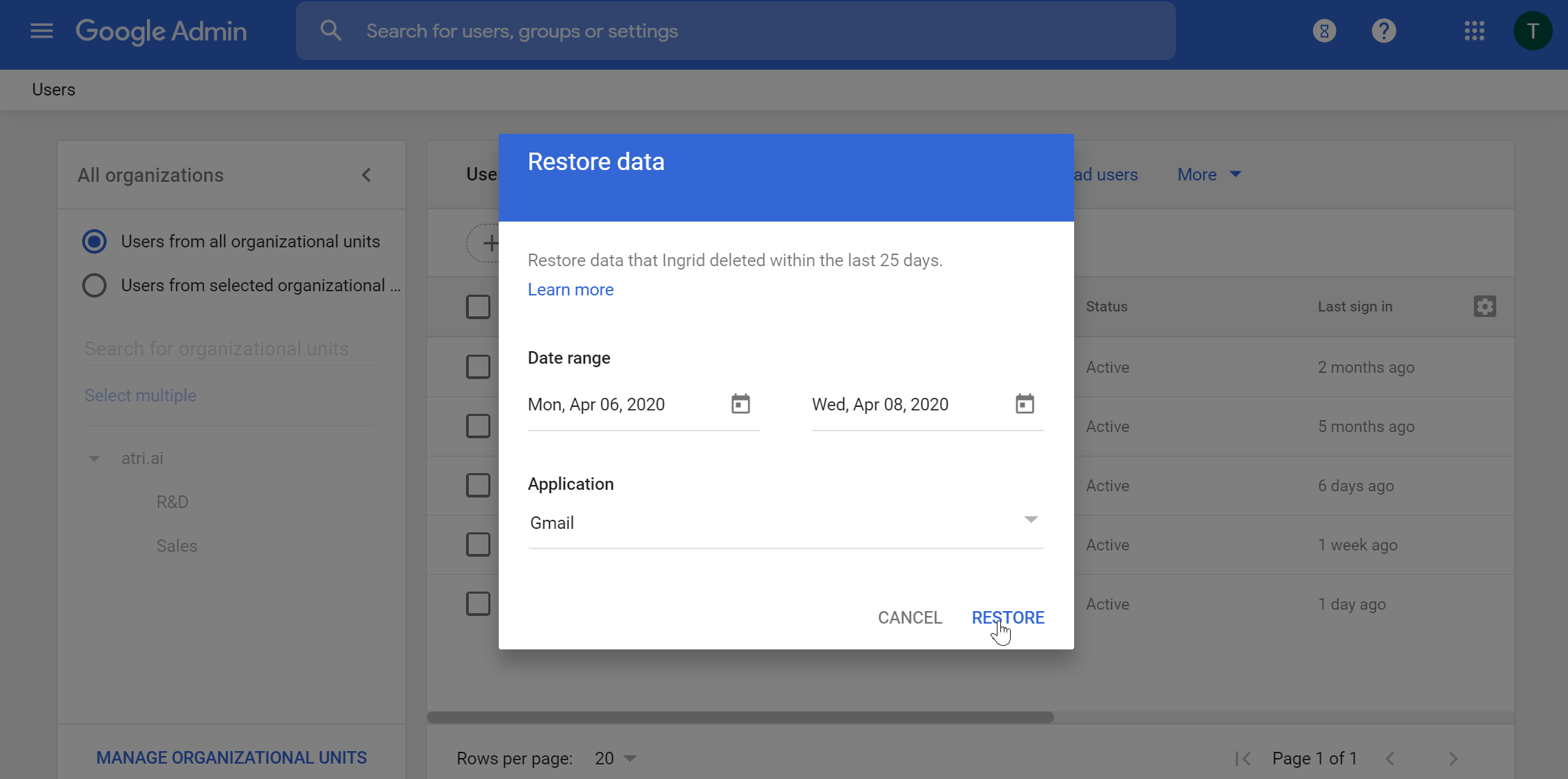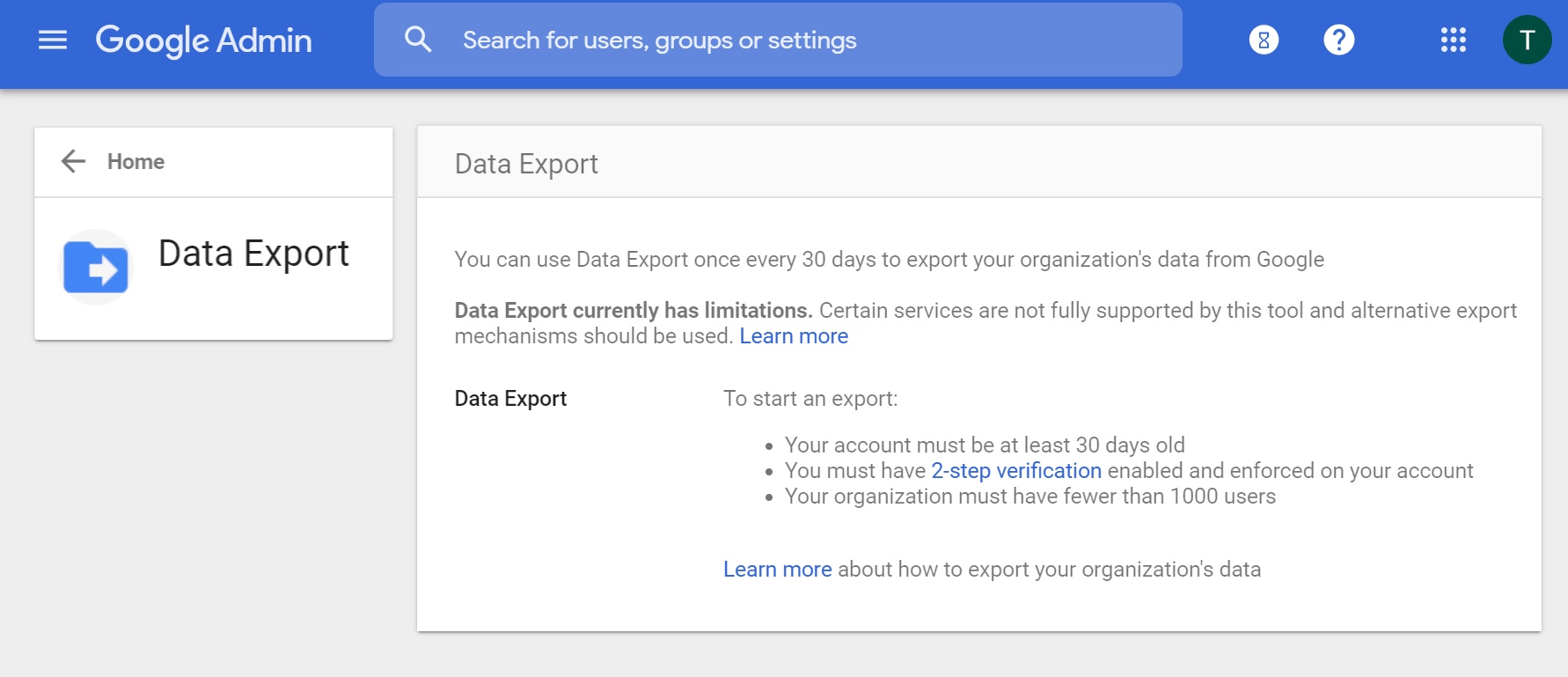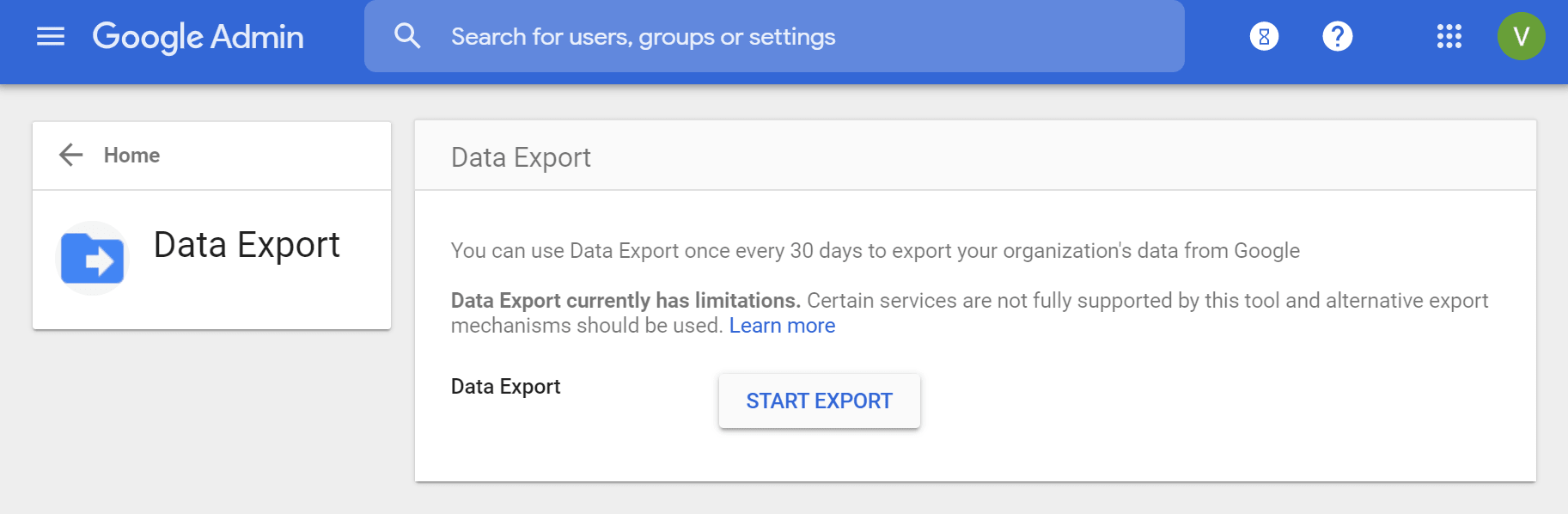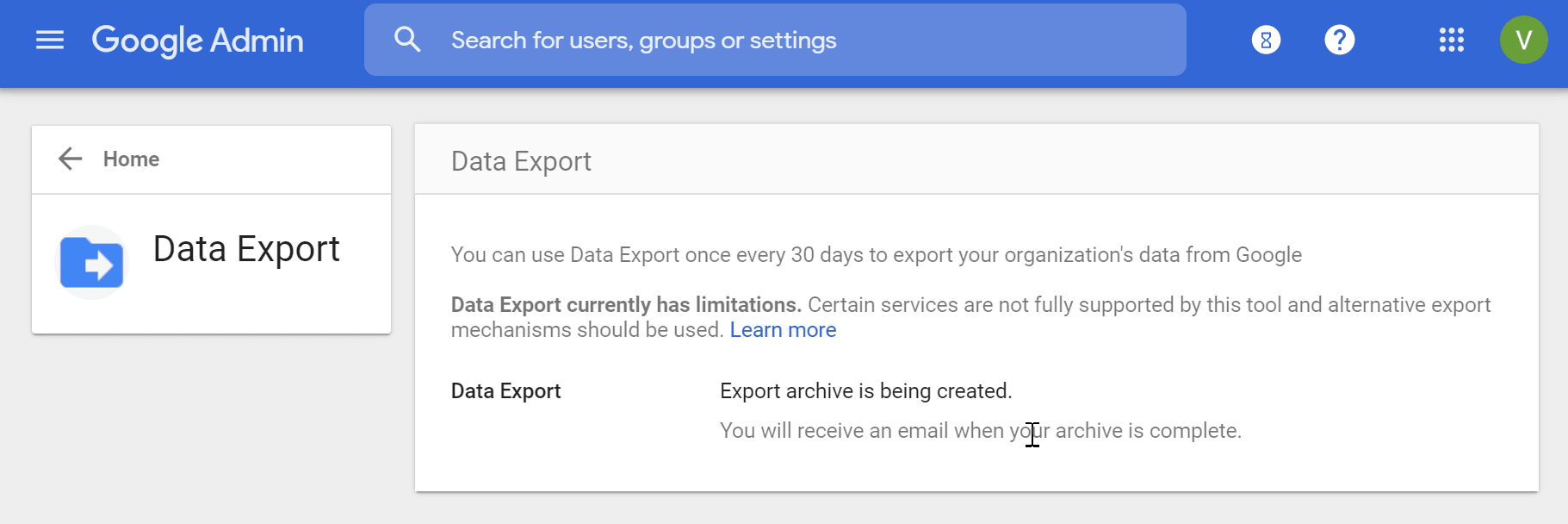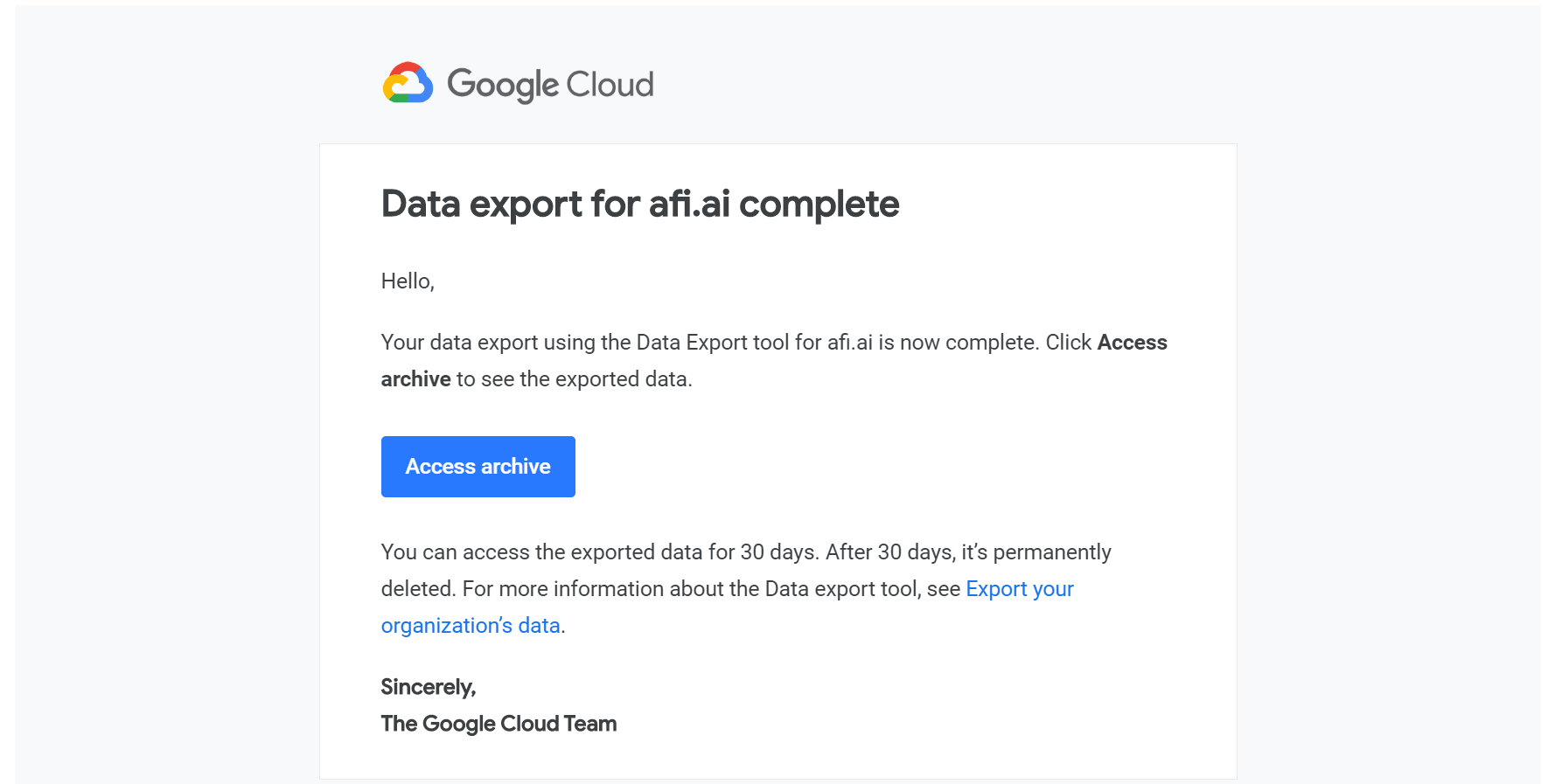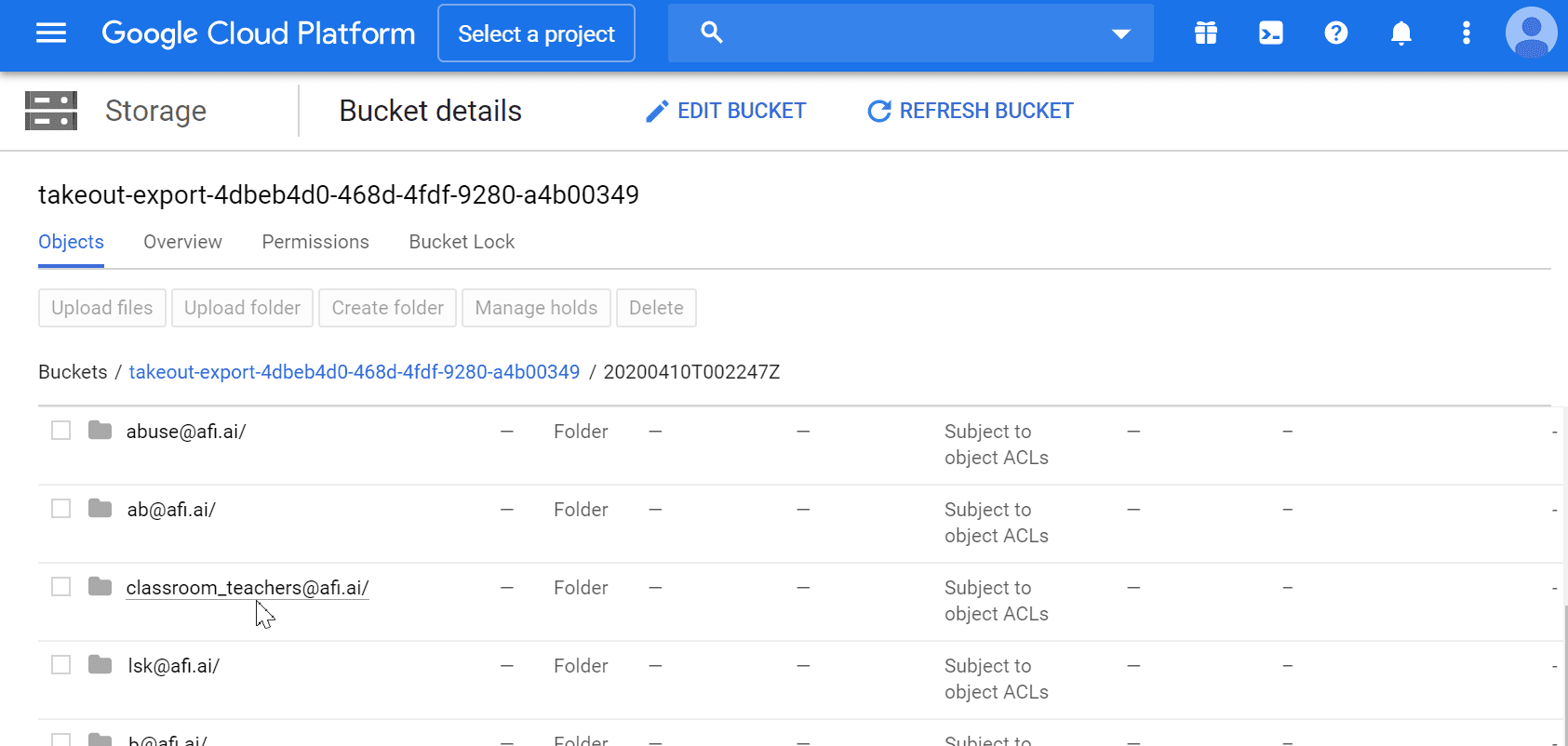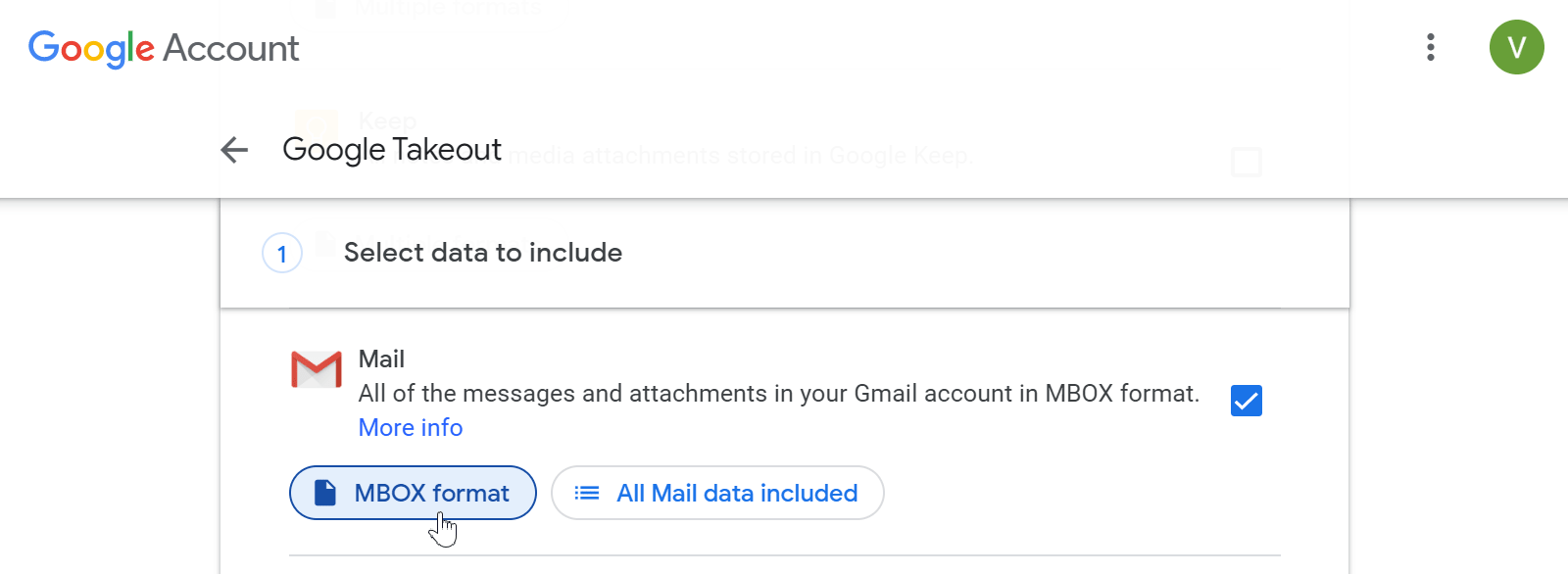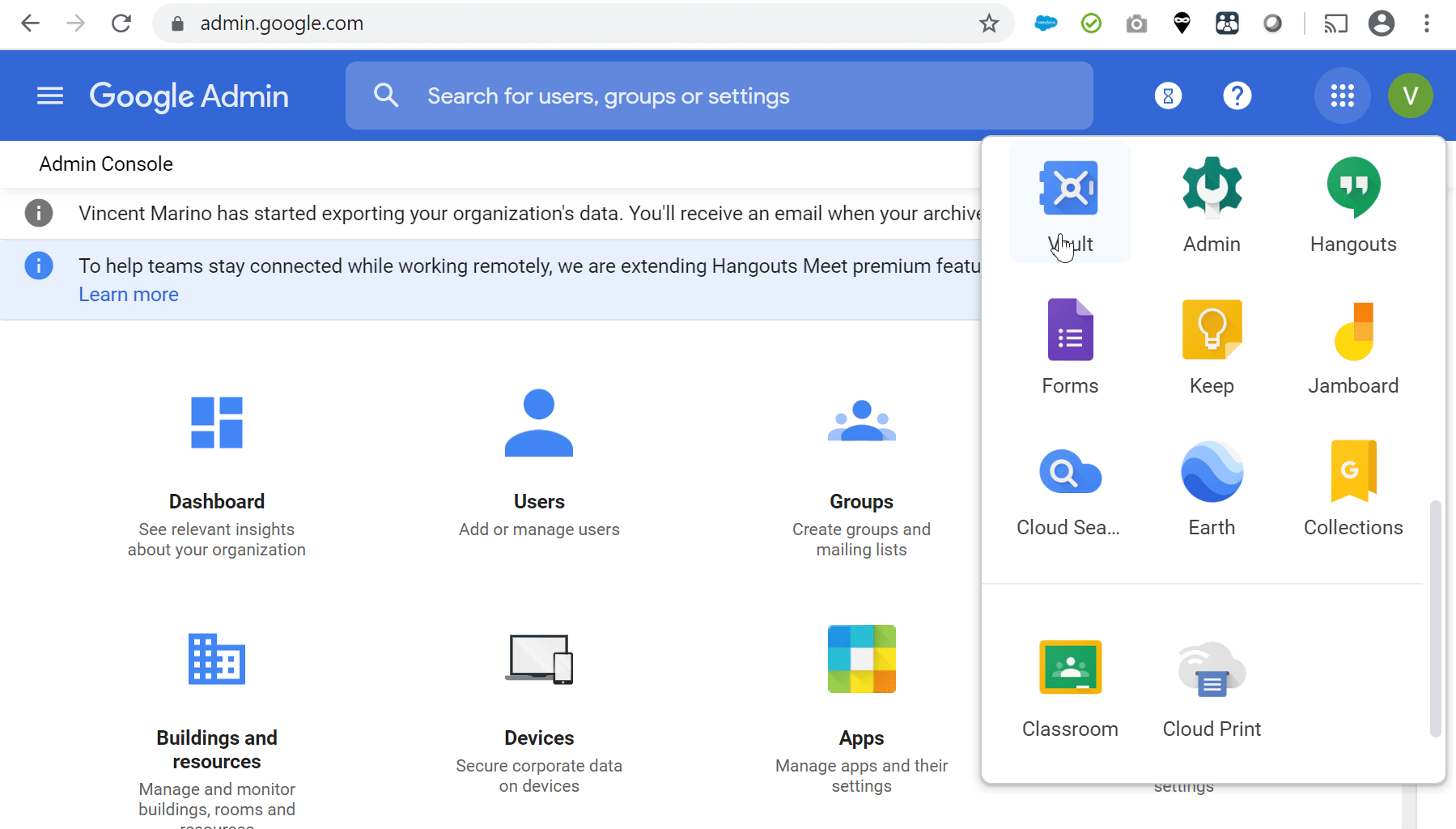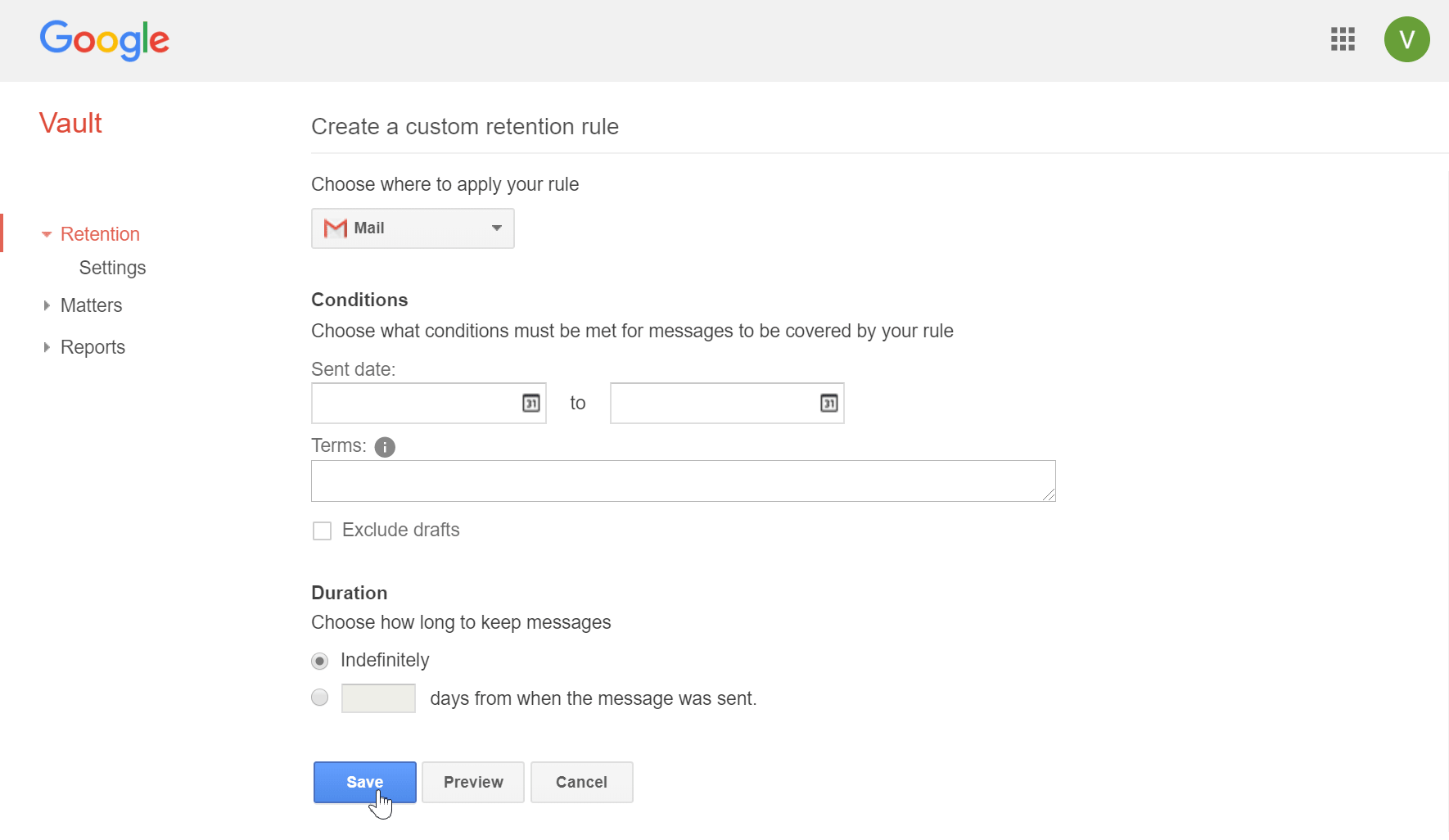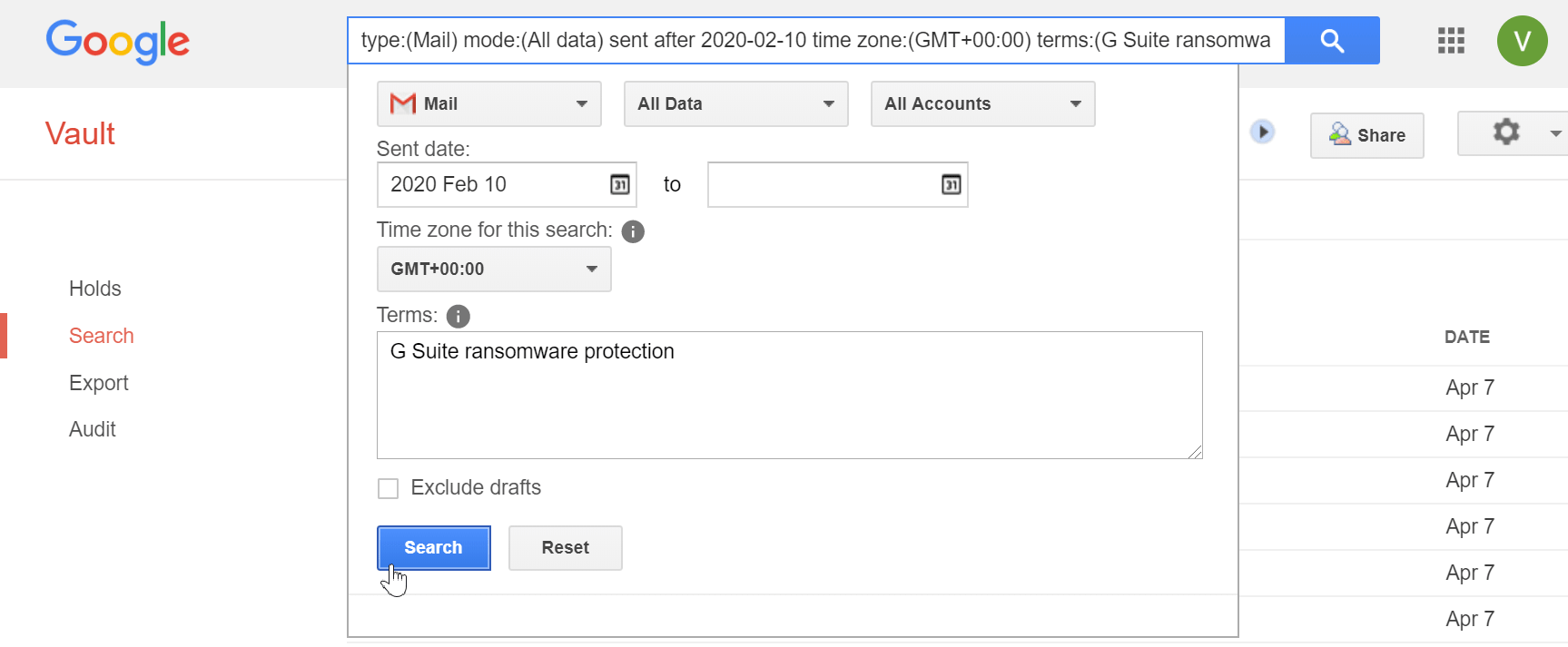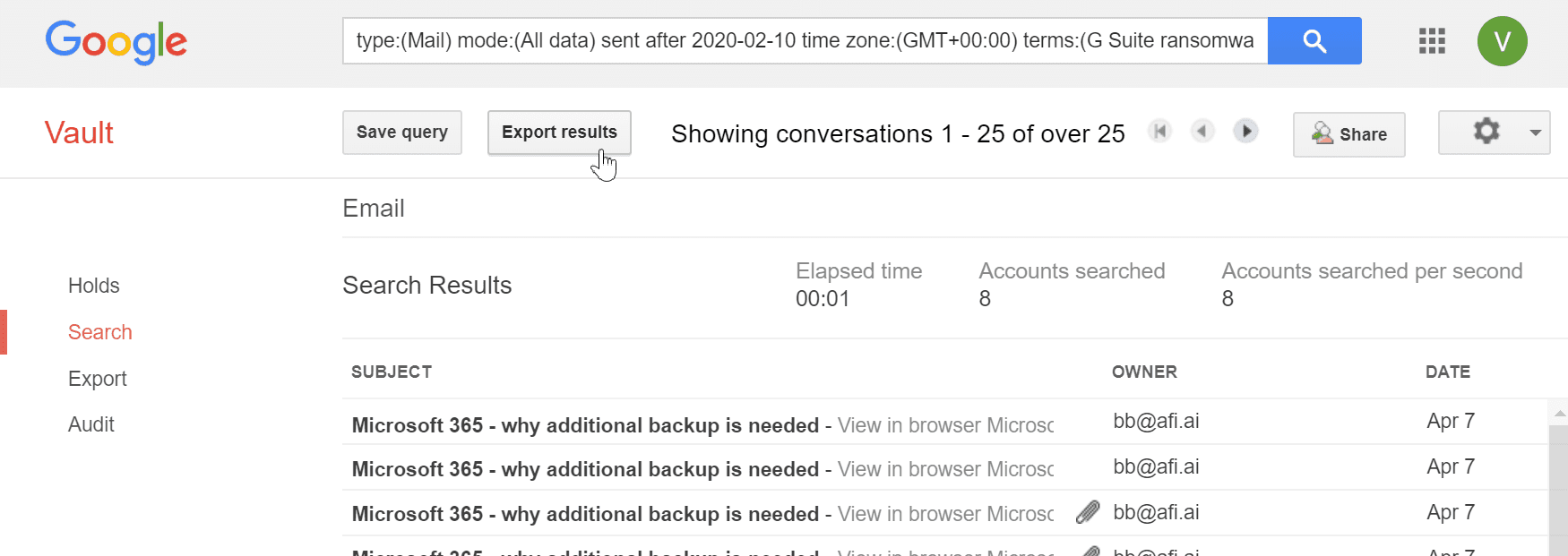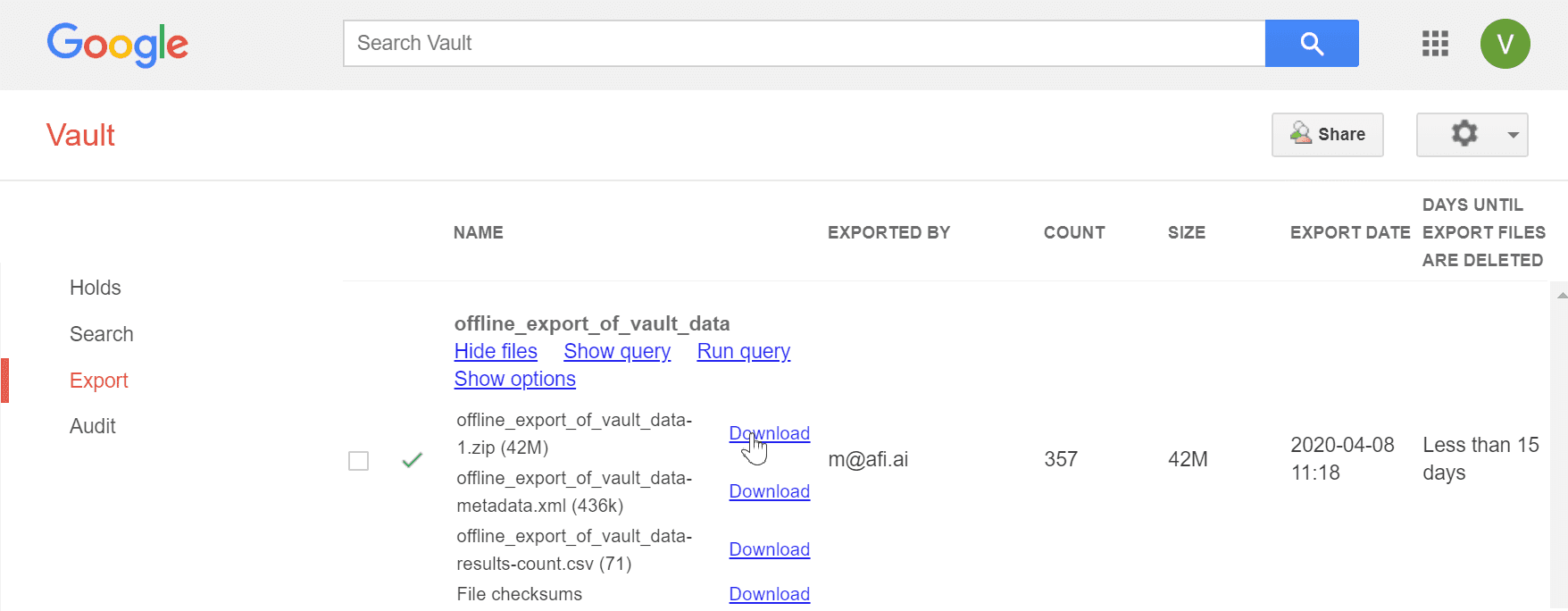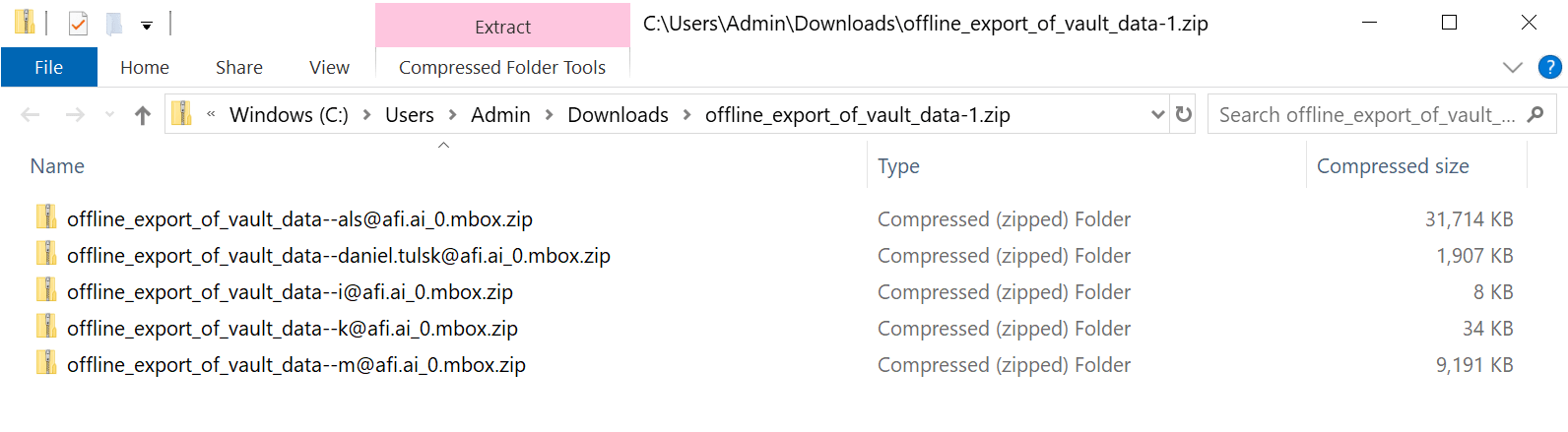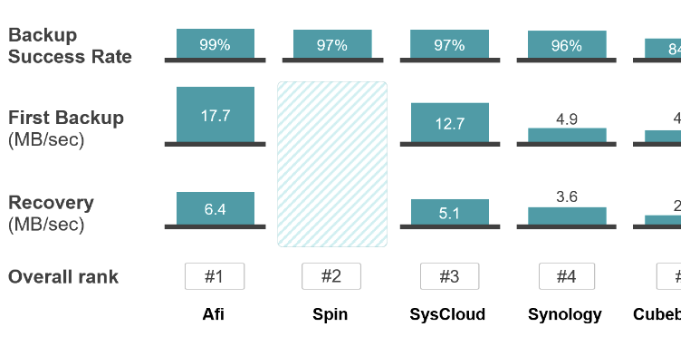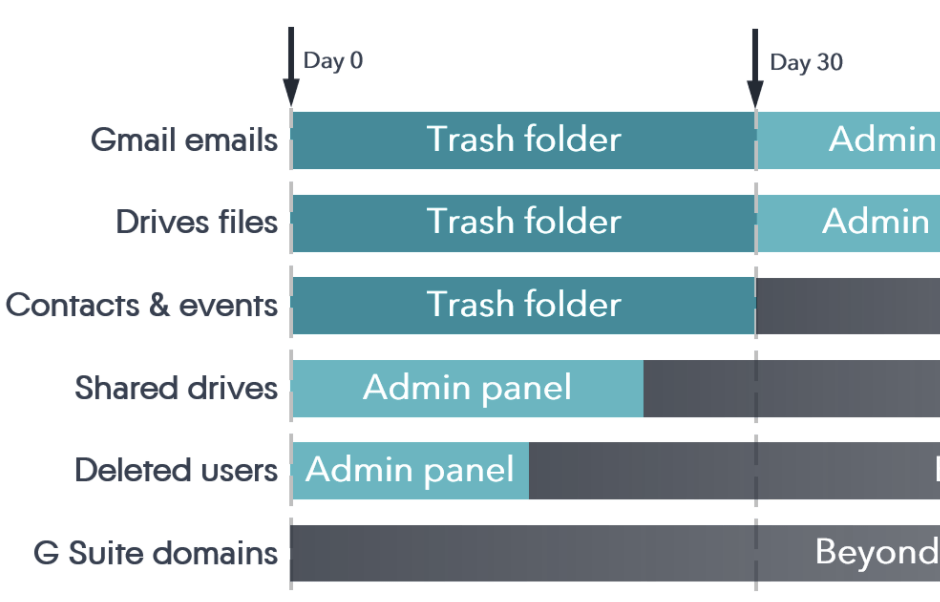Google Takeout is the built-in service that lets you export your organizations’ Google Workspace (G Suite) Gmail data offline. You can use Takeout to manually back up Google Workspace users' Gmail data locally every 30 days (the maximum allowed frequency).
Takeout in combination with the built-in recovery capabilities described in the first section help implement the following semi-automated Google Workspace email backup approach:
- Execute Takeout offline Gmail data export every 30 days
- Always backup data using Takeout before deleting users from Google Workspace (to overcome the 25 days limitation and avoid the 5 days gap)
- Use exported data if you need to restore emails deleted 30+ days ago
- Use the built-in Google Workspace recovery if you need to restore emails deleted less than 30 days ago
This approach will ensure that you backup all your users' email data at all times, but it will require regular manual efforts.
Let's see how Takeout works.
Google Takeout is free and helps backup Gmail data to an offline location once a month
Pros
- No additional cost (the service is included in all Google Workspace plans)
Cons
- No restore capabilities, only offline export/backup
- Exports can be executed no more than once every 30 days
- Exports have to be executed manually by admin or a DIY script
To access Takeout you need to log in as a G Suite administrator and open the Customer Takeout page admin.google.com/u/1/ac/customertakeout.
You need to meet 3 requirements to be able to use Takeout. Firstly, your administrator account which you’re using for the data export needs to be at least 30 days old. Secondly, the admin account has to have 2-factor authentication enabled and enforced. Finally, you Google Workspace domain should have less than 1,000 users.
When we tried to use the tool, Takeout showed the default screen informing us that one of the 3 requirements are not met (without saying which).
Since our organization has less than 1,000 users and the admin account is 30+ days old, we assumed that the 2-step authentication is the problem.
G Suite Takeout default message informing that requirements are not met and the data export is unavailable
We used the instructions to enable 2-FA and enforce it. However even after we enabled the 2-step verification we could not start the data export and the system continued to show the default message.
We got in touch with Google support and they suggested that we should:
- create a new G Suite Organizational Unit (OU),
- add our admin account to that OU,
- enforce 2FA for the entire OU.
The data export feature became available ~5 hours after we followed the instructions with the new OU. When we visited the Takeout screen, we saw the Start Export button.
G Suite Takeout page when export is available
Once you click the "Start Export" button, Google will inform you that the data is being exported.
G Suite Takeout page when data export is in progress
We received the confirmation email 4 days later, saying that the export is completed and the data is available for download.
Confirmation email indicating that the export is complete
After you click the "Access archive" in the email, you will be redirected to the Google Cloud Storage bucket. However, there is no option to download the entire contents of the export in a single zip file. Data for each Google Workspace user is placed in a separate folder, with multiple zip files within each folder (Takeout splits exports into pieces of no larger than 2GB each).
Takeout is hard to use for Google Workspace email backup in domains with 100+ users; each user has to be downloaded separately
You have to download each file separately and this is not feasible/practicable for most G Suite domains with more than just a handful of users. Our export had approx. 200 individual export files and we managed to download all of them, this is hardly a sustainable solution for recurring G Suite email backup.
Google Cloud storage bucket with Takeout data export
Personal Gmail Backup
If you want to use Takeout to back up data from a personal Gmail account, then you need to use a different link. Tick the checkbox in Mail section in order to download your email messages in MBOX format.
Google Takeout can be used to export personal Gmail account data