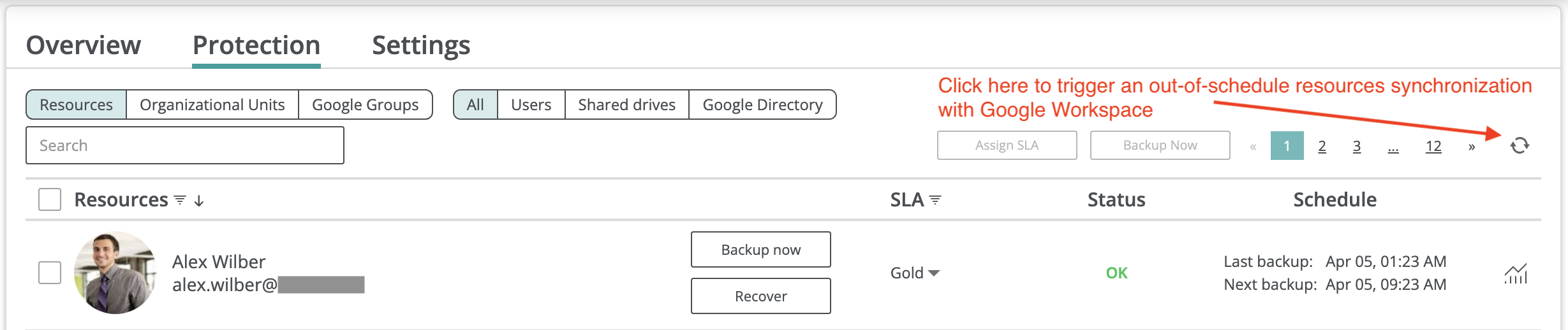Auto-protection and mass management¶
Auto-protection settings¶
To support automatic protection and backup for new Google Workspace resources (Users or Shared drives), Afi provides granular auto-protection settings that can be configured per an Organizational Unit or a Google Group.
Automatic protection settings are managed on the Service → Protection → Organizational Units and Service → Protection → Google Groups tabs. To enable automatic protection, Afi account administrator should select Organizational Units/Google Groups for which automatic protection should be enabled, click on the Assign SLA button, make sure that the Automatically protect new resources checkbox is checked and select a backup SLA policy that will be automatically applied by Afi to resources added in the selected group(s). Please note that, as a result, the system will also update the SLA settings for resources already present in the specified group(s) and for their sub Organizational Units, if the corresponding checkbox is checked.
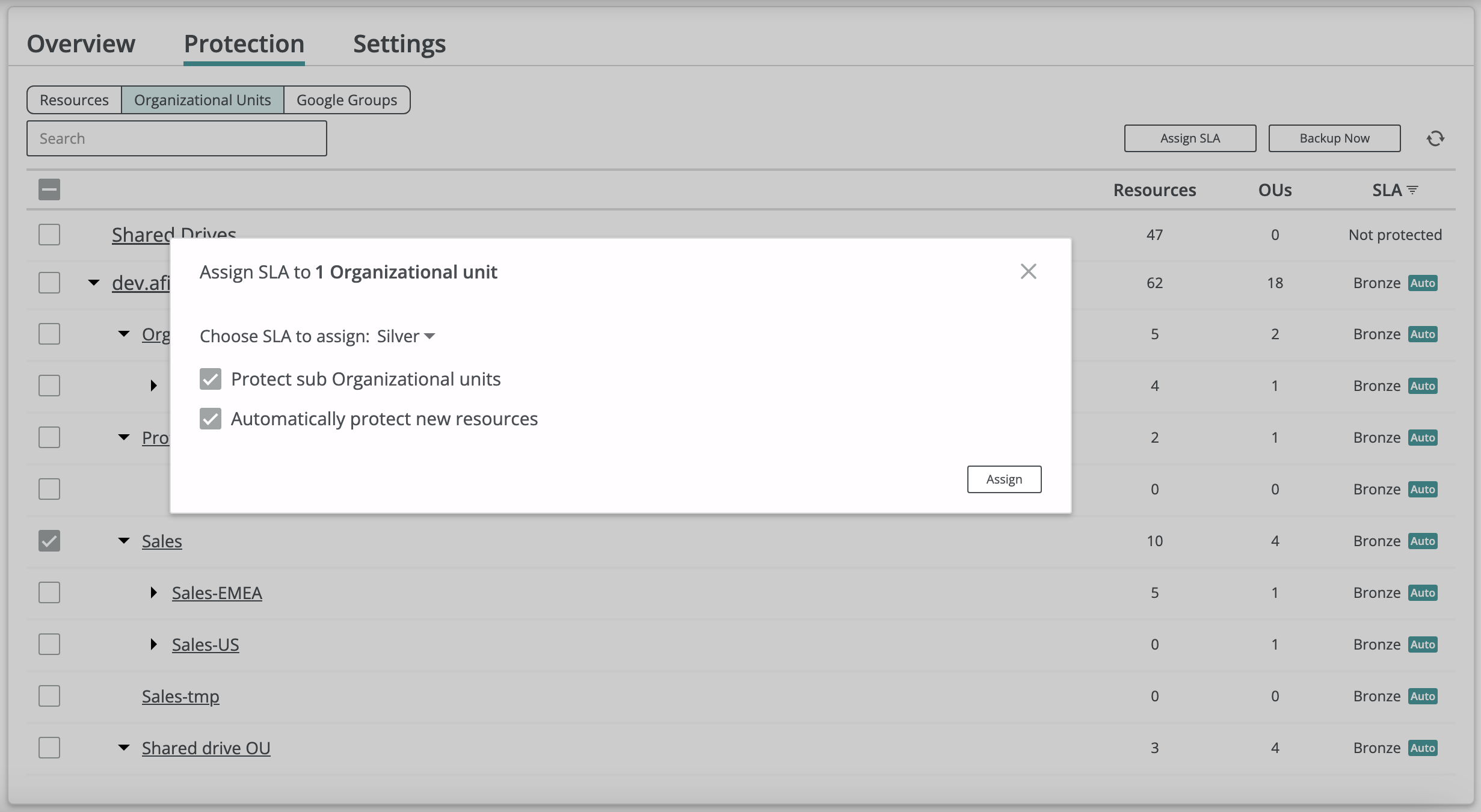
If automatic protection is enabled, the system will assign a configured SLA policy to any resource added to the corresponding group. This applies regardless of whether the resource was newly created in the corresponding Microsoft 365 tenant or transferred from another group with a different SLA policy. In the latter case, the SLA policy assigned to the resource will be updated accordingly. It should be mentioned that, as protection against possible configuration mistakes, a resource will retain its SLA policy when moved to a group that lacks auto-protection settings.
With granular auto-protection settings that Afi provides, Afi administrators can assign different SLA policies for different groups based on the organization requirements. For example, as retention settings are linked with backup SLA policies, it is possible to keep different retention settings for different groups of users and update these settings (together with the SLA policies) for users automatically, if they are moved across groups with different settings.
Info
If a user belongs to several resource groups (Organization Units or Google Groups) which are configured to be automatically protected with different backup SLA policies, the service can change its backup SLA policy to any policy assigned to the corresponding groups. To avoid confusion in such cases, we advise to assign different backup SLA policies to resource groups that don't have common members or create dedicated Google Groups on the Google Workspace side specifically for auto-protection management on Afi side.
Info
While you can use both Organizational Units and Google Groups for auto-protection management for specific use cases, configuring auto-protection for Google Groups is unnecessary if all required resources are already protected via Organizational Units, and vice versa.
Info
Please note that Google Groups backup is not supported at the moment as Google doesn't provide any API to synchronize Google Groups conversations (only mass-management with Google Groups is supported). We understand the importance of Google Groups for the Google Workspace ecosystem and have plans to support Google Groups backup as soon as the corresponding APIs becomes available on the Google side.
Resource synchronization between Afi and Google Workspace¶
To discover new resources (users, shared drives) and update resource statuses, Afi performs resource synchronization with Google Workspace once every 24 hours. Therefore, a User or a Shared drive created on the Google Workspace side should appear in the Afi system within 24 hours of its creation. Once Afi has synchronized new resources in the system, it will assign a backup SLA policy to these resources based on their Organization Units/Google Groups and will back them up according to the schedule configured for the assigned backup SLA policy.
To trigger an out-of-schedule resource synchronization between Afi and Google Workspace, click the refresh icon in the top-right corner of the Service → Protection screen. Once the synchronization is complete, the Afi UI will refresh automatically, and the new resource(s) will appear on the Protection screen.