How to backup orphaned Shared drives?¶
Afi marks a Shared (Team) drive as Orphaned when it doesn't have any active member with the Content Manager or Manager role on the Google Workspace side. For example, it can happen for a Shared drive with a single Manager who had been deleted or suspended before they were able to grant the Content Manager role to any other user.
The Afi application requires a Shared drive to have an active member with the Content Manager or Manager role to impersonate under this user and download the Shared drive content on their behalf.
You can check for orphaned Shared drives in a Google Workspace tenant by filtering Shared drive resources with Archived status on the Service → Protection tab:
To check members for an orphaned Shared drive and assign a Manager/Content Manager for the drive, please follow the steps below:
-
Log in to the Google Workspace Admin panel, go to the Apps → Google Workspace → Drive and Docs tab, proceed inside the Manage shared drives section, then locate the drive and click on Manage members:
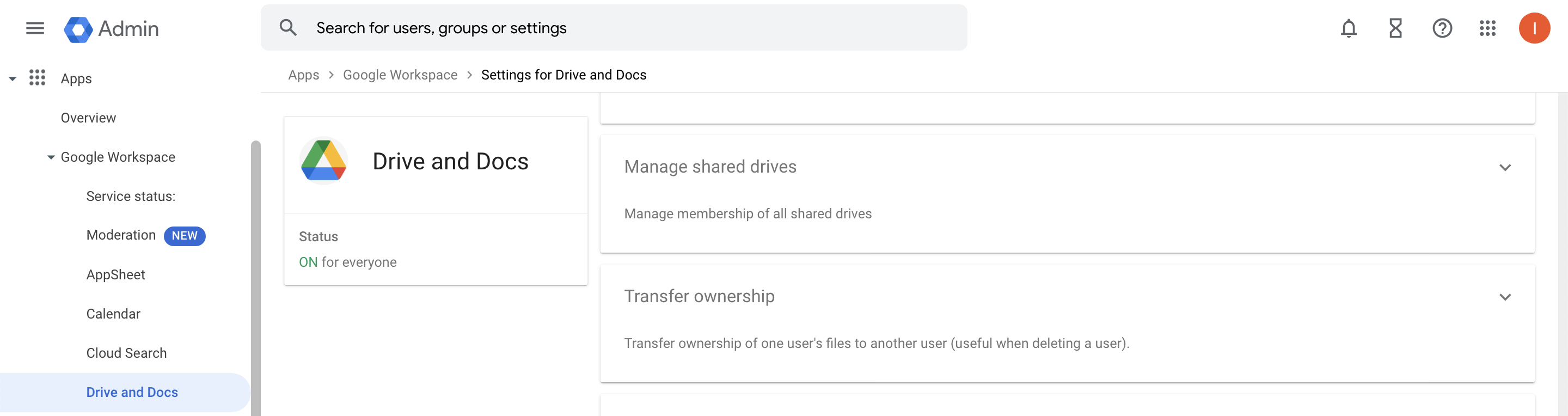
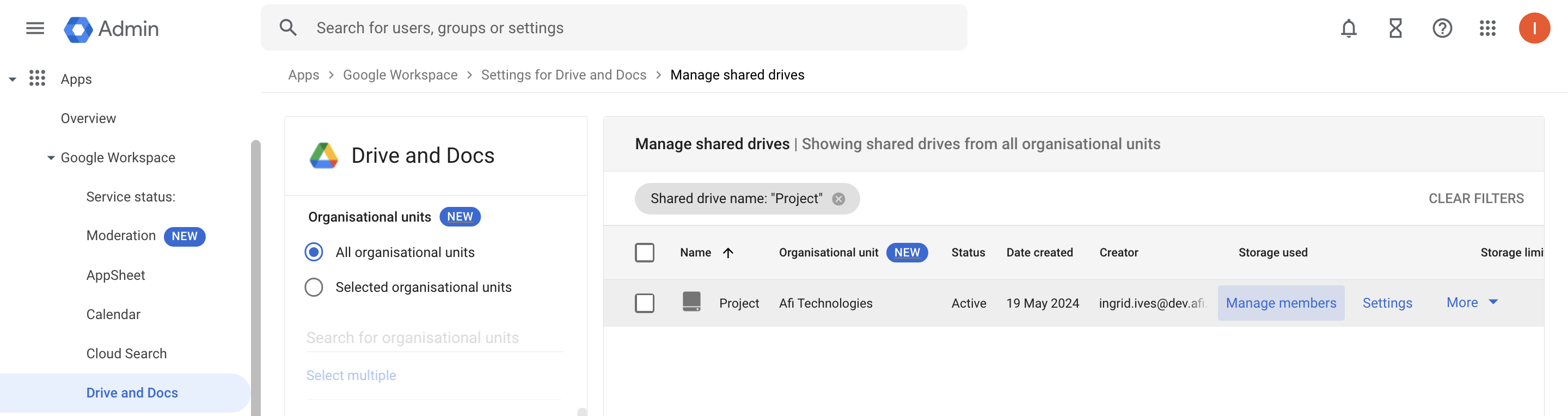
-
Review drive members and assign a Manager/Content Manager user that satisfies the following criteria:
- Active (not suspended/archived) Google Workspace user with access to the Google Drive data (Google Cloud Identity users without Google Drive access don't suffice);
- The Afi application has access to the user if it is installed only for specific organizational units/groups.
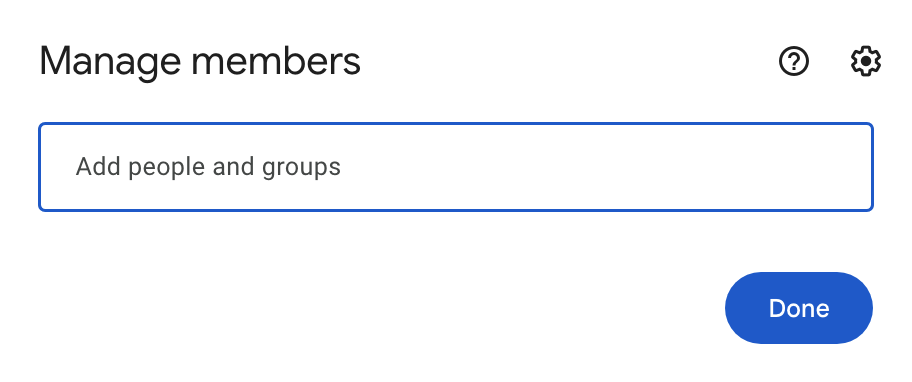
-
Trigger an out-of-schedule resource synchronization with Google Workspace by clicking on the refresh icon in the top-right corner of the Service → Protection tab to update the drive status.
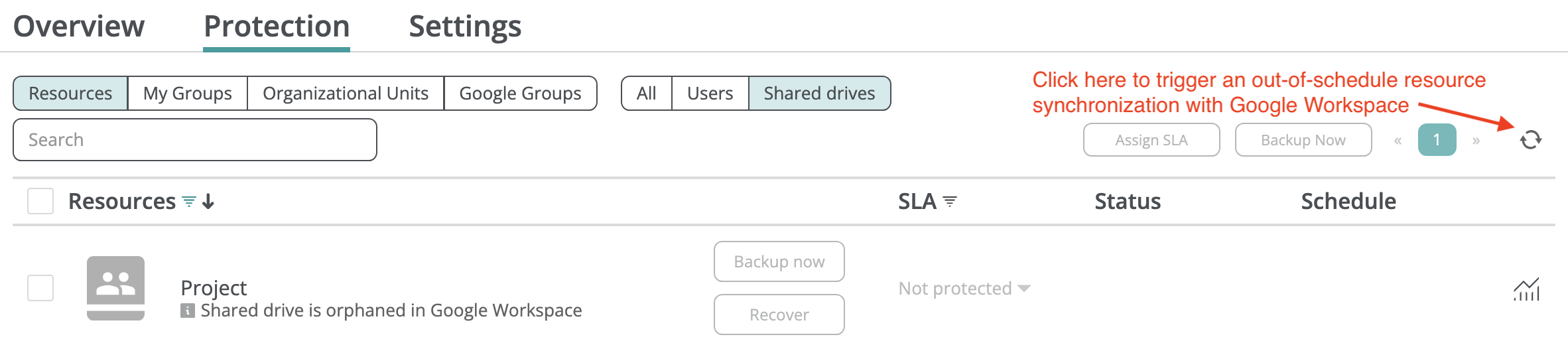
-
Assign a backup SLA policy to the drive and run a backup.


