Add a new customer¶
Afi partners can add and manage their customers using a single Afi partner account directly from the Afi Partner Portal. To get access to the partner program, you need to sign up at https://afi.ai/partners and go through (a very short) verification process.
There are three options for adding a customer to the partner portal:
- Install the Afi application on behalf of a customer using admin credentials directly from the partner control panel.
- Share an onboarding link with the customer.
- Add an existing customer account using the customer ID.
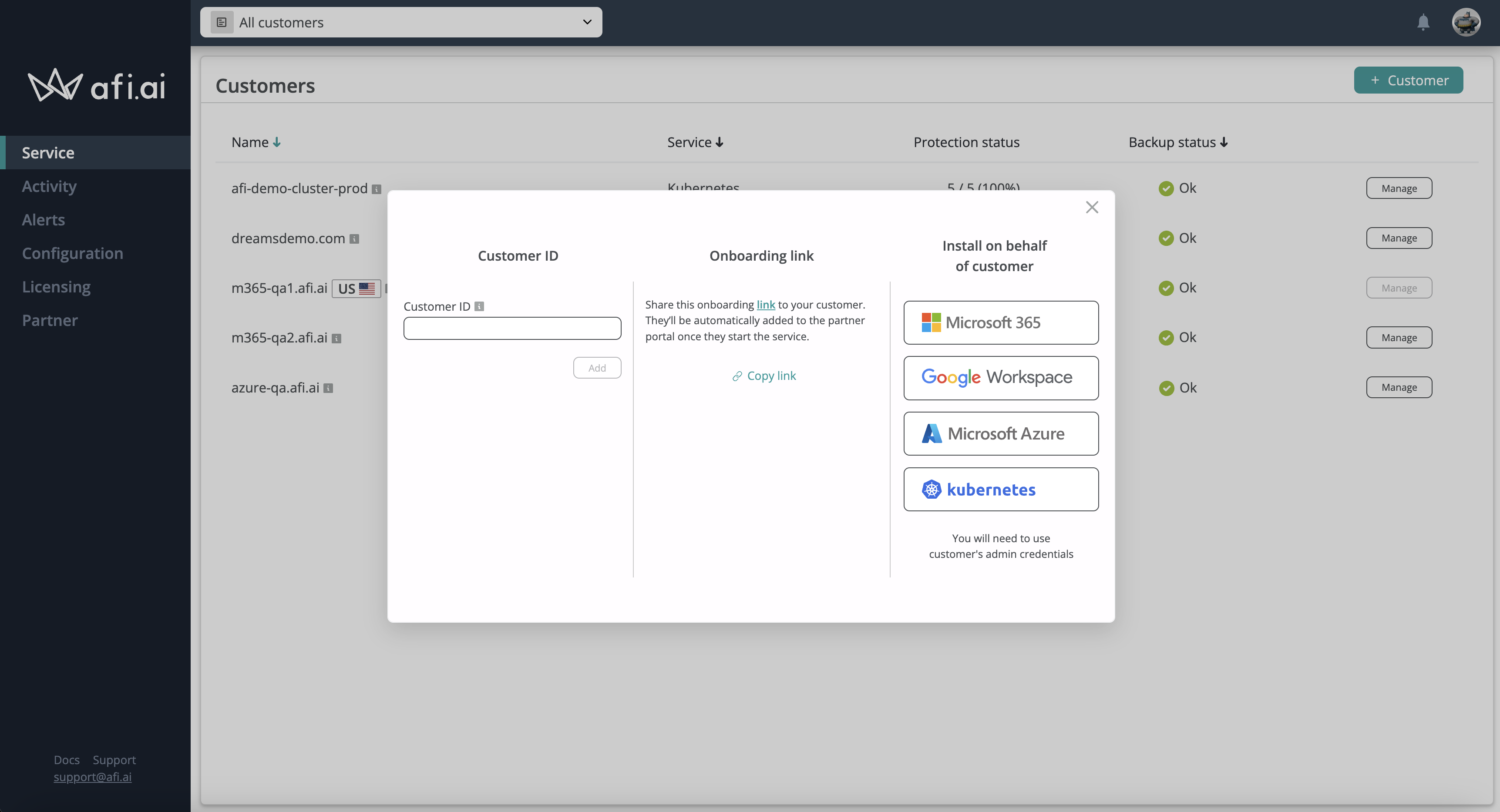
Install on behalf of a customer¶
If you have administrator credentials for the customer's Google Workspace or Microsoft 365 tenant, you can install the Afi application directly from your Afi partner portal. To do this, please choose the Microsoft 365 or Google Workspace option in the + Add customer dialog, then use the customer's tenant administrator credentials to sign in and install the application. Once the installation is complete, you will be redirected back to the partner portal and will see the newly added tenant among the others.
When you use this installation method, the system grants maximum access permissions for the newly created customer's organization to your partner organization. With this access level, partner administrators are able to manage backup configuration and account settings as well as access and recover customer data. Access to a customer organization can be revoked at any time by the customer on the Configuration → Partner access tab.
The following screenshot shows the full list of permissions granted to partner account administrators when a customer account is added from within the Afi partner portal. Permissions are explained in detail here.
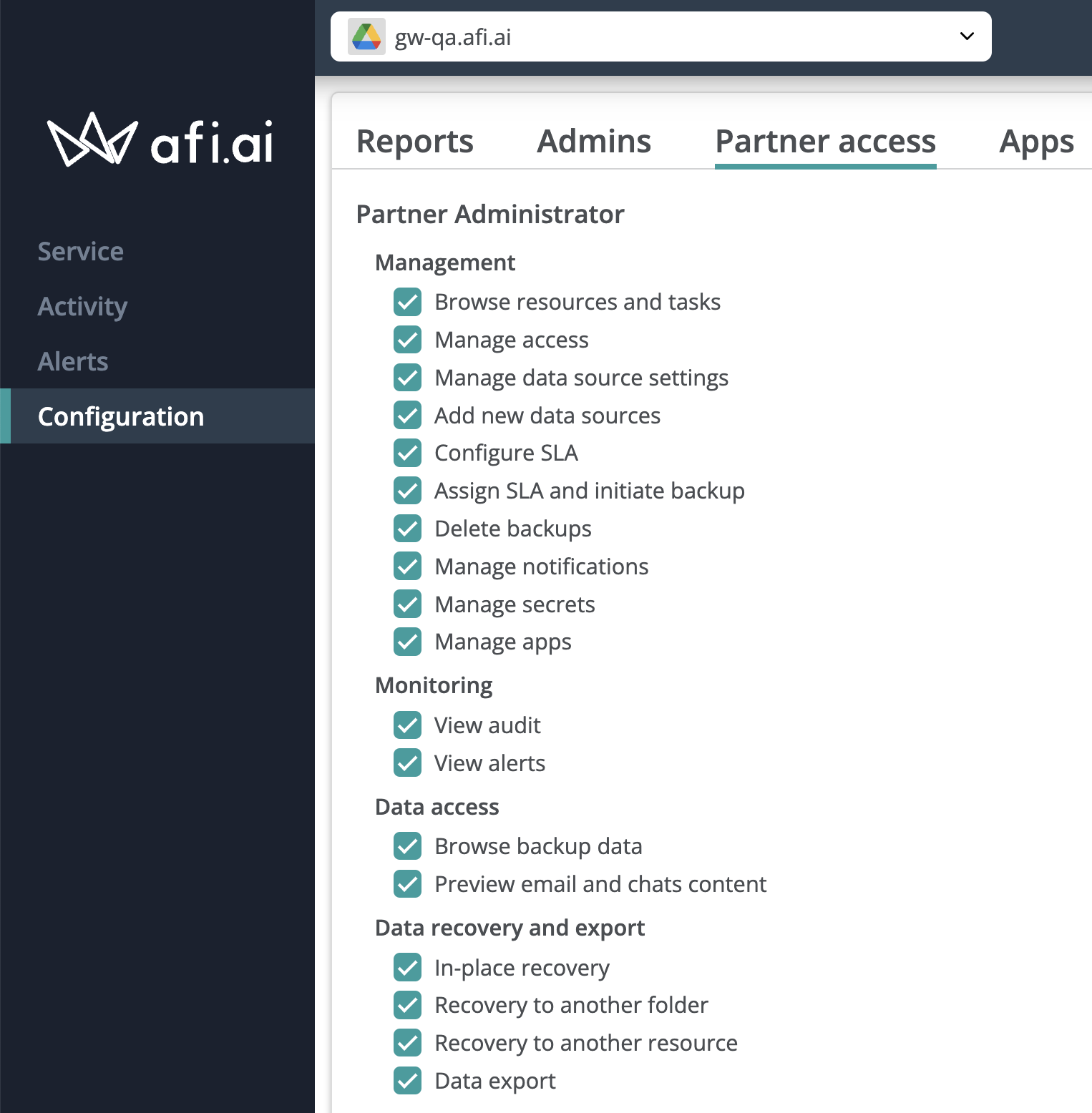
Onboarding link¶
Afi supports a (simplified) onboarding flow with the help of partner onboarding links. Partners can share personalized onboarding links that contains their partner ID with customers. Customers who use such links to install the Afi service will be automatically added under the corresponding Afi partner organization. If a partner has configured custom branding, the branding settings will be applied to the installation process as well (e.g., partner link URL, service URL domain, branding elements).
The onboarding link for a partner organization is available inside the +Add customer dialog in the partner portal. The link is permanent, so it's safe to share it multiple times with different customers and integrate it into the onboarding flow on your website.
Please note that, when a customer is added by an onboarding link or by ID, the system grants the partner the minimal set of access rights for the customer account that includes billing management and basic monitoring capabilities, but does not allow the settings management or access to the backups. To grant the access, a customer account administrator (by default, a person who has set up the customer account) should log in to the Afi portal and enable the desired permissions on the Configuration → Partner access tab (the screenshot below shows the case when no access is enabled yet).
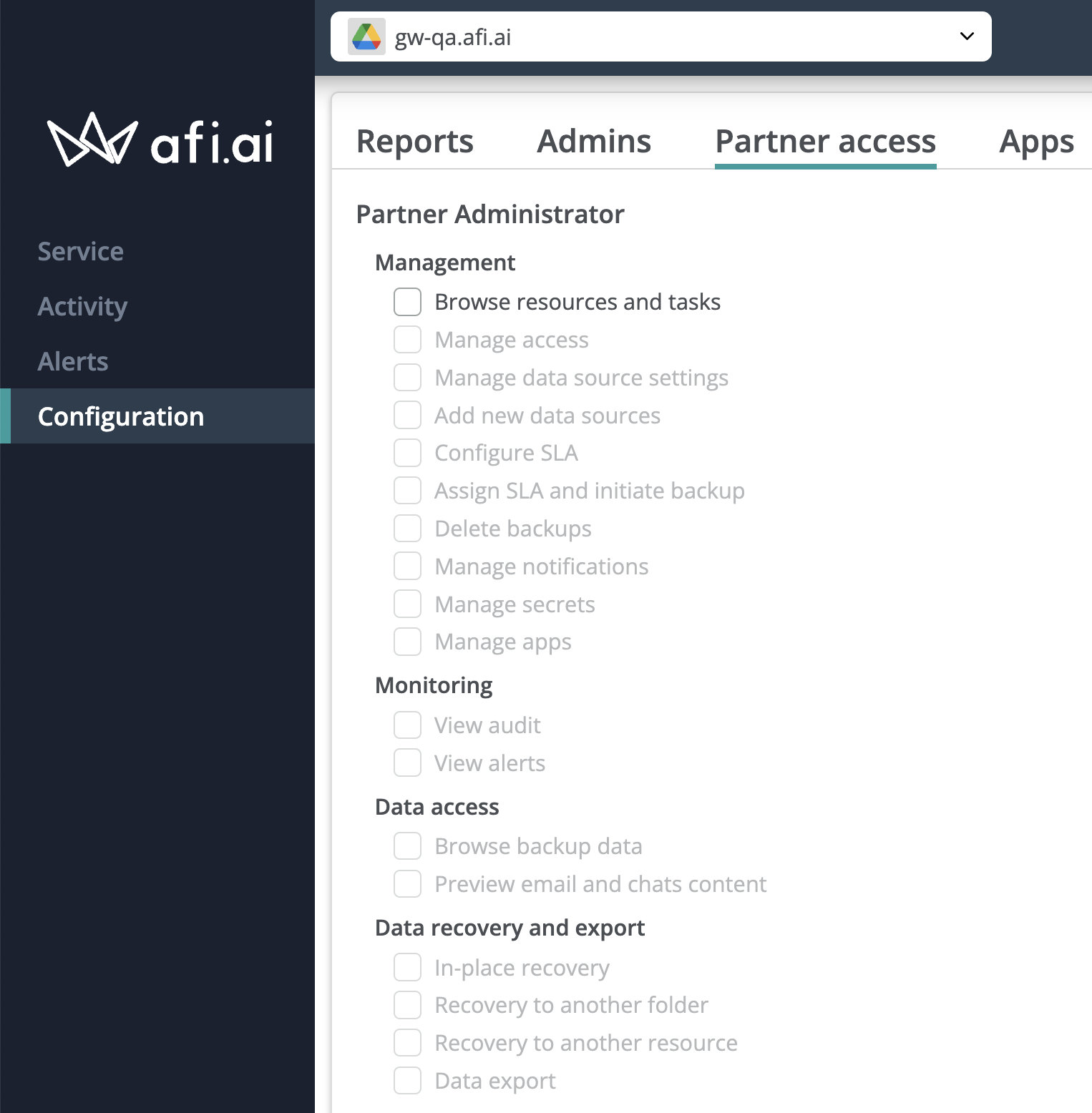
Add a customer by Customer ID¶
If you don't have administrator credentials for the customer's tenant, you can ask the customer to install the Afi service themselves by following the guides below (it takes 1-2 minutes to complete the process):
- Afi Google Workspace Backup installation
- Afi Microsoft 365 Backup installation
- Afi Kubernetes backup installation
Then you can link the newly created Afi customer organization to your partner account with these steps:
1. Ask a customer organization administrator to get the Afi Customer ID from the Service → Configuration → Service tab in the customer's organization account.
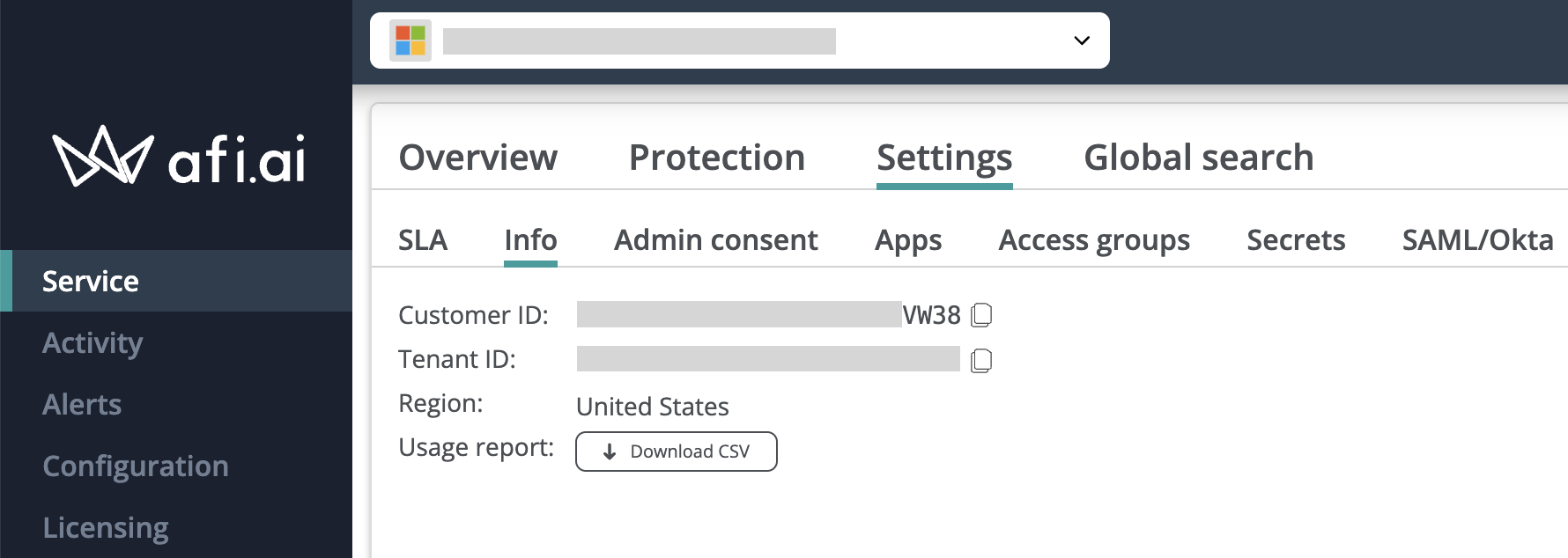
2. Add the customer to your partner account using the Customer ID.
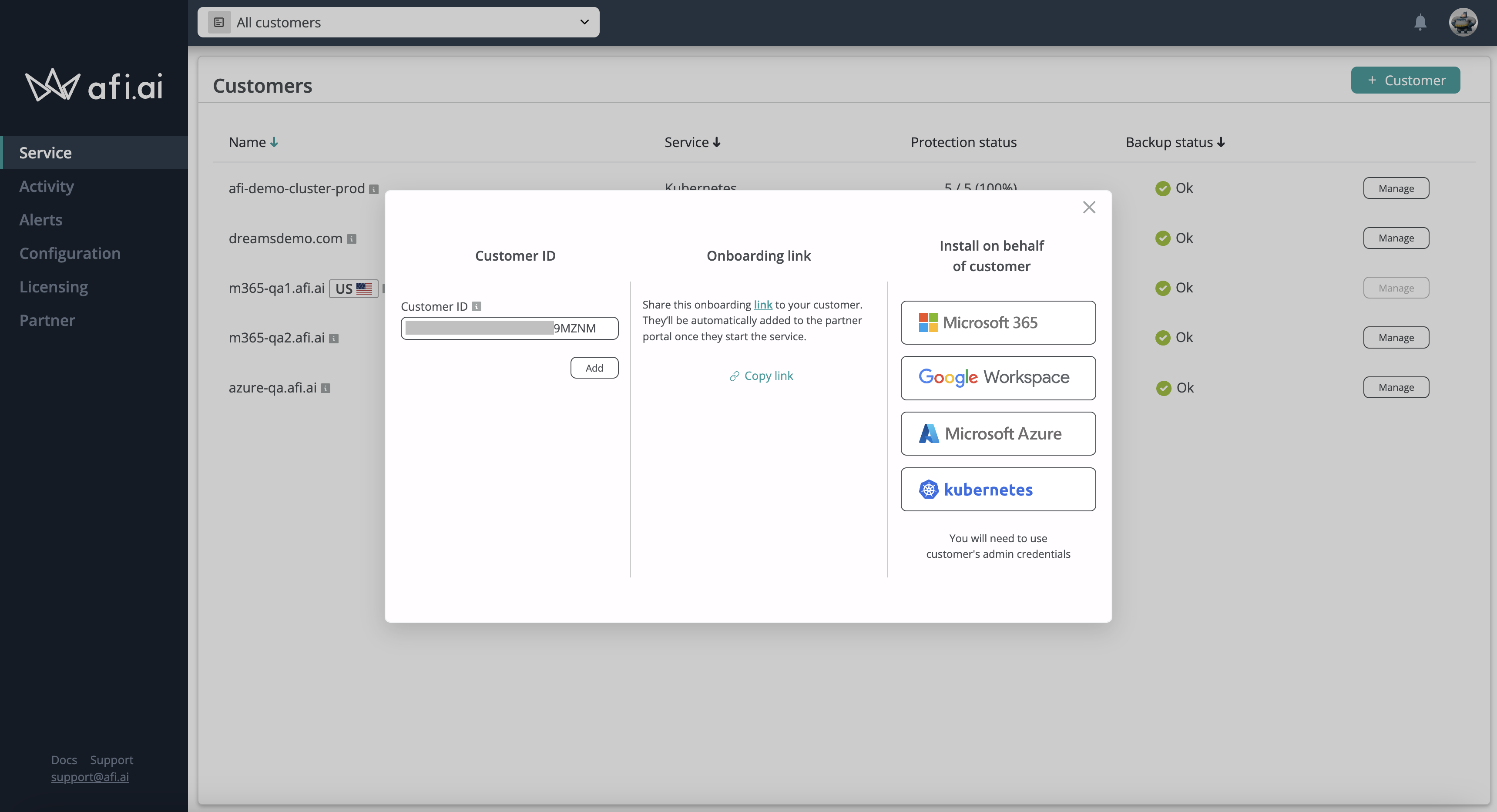
3. Ask a customer organization administrator to grant settings management or backup access permissions to your partner organization as described in this guide.