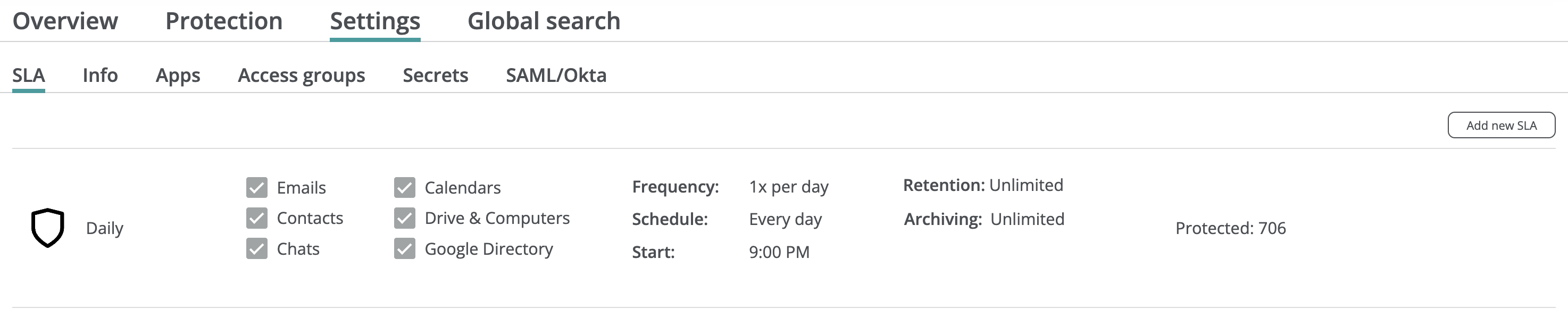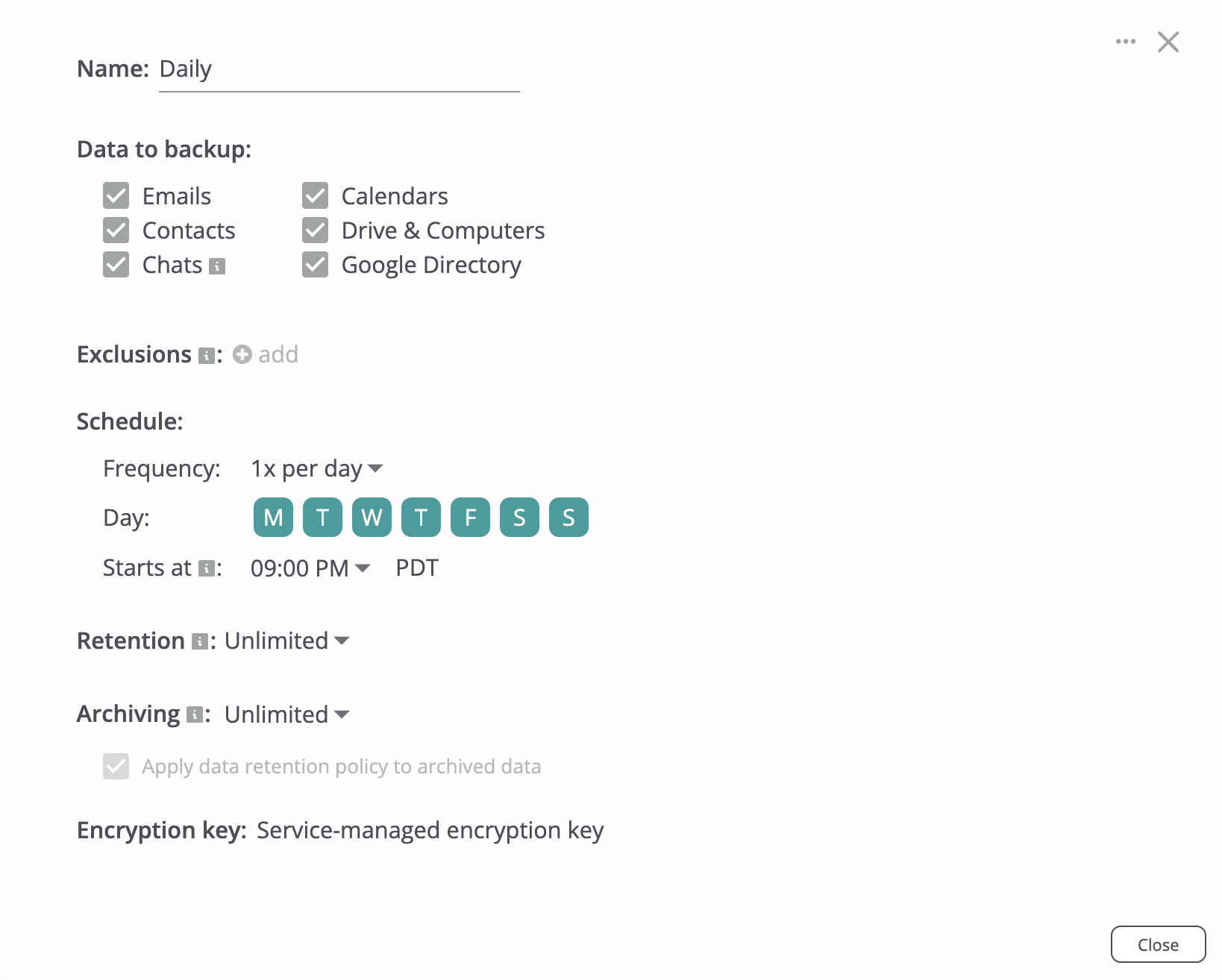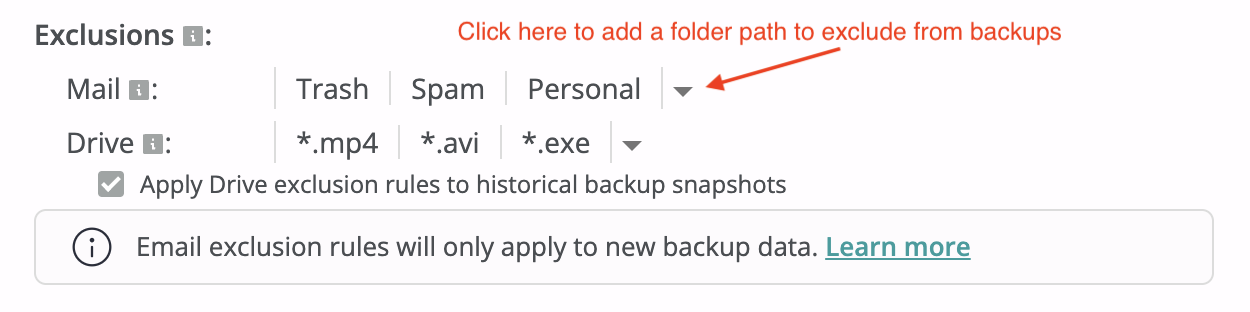Backup SLA policies¶
Afi SaaS backup for Google Workspace uses a concept of a backup SLA policy to protect resources (users and Shared drives) and configure custom backup settings, such as frequency, scope and exclusion rules, retention and archiving settings, and encryption keys (Afi- or customer-managed). A resource or a set of resources can be protected by an SLA policy directly on the Service → Protection screen, or an SLA policy can be assigned to a group of resources on the Service → Protection → Organizational Units or Service → Protection → Google Groups tabs, enabling automatic protection for resources added to the group.
Backup SLA policies are managed on the Service → Settings → SLA tab in the Afi portal. Upon tenant onboarding, Afi automatically creates a set of predefined backup SLA policies (Gold, Silver, Bronze, Manual). Administrators can also create additional SLA policies as needed, allowing them to customize protection for different sets of resources within a tenant. The service cost is not influenced by the backup SLA policies used, so you are free to select or configure any policies that best suit your use cases.
Backup SLA policy management¶
Backup SLA policies for a tenant are configured and managed on the Service → Settings → SLA tab in the Afi portal.
You can view and modify the settings of an SLA policy by clicking its tile in the policy list, or create a new SLA policy by clicking the Add new SLA button in the top-right corner of the screen.
The SLA policy settings available for configuration are explained below.
Data to backup¶
This section allows you to configure which Google Workspace workloads are backed up by the Afi service for resources protected by an SLA policy. Detailed description of Google Workspace workloads supported by Afi is provided in this article.
You can enable or disable backup of specific workloads based on your use cases, for example, it allows you to create custom SLA policies that include only email data (Emails checkbox) or only Google Drive data (Drive & Computers checkbox).
You can assign a configured SLA policy to any resource, regardless of its type and workloads that it might contain. For example, you can assign an SLA policy that includes email data backup to a Shared drive - the Afi service will synchronize workloads available for this particular resource and skip workloads that are not applicable. This allows you to use a single SLA policy for all resources in your tenant in a generic way regardless of their types.
Info
If you disable backup for a specific workload (for example, Emails) in an SLA policy settings, the service will stop synchronizing data for this workload for resources protected with this SLA policy, but old data for this workload will remain in the corresponding backups. If you want to delete already synchronized emails or files after you have disabled the corresponding workloads in the SLA policy settings, you can add custom item-level retention rules to this SLA to delete emails or files older than the retention window.
Exclusion rules¶
Afi allows users to configure rules that exclude the specified labels from Gmail backup and files with the specified file extensions from Google Drive backup. This can help you optimize the backup storage footprint and slow down backup storage growth by excluding unnecessary items that might consume a significant amount of storage, such as video recordings, images, and binary files.
Gmail¶
To exclude a label from backup, please add it in the exclusion list. After the configuration, the Afi service will stop synchronizing all emails that have any of the excluded labels assigned, even if they have other labels, not included in the exclusion list. For example, if an email has the Inbox and Personal labels and the Personal label is excluded from backup, such email won't be synchronized. If a backup already contains emails with labels from the exclusion list, such emails will still remain both in old and new backup snapshots.
You can add default Gmail labels (for example, Trash or Spam) to the exclusions as well as the user-created ones. When a label to be excluded is located inside another label in the label hierarchy (for example, the Personal label inside the Other label in the mailbox root), please specify the full path to the excluded label (Personal/Other).
Google Drive¶
To exclude files from Google Drive backup by a file extension, please add the extension (mp4, mp3, avi, etc.) in the exclusion list. After the configuration, the Afi service will stop synchronizing files with the specified extensions.
You can apply the configured file extension exclusion rules to the historical backup snapshots by checking the corresponding option below the rule. In this case, all file versions with the specified extensions will be wiped from all backup snapshots during the next periodic backup, freeing the backup storage that they occupy. Otherwise, such files will still remain both in old and new backup snapshots, but won't be updated any longer in the new backup snapshots in case of changes.
Notice
Excluding files/folders from backup by path or file mask is not supported at the moment.
Schedule¶
SLA schedule settings allow you to define how often backups are run for resources protected by a specific SLA policy. The service can either run backups automatically once or three times per day, or you can select the Manual frequency to launch backups manually from the Afi portal. If the Manual frequency is selected, the Afi service will not initiate backups for the associated resources automatically. In most cases, it is recommended to use the automatic backup options (once or three times per day) to ensure your data is backed up periodically and in a timely manner.
For SLA policies with periodic backup frequencies, the Afi service triggers backups within defined backup windows that span several hours:
- Once per day backup frequency: A single 9-hour backup window. The start time of this window can be configured when this frequency is selected.
- Three times per day backup frequency: Three 6-hour backup windows are distributed throughout the day.
Spreading backup start times across a backup window is essential to avoid peak loads on Google Workspace services and to prevent API throttling.
Retention¶
By default, Afi keeps all backup snapshots and item versions for each backed up resource indefinitely. However, you can configure custom data retention rules for an SLA policy to specify how long backup snapshots or items of a specific type (email/files) are retained by the service. The available data retention rules are described in the following article.
If you choose to limit how long backup data is stored by the Afi service, it is recommended to use backup version or GFS data retention rules. Item-level retention rules are more suitable for compliance-related use cases (for example, to keep email data for 7 years and delete all emails older than 7 years) and should be used with caution.
Please note that the Afi service enforces retention rules only to backups that are protected by an SLA policy and backed up periodically. If a resource is not protected by an SLA policy, the service will continue to keep its backup along with all historical backup snapshots, but no custom retention or archiving rules will be applied.
Archiving¶
Archiving rules define how long the Afi service will keep a backup for a resource protected by an SLA policy after it is marked as Archived on the Afi side. A resource becomes Archived when the service can no longer synchronize its data with Google Workspace - either when a resource is deleted on the Google Workspace side or, in the case of a user, when it becomes suspended or archived. Archiving rules are described in detail in the following article.
Encryption¶
By default, all Afi backups are encrypted using per-tenant Afi-managed encryption keys. Additionally, Afi supports configuring customer-managed cloud KMS encryption keys that allow service administrators to meet regulatory requirements and gain an additional layer of control over their backup data. Customer-managed (BYOK) encryption setup is described in this section.
Protecting resources with a backup SLA policy¶
Once you selected or configured a backup SLA policy that you plan to use, you can assign it to a resource or a set of resources on the Service → Protection tab. When a resource is protected with an SLA policy, you can trigger its backup by clicking on the Backup now button.
You can also assign a backup SLA policy to a group of resources and automatically protect all resources that are added in this group on the Service → Protection → Organizational Units or Service → Protection → Google Groups tab. Please see the following guide for more details.