Mail¶
Afi Exchange mail backup view resembles native Exchange web interface with email folders hierarchy and email preview. You can navigate across email folders, sort emails under a folder by date or other criteria, and select specific folders or individual emails for export or recovery.
By default, Exchange mail backup includes primary and In-place (Online) Archive mailboxes. Optionally, Recoverable Items Exchange folders can be included in backup in SLA policy settings on the Service → Settings → SLA tab.
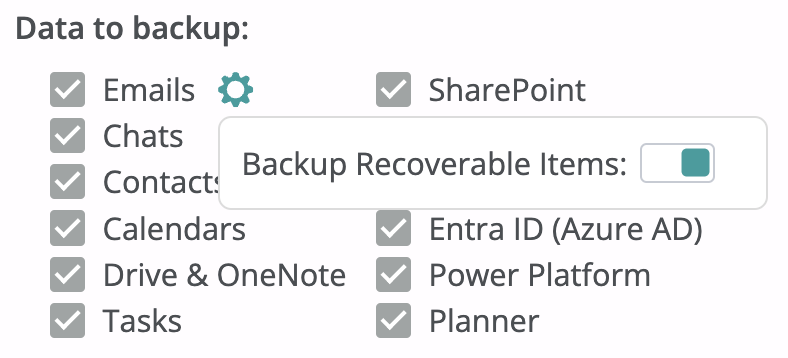
Browse¶
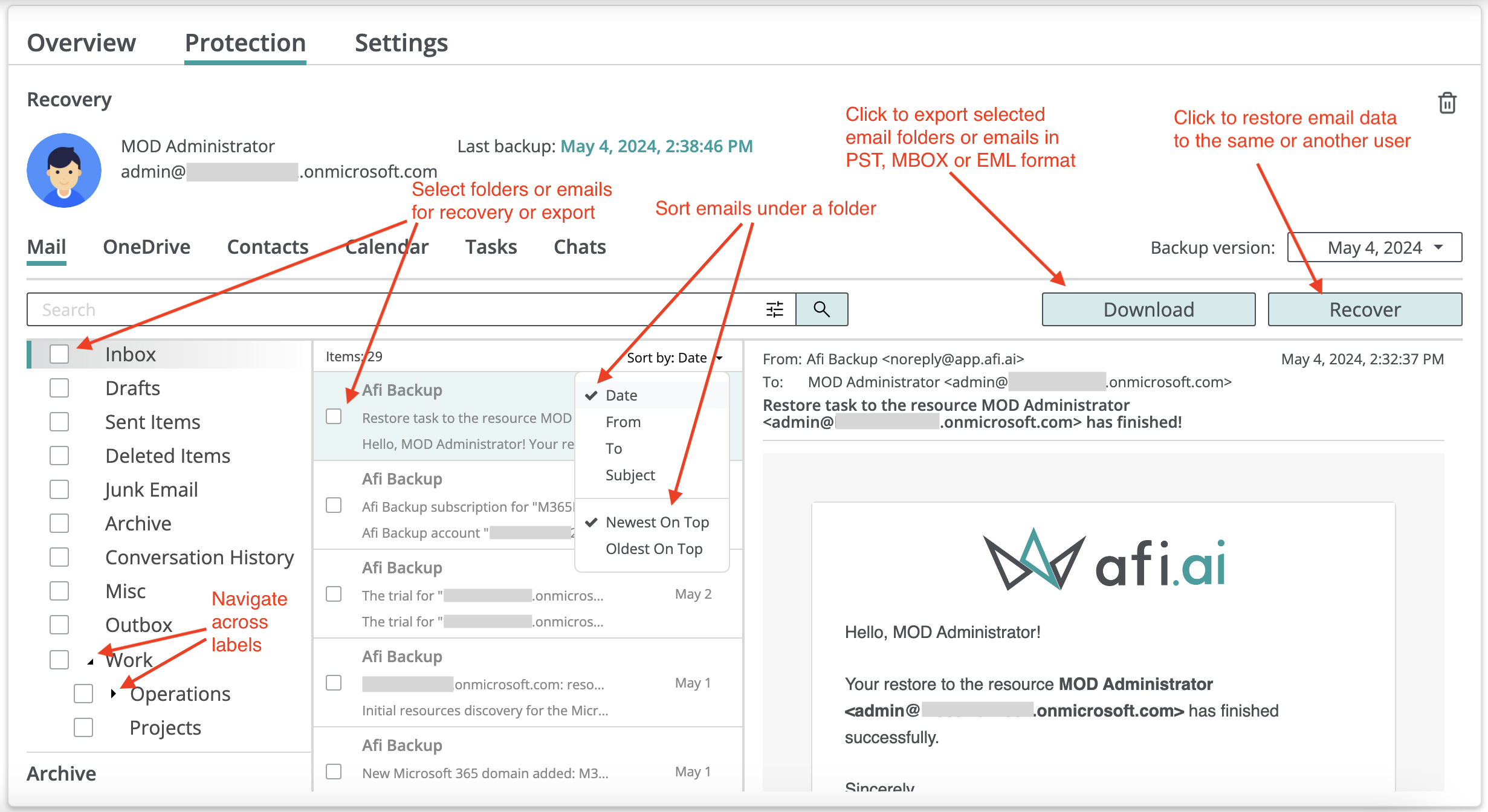
By default, email browse shows email metadata (From, To, Subject, CC, BCC, etc.), list of attachments, and email body. Email attachments can be downloaded locally by clicking on the corresponding attachment label.
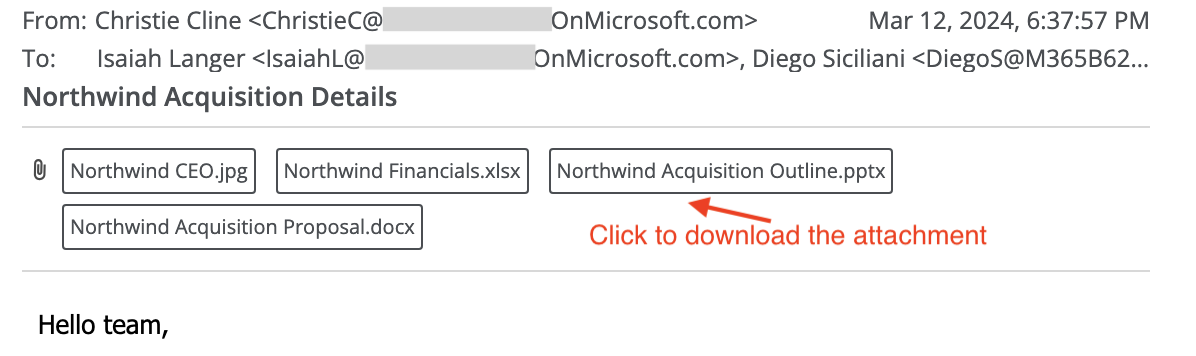
In-place (Online) Archive mailbox folders as well as Recoverable Items folders are shown on the Mail tab inside the backup browse view under the corresponding sections below the primary mailbox folders:
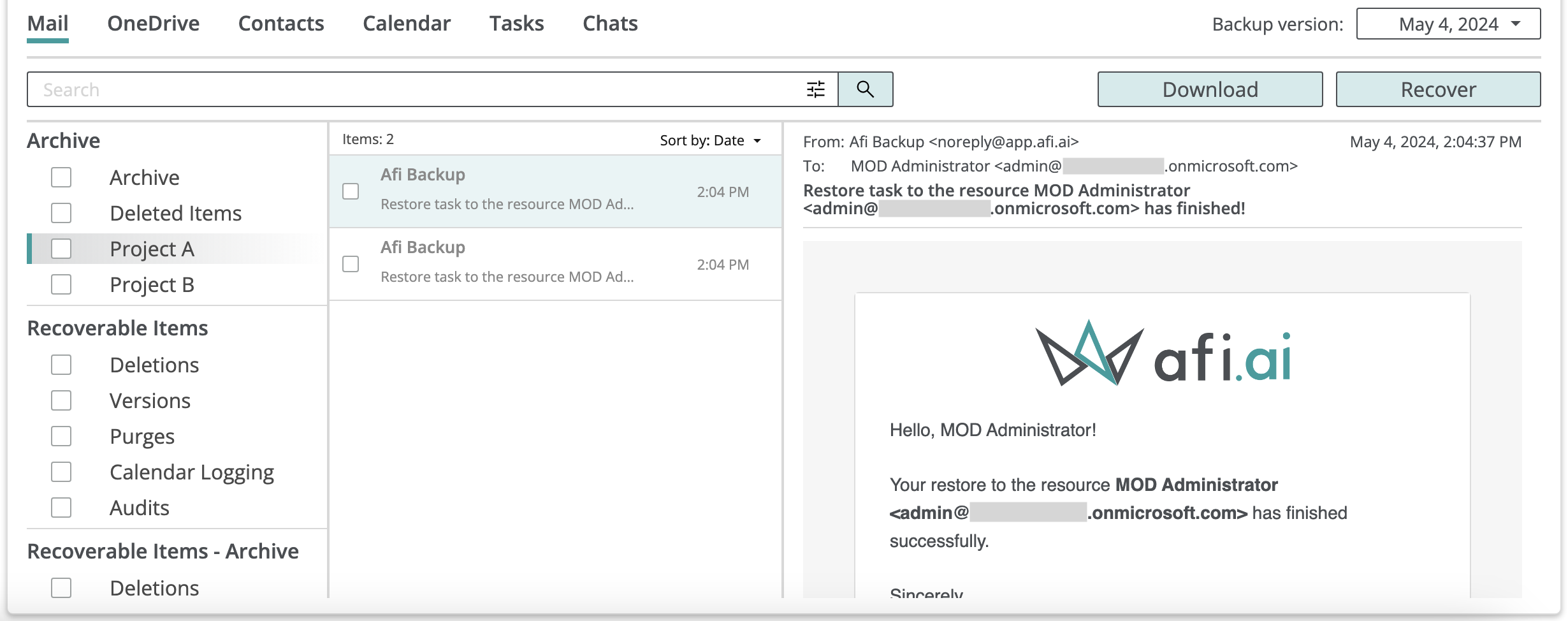
Restrict email content preview¶
You can restrict access to email content for service administrators, access group operators, or even end-users on the Service → Settings → Access groups tab by disabling the Preview email and chats content access permission. Here is an example of email browse view when email content preview is restricted:
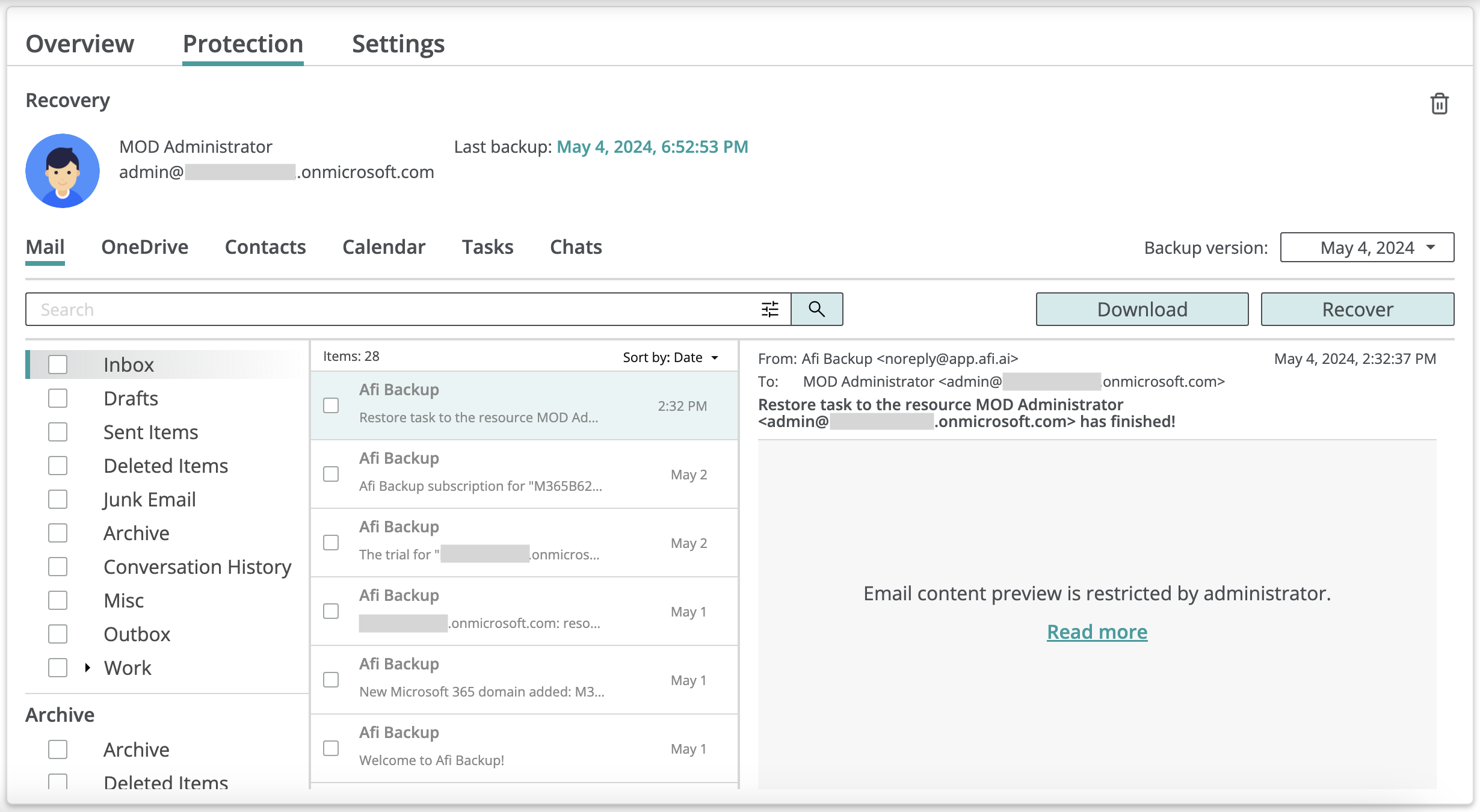
Info
Afi provides a configuration option to disable content preview during email and chat browse by default and enable it by click during data browse. Browse events without and with enabled content preview are audited and content preview status is included in the audit events details. Please contact the Afi Support to enable the feature.
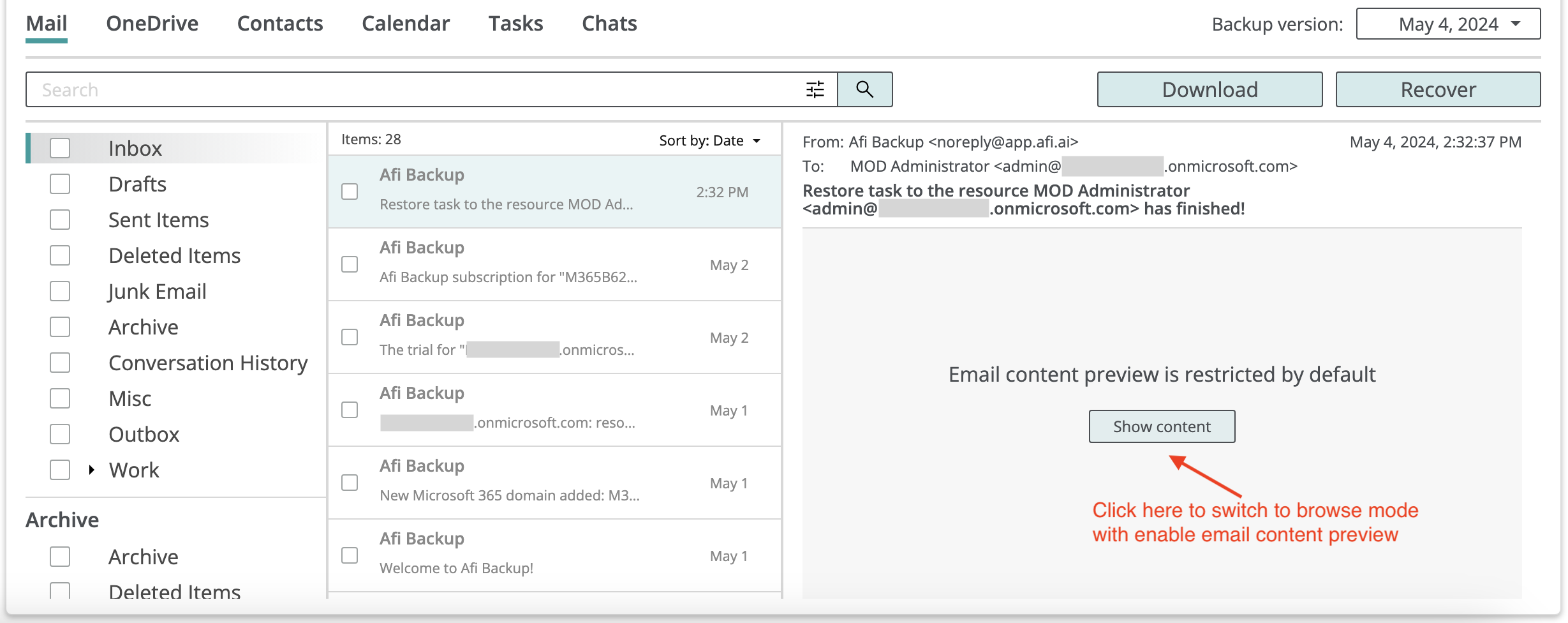
Search¶
Afi offers comprehensive search capabilities which allow to easily locate emails matching a specified query, select individual emails from search results for export and recovery, or export all emails matching a query in supported export formats (PST, MBOX, EML).
You can use either a basic search mode, where you enter a set of terms and the service matches all emails containing all the specified terms in their body or metadata (To, From, Subject, attachment names, etc.), or an advanced search mode. In advanced search, you can specify terms that should be present in specific metadata fields, limit the search scope by a time range, or search across emails that are visible only in the latest backup snapshot.
When you specify several search terms or filters, the service returns only the following emails that contain all terms and match all filters from a query at the same time. This way you can add additional search terms to a query after reviewing its output to refine query results.
This example shows a basic search query to find all emails that contain the terms Afi and Backup in a user's mailbox:
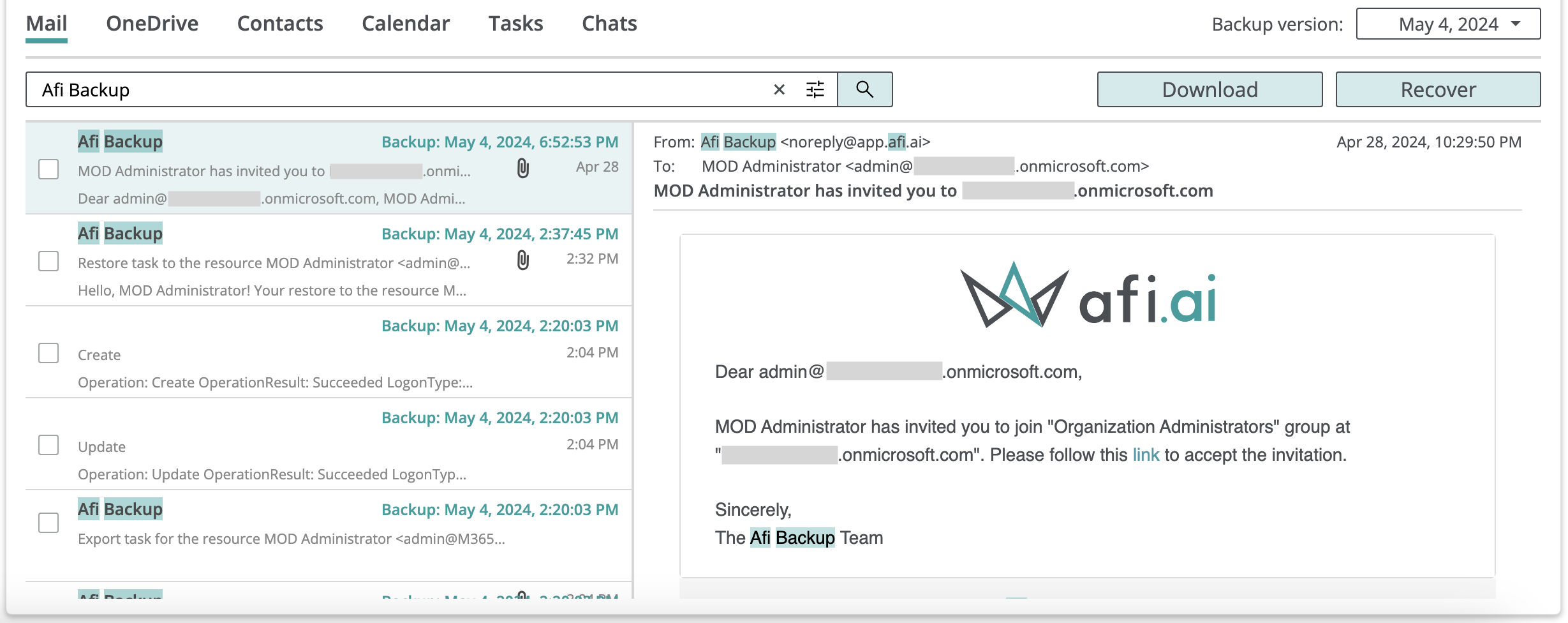
Info
When email content preview is restricted, search is performed across email metadata such as To, From, Subject, attachment names, etc., but email body content is ignored.
Here is a more advanced example with a search query to find emails that contain the terms Afi and Backup in From, with the term export in Subject and sent between the 1st April and 4th May 2024:
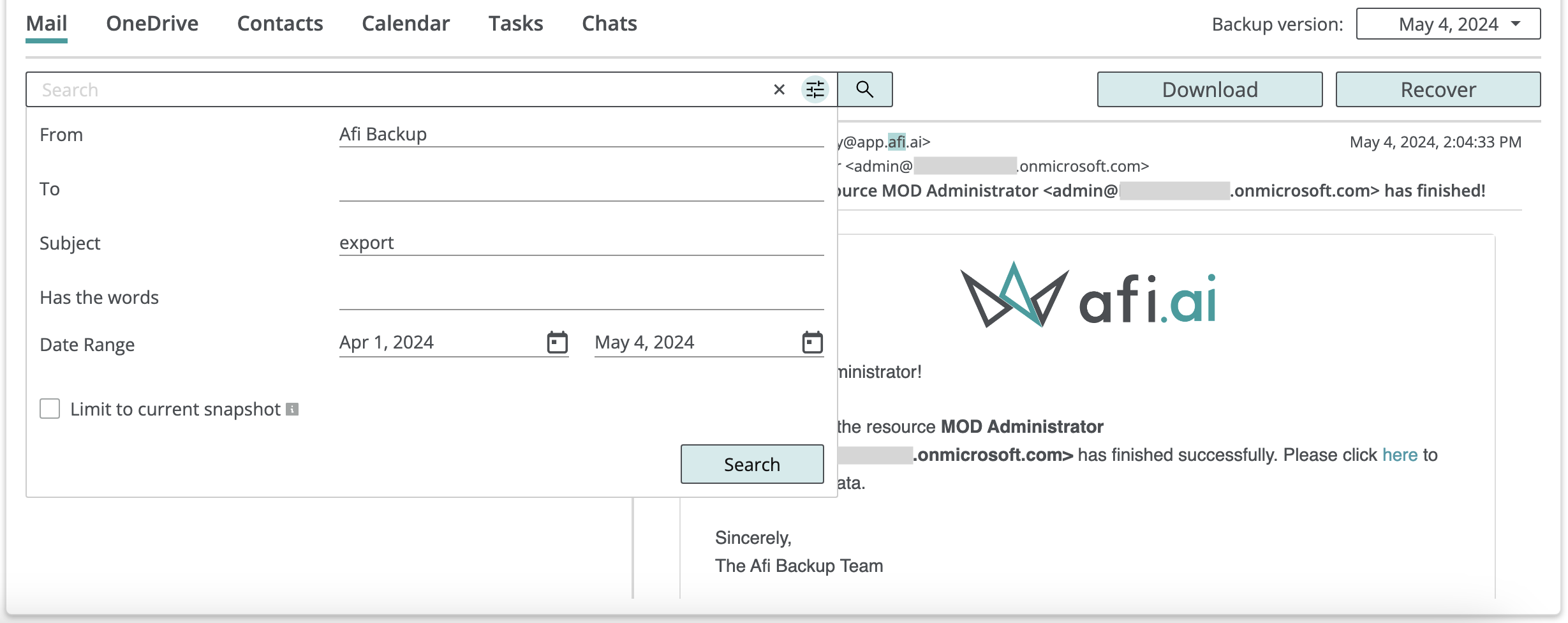
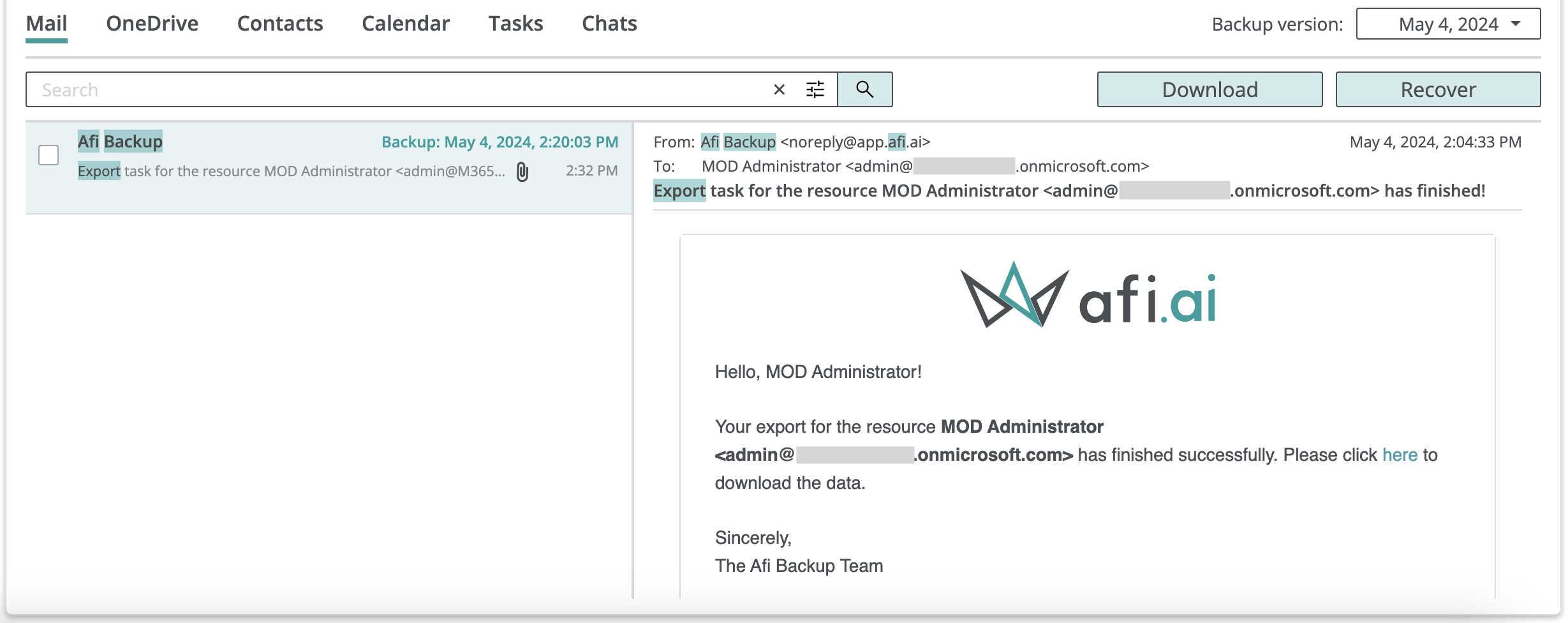
A user can select specific emails for export or recovery manually from search results or export all emails matching a search query by clicking on the Download button and choosing the Download search results option:
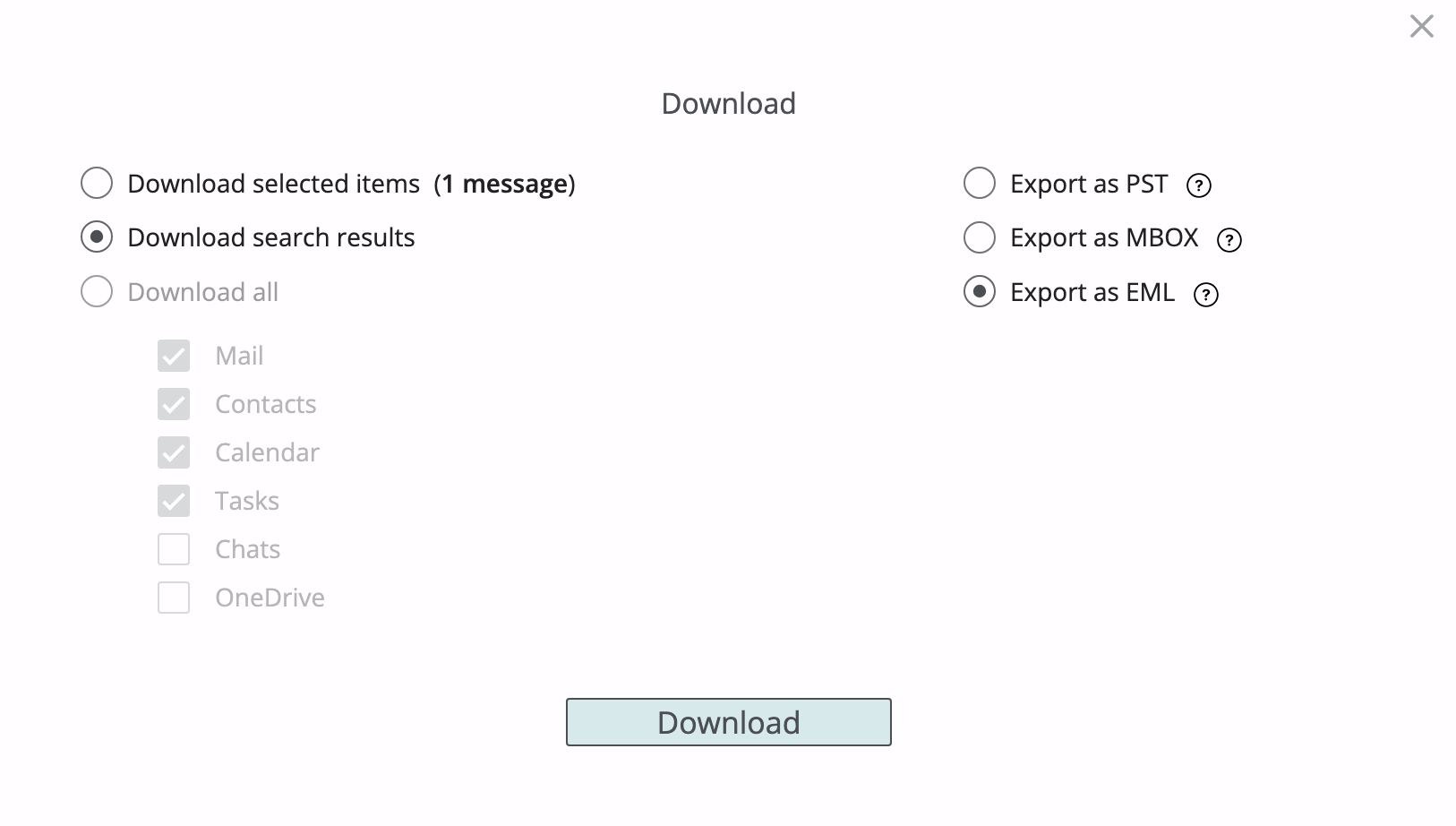
Export¶
A user can export a whole mailbox or selected emails/email folders by clicking on the Download button and choosing an export format. When selecting a folder with nested sub folders for export, the resulting export will contain all emails under the selected folder as well as all its sub folders.
Email data can be exported in the following most common industry formats:
- PST (Personal Storage Table) format best suited for Outlook email client
- MBOX format compatible with Mac Mail, Thunderbird and other third-party email clients
- EML format best suited for exporting individual emails

Info
When export is performed from the backup browse context, email folder structure is preserved for all formats (PST, MBOX or EML).
When export is performed from the search context (export from search results), email folder structure is preserved only for PST format.
Using the PST export format, you can download Mail, Contacts, Calendar, and Tasks data together in a single export:
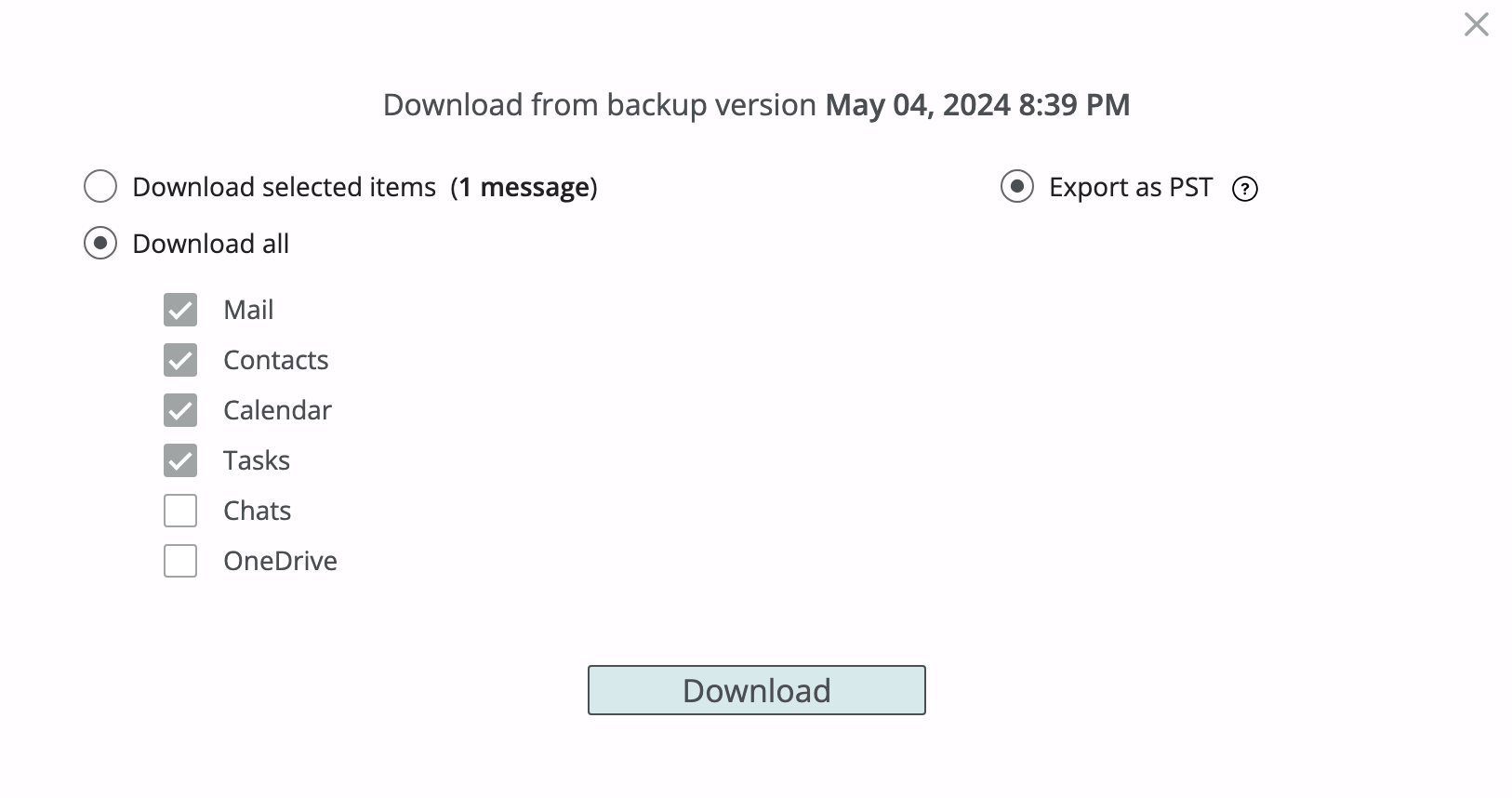
Info
When the Download all (Mail) export option is selected, only primary mailbox data is included in the export. To export In-Place (Online) Archive or Recoverable Items data, please select the corresponding folders for export manually.
An export performed from the backup browse context (not search results export) contains only the following emails which are present in the selected backup snapshot (emails which were present in the mailbox during the time of the corresponding backup).
If you want to export all emails sent/received in a mailbox, regardless of a backup snapshot where they are present (including emails deleted in one of the historical backup snapshots), you can run a search query with the Date Range filter starting at some early date (for example, 1 Jan 2000 as on the screenshot below) and export the matching emails from the search results (see the Download search results option in the Download dialog):

Recovery¶
With Afi a user can restore selected emails, email folders, or a whole mailbox to the same or another user mailbox. The following recovery modes are available:
- Recover to a separate folder - restore selected data under a specified folder in a restore destination mailbox. You can specify your own folder name or proceed with a system-generated one (
Restored by AFI/<date>). - Overwrite existing content - restore selected data in place. This recovery mode should be used with caution as it will replace items that already exist in a restore destination mailbox in case of a conflict. Any other existing items that don't conflict with data being restored are preserved upon restore.
Email recovery preserves folder hierarchy by recreating it under a restore destination folder (in case of the Recover to a separate folder restore mode) or by reconstructing it in a restore destination mailbox. When a folder with sub folders is selected for a recovery, the service recursively restores all emails under this folder and its sub folders, recreating the original folder hierarchy.
Upon a recovery Afi restores original email metadata, such as To, From, CC, BCC, subject, sent date, read/unread flag, as well as email body and attachments.
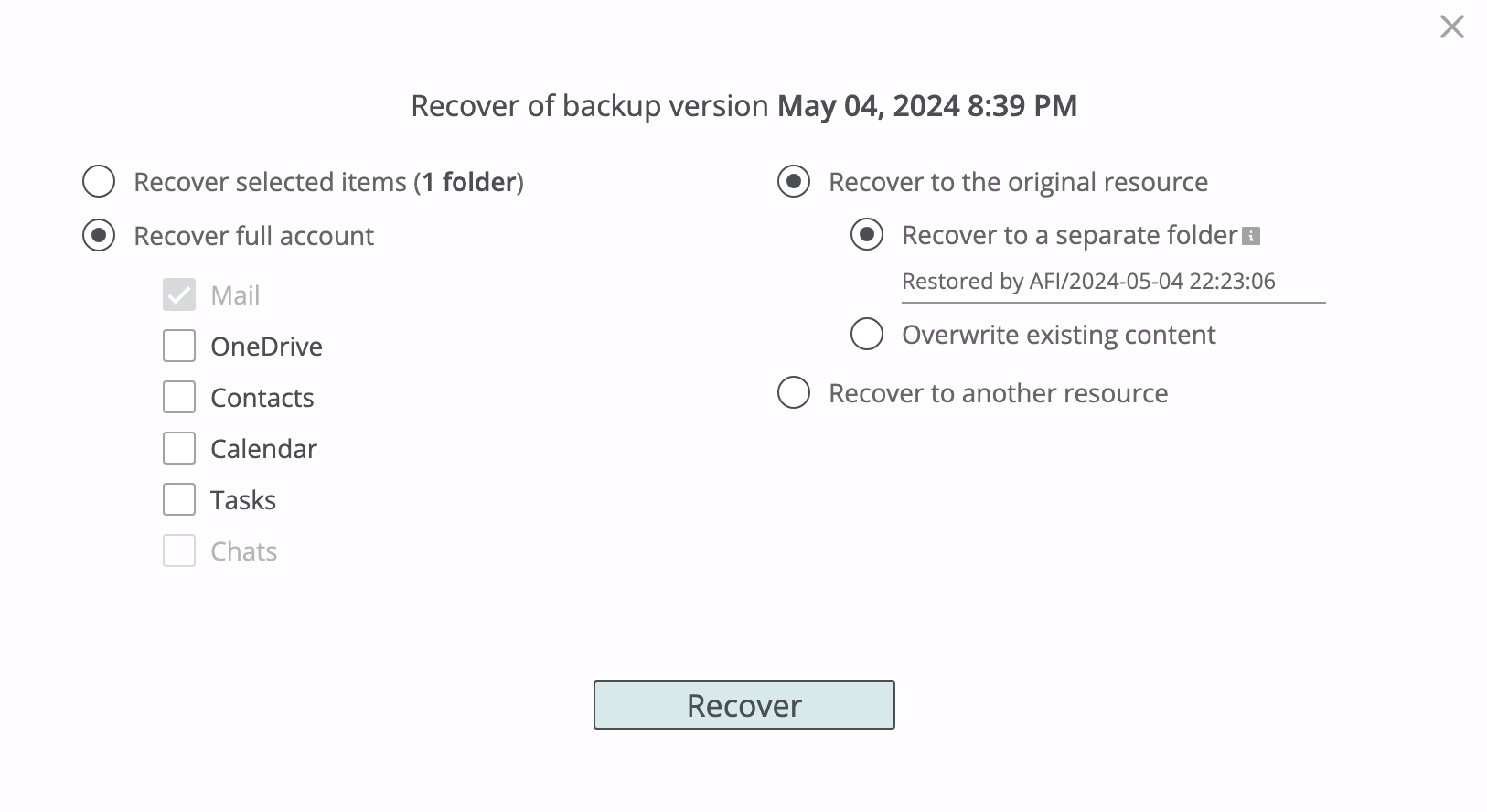
The example below shows how restore to another folder looks for the folder Operations with the sub folder Sales located under the Work folder.
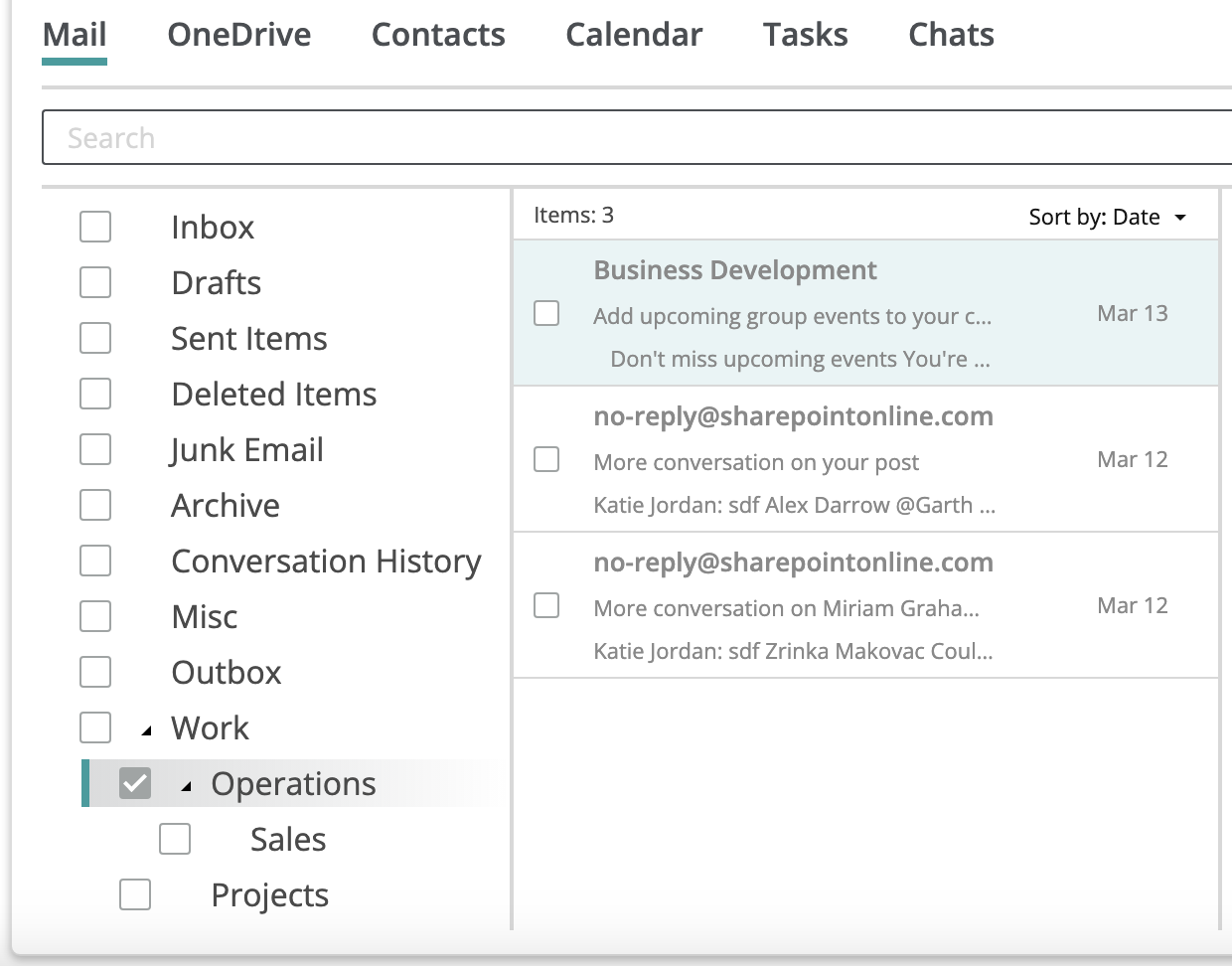
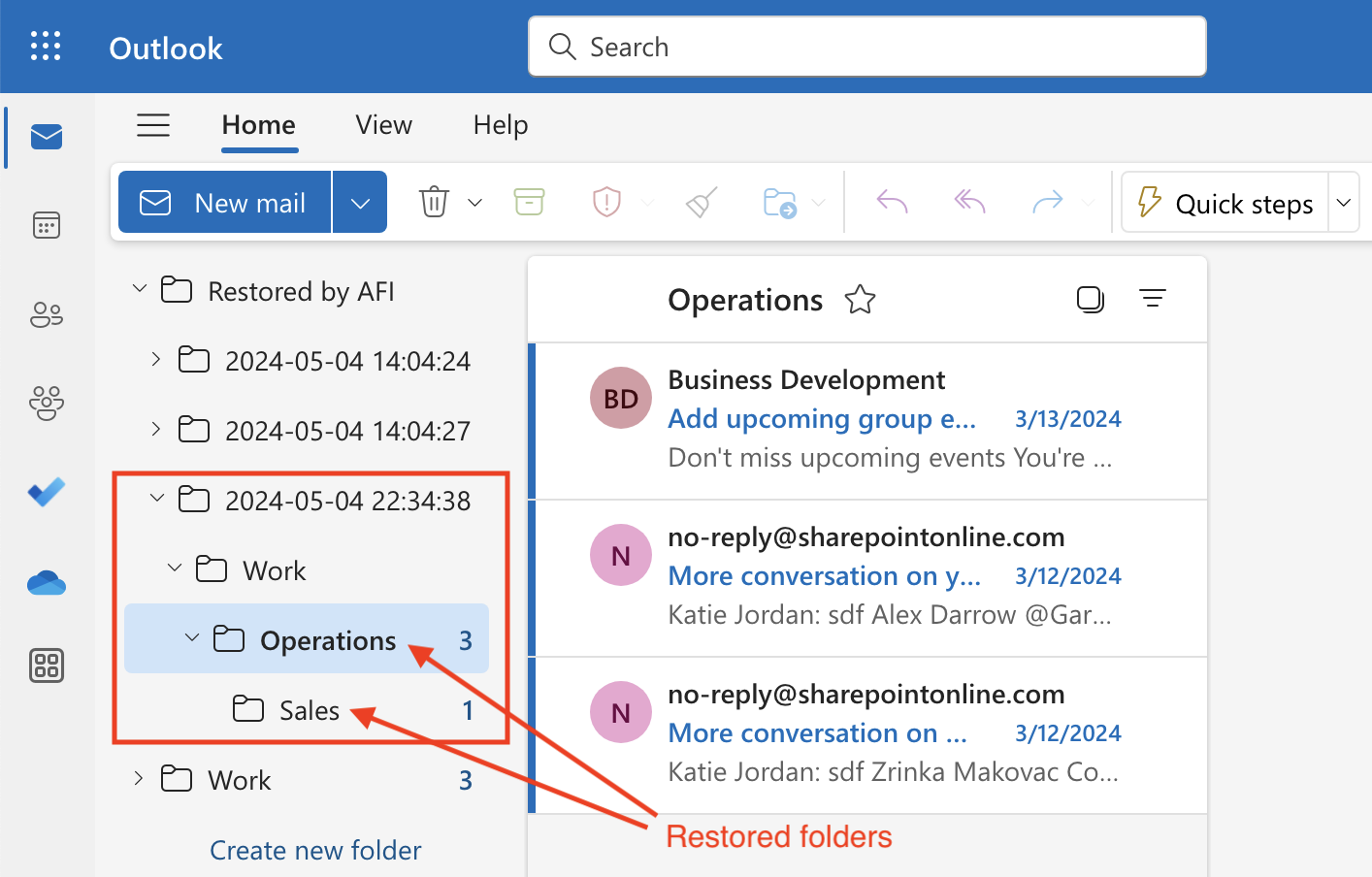
Email data inside In-Place (Online) Archive mailbox and Recoverable Items folders backup can't be restored in-place (in overwrite mode) at the moment and can only be restored under a separate folder inside a primary mailbox of a restore destination user.
Info
When the Recover full account (Mail) recovery option is selected, only primary mailbox data is included in the recovery. To recover In-Place (Online) Archive or Recoverable Items data, please select the corresponding folders for recovery manually.