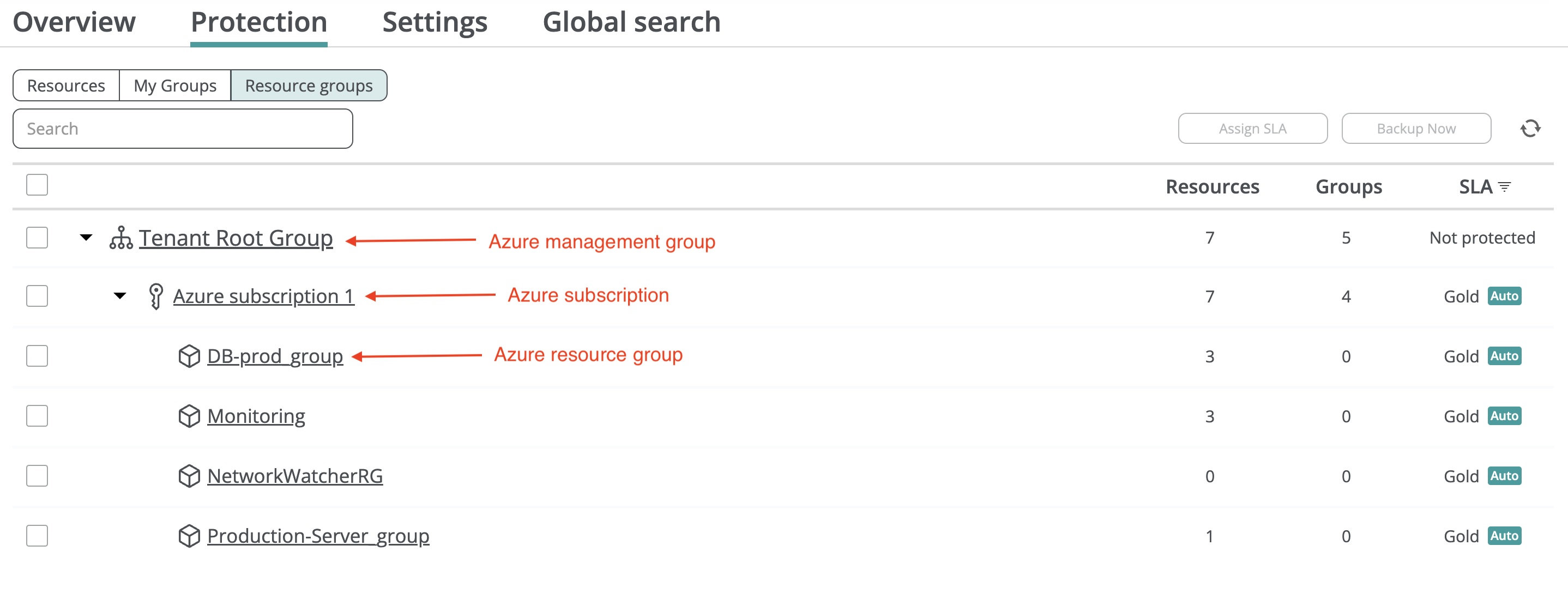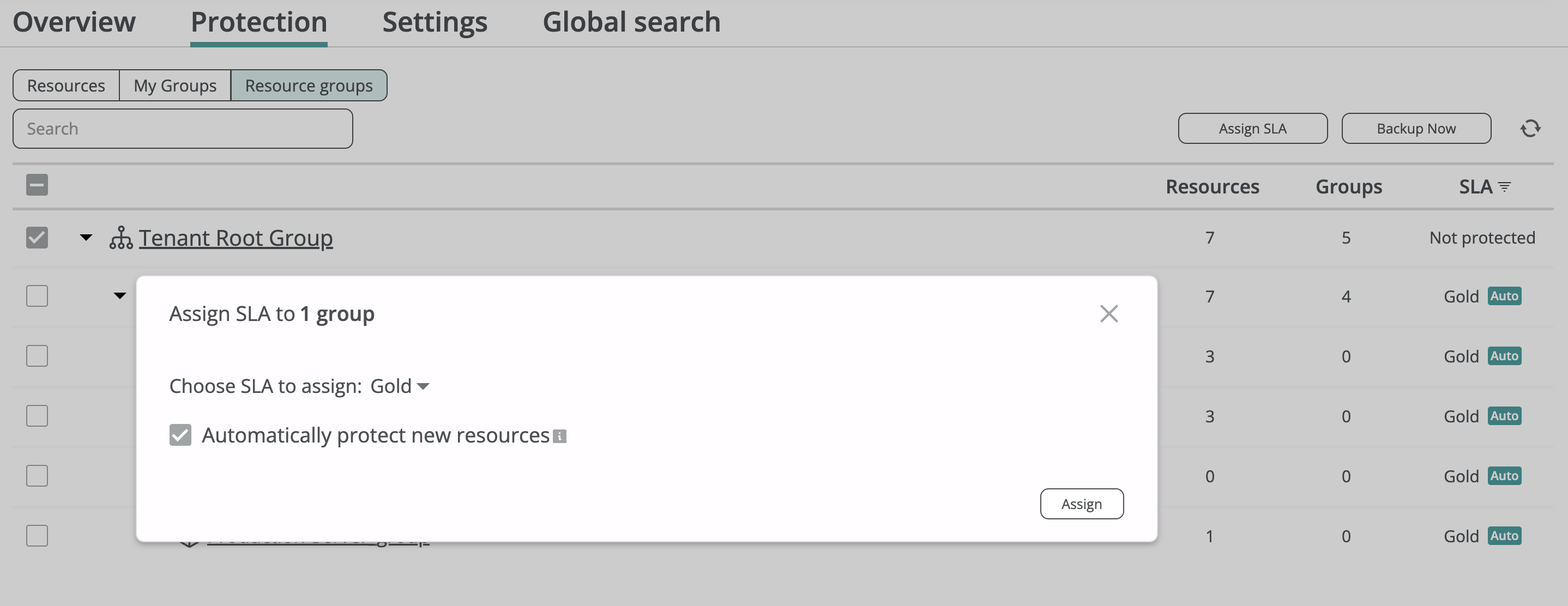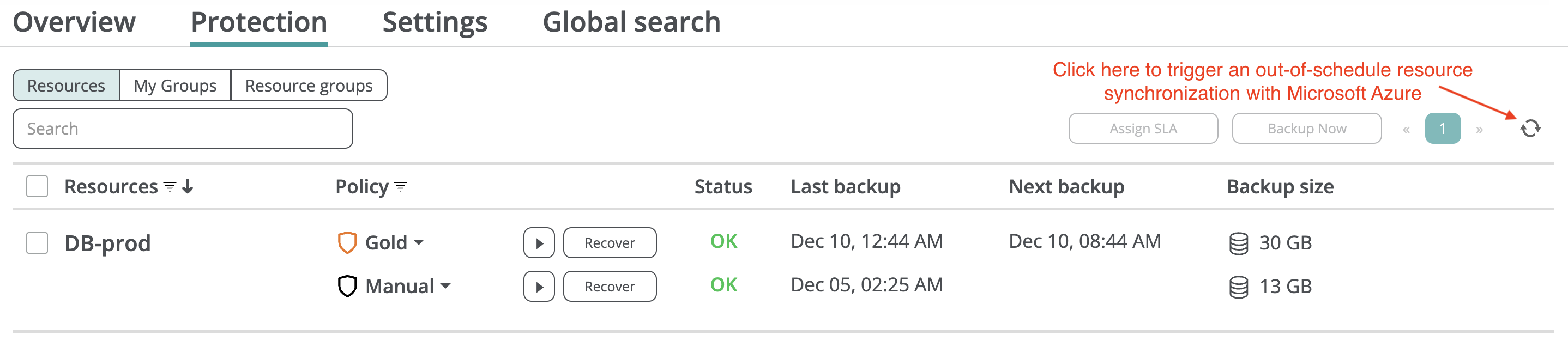Auto-protection and mass management¶
Auto-protection settings¶
To enable automatic protection and backup for new Azure virtual machines and databases, Afi leverages native Azure resource hierarchy, providing convenient mass-management based on Azure management groups, subscriptions, and resource groups.
Auto-protection settings are managed on the Service → Protection → Resource groups tab. To enable automatic protection for all resources within an Azure management group, subscription, or resource group, an Afi account administrator should:
- Select the groups for which automatic protection should be enabled.
- Click the Assign SLA button.
- Select a backup SLA policy to be automatically applied by Afi to resources added in the selected group(s) or their child groups.
- Ensure that the Automatically protect new resources checkbox is checked.
Please note that this action will also update the SLA settings for resources already present in the specified group(s).
With granular auto-protection settings provided by Afi, administrators can assign different SLA policies to different resource groups based on the organization requirements. For example, it is possible to configure varying retention settings or backup schedules for resources in different resource groups.
Info
If you want to automatically protect all virtual machines and databases within an Azure tenant, you can assign a backup SLA policy to the tenant's root management group. The policy will then be applied to all its child groups, both existing and newly added.
Similarly, if you assign a backup SLA policy to a subscription-based group, Afi will automatically protected all new resource groups added under that subscription.
Resource synchronization between Afi and Microsoft Azure¶
To discover new resources and update resource statuses, Afi performs resource synchronization with Microsoft Azure once every 24 hours. Therefore, any virtual machine or databases created on the Azure side will appear on the Afi side within 24 hours of its creation. Once Afi synchronizes a new resource that belongs to an auto-protected resource group, it assigns a backup SLA policy to it based on the auto-protection settings and backs it up according to the schedule configured for the assigned policy.
To trigger an out-of-schedule resource synchronization between Afi and Microsoft Azure, click the refresh icon in the top-right corner of the Service → Protection screen. Once the synchronization is complete, the Afi UI will refresh automatically, and the new resource(s) will appear on the Protection screen.