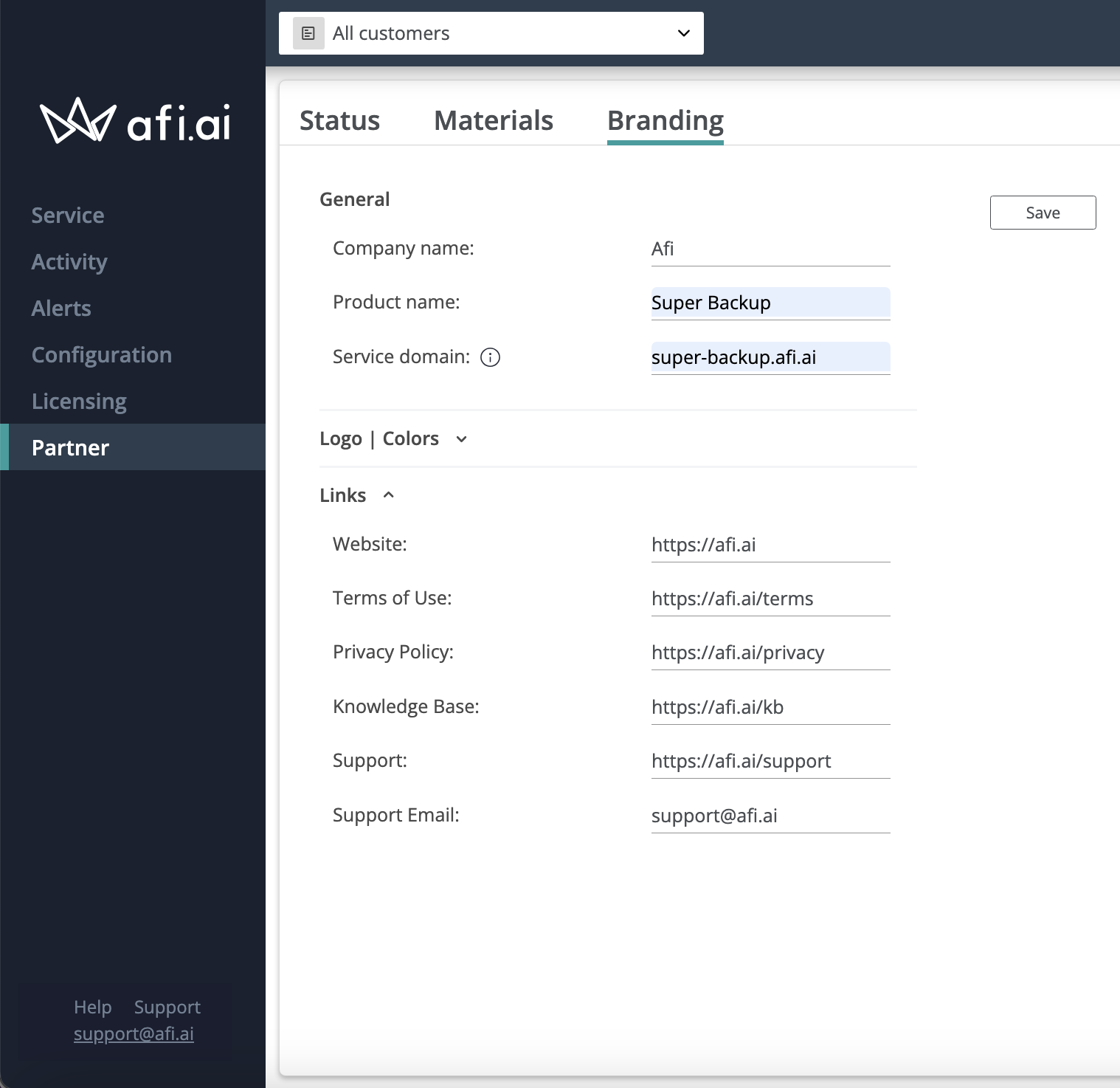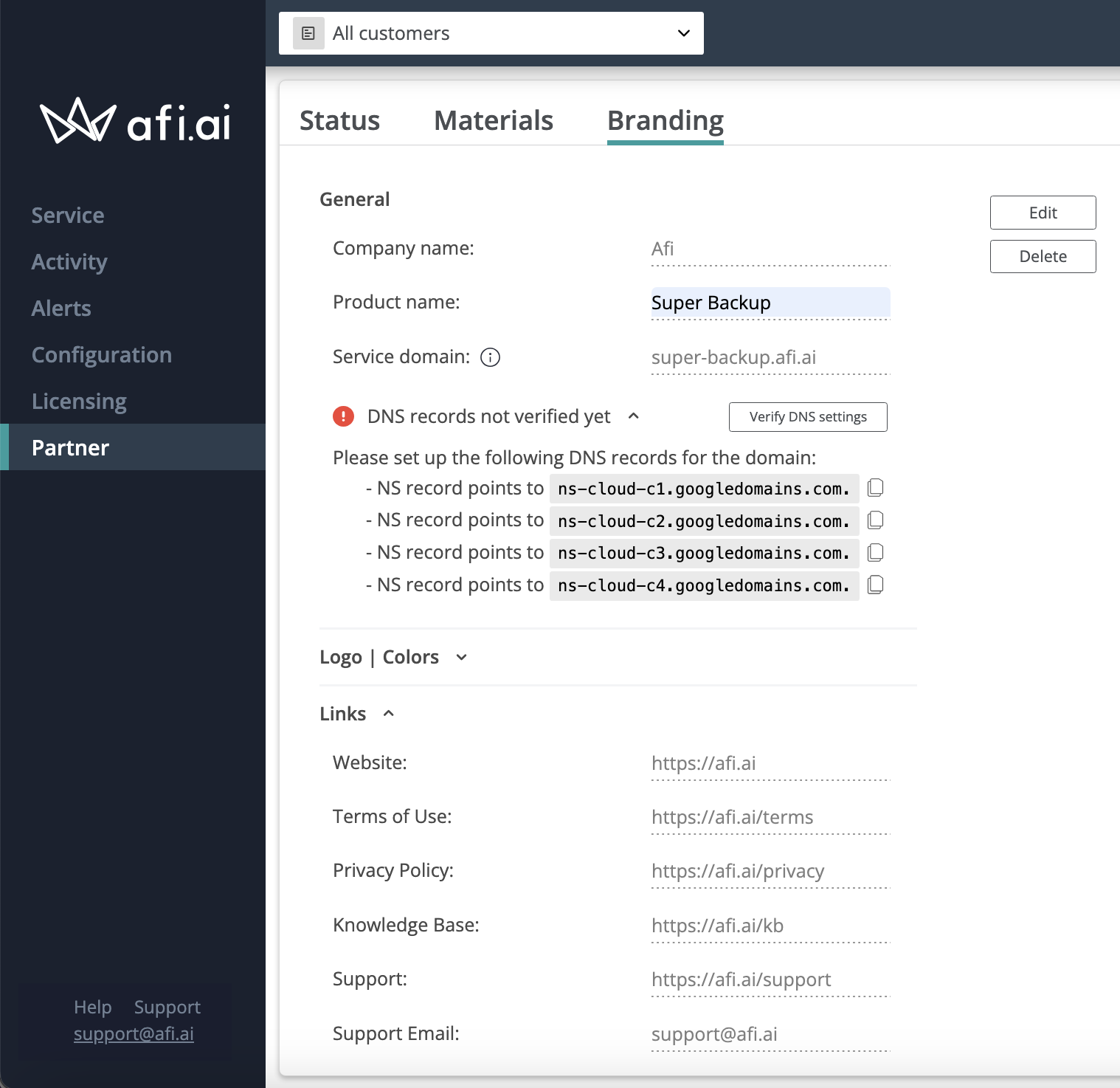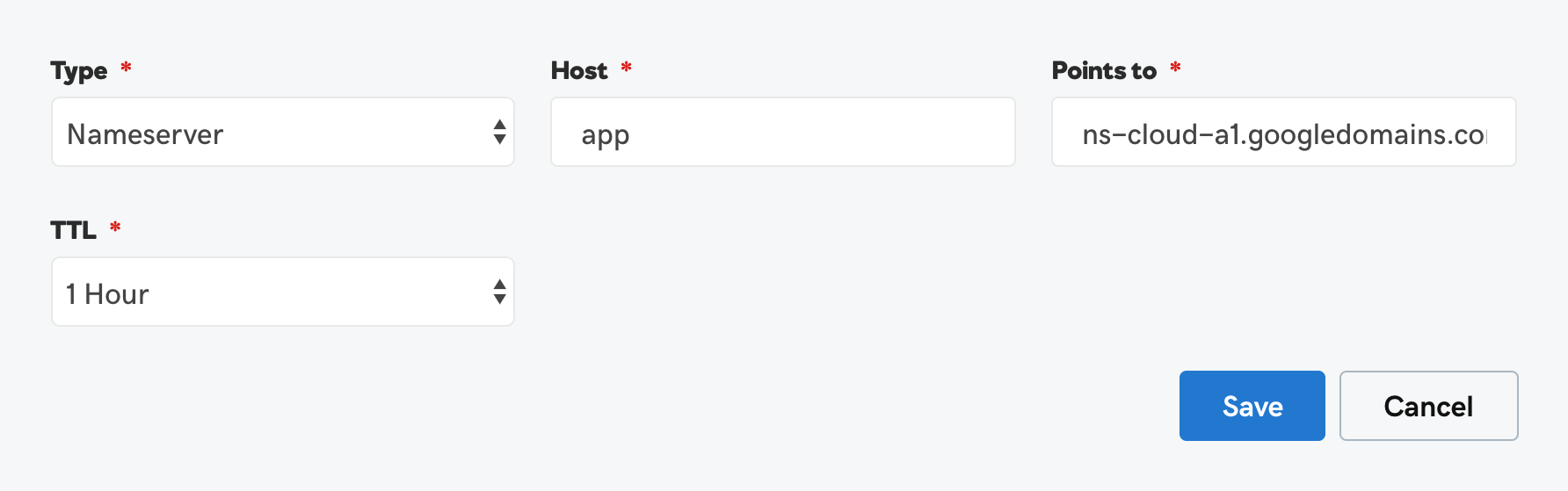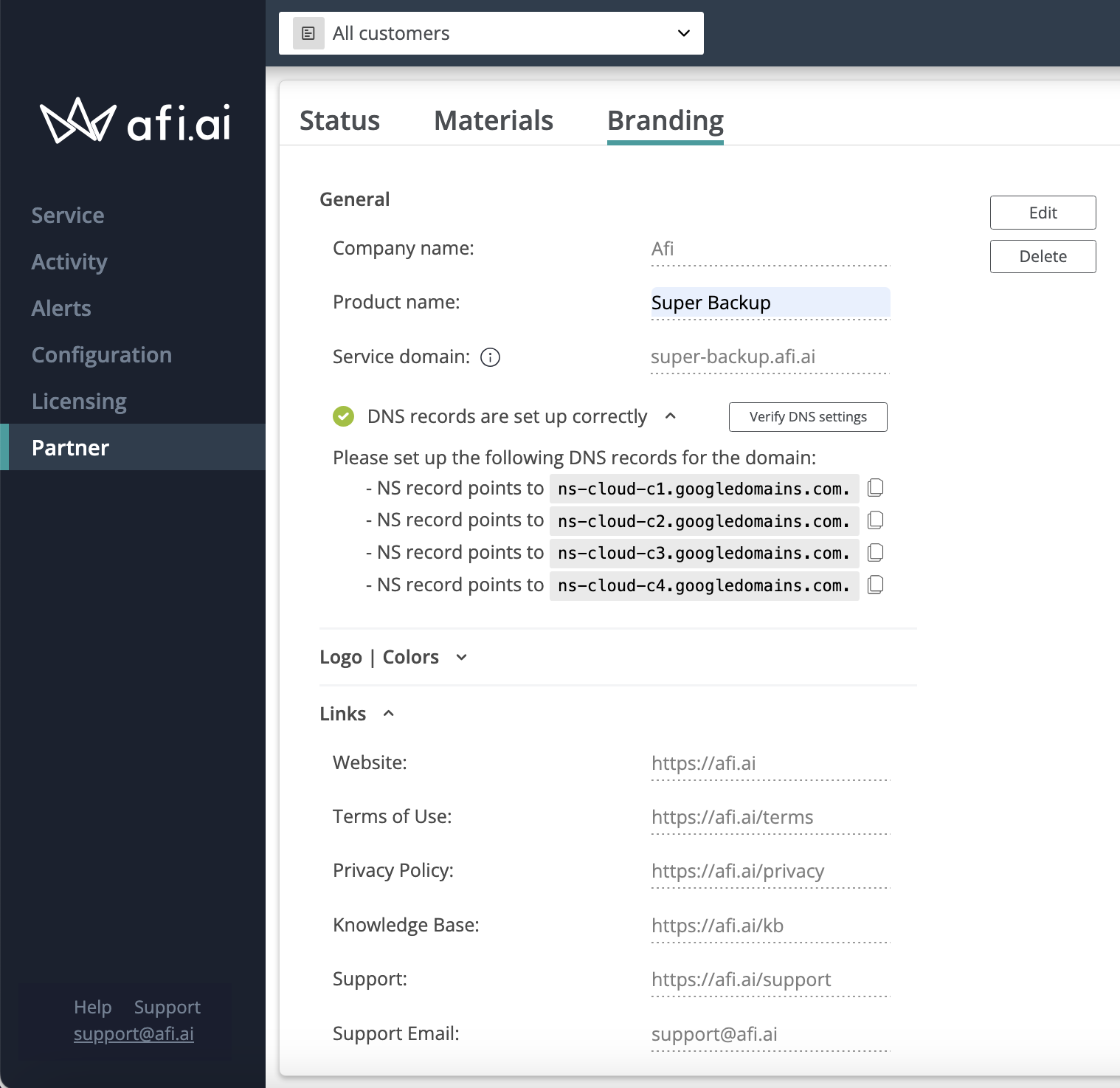Branding configuration¶
The Afi Partner Program members can rebrand the Afi Backup service to deliver a fully customized cloud service to their clients. Branding options are available for all key visual aspects of the service, including domain names, logos, notification emails, and links.
To setup the custom branding configuration, you will need the following:
- Company and Product name
- Service domain - the service domain name where the Afi Backup service will be available to your clients, for example, backup.your-domain-name. We strongly recommend to choose a subdomain of your main domain as a Service domain name as we fully and automatically manage the DNS zone associated with the selected Service domain.
- Logos - logos for white and dark background (each logo should be under 128 KB)
- Links - links to your website, support board and other information resources which you want to make available to your clients
- Company website
- Terms of Service
- Privacy Policy
- Knowledge Base
- Support email
Branding configuration includes several steps:
1. Go to the Configuration → Branding tab in the Afi Partner Portal, click on the Edit button and fill the branding information in the form, then click on Save.
2. After the configuration is saved, the application will show a set of DNS records which you need to add in your domain registrar.
If your Service domain is backup.your-domain-name, then you will need to add 4 Nameserver DNS records with the host backup, pointing to the set of NS servers (ns-cloud-xx.googledomains.com.) provided by the Afi service. Below is an example of such a DNS record configured with the GoDaddy domain registrar:
After the DNS records are added on the domain registrar side, you can go back to the Afi Partner Portal and trigger a verification of the configured Service domain by clicking on the Verify DNS settings button. Generally, it takes up to 5-10 minutes for the system to perform DNS verification. So, if your first verification attempt fails, we advise you to try again later.
3. When the domain verification is successfully completed, open the URL related to the Service domain in a web browser and wait until an HTTPS certificate is issued and verified (the browser will show a "Not secure" warning during this short time period). Please note that it might take up to a few hours for the certificate to be verified, and after that, your branded domain will be ready to use.
After the branding is set up, you can start onboarding new clients from your Service domain. All clients that you onboard using the onboarding link or the standard flow will see the configured branded UI, branded links, emails, and other branding elements (aligned with the branding settings associated with your Service domain).