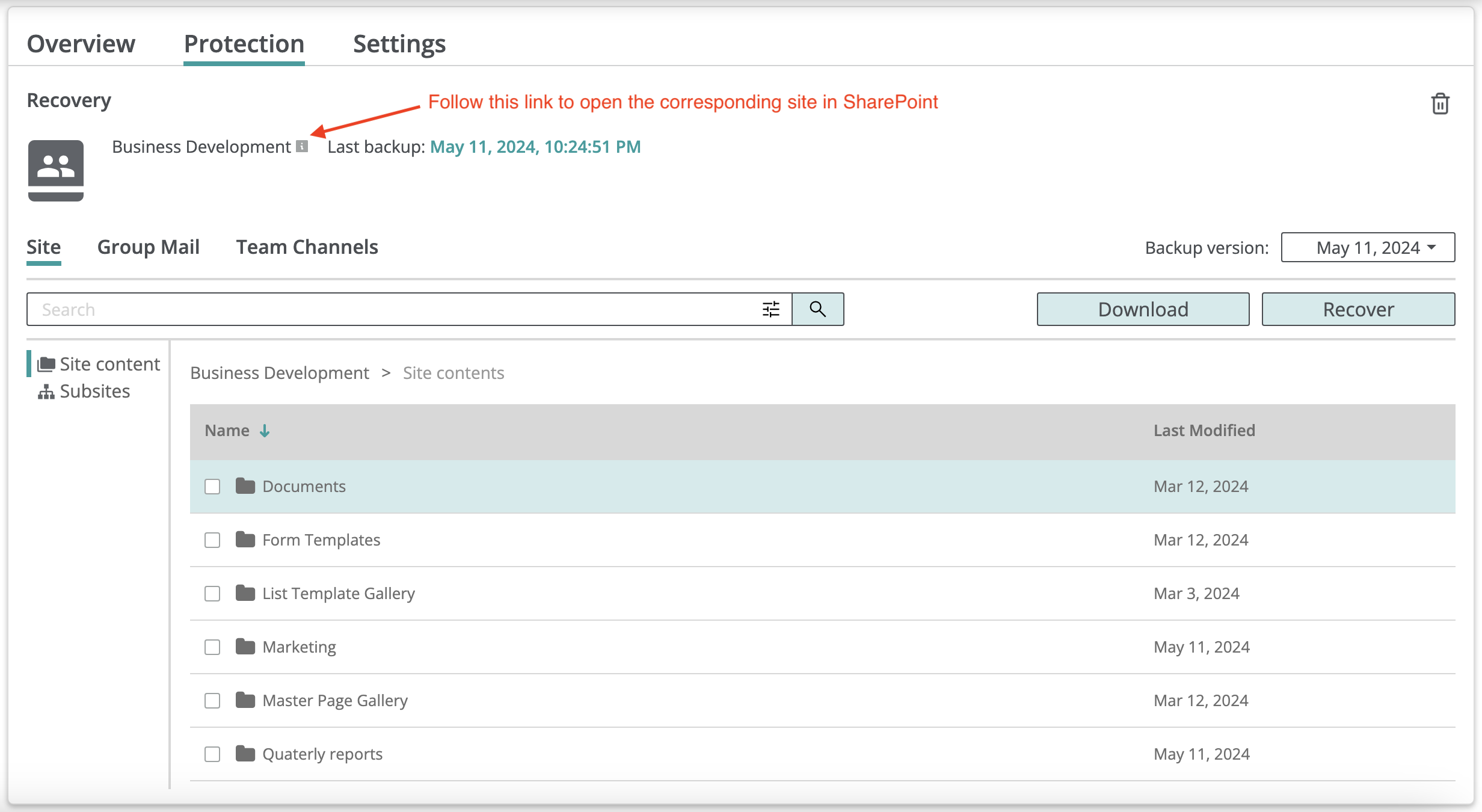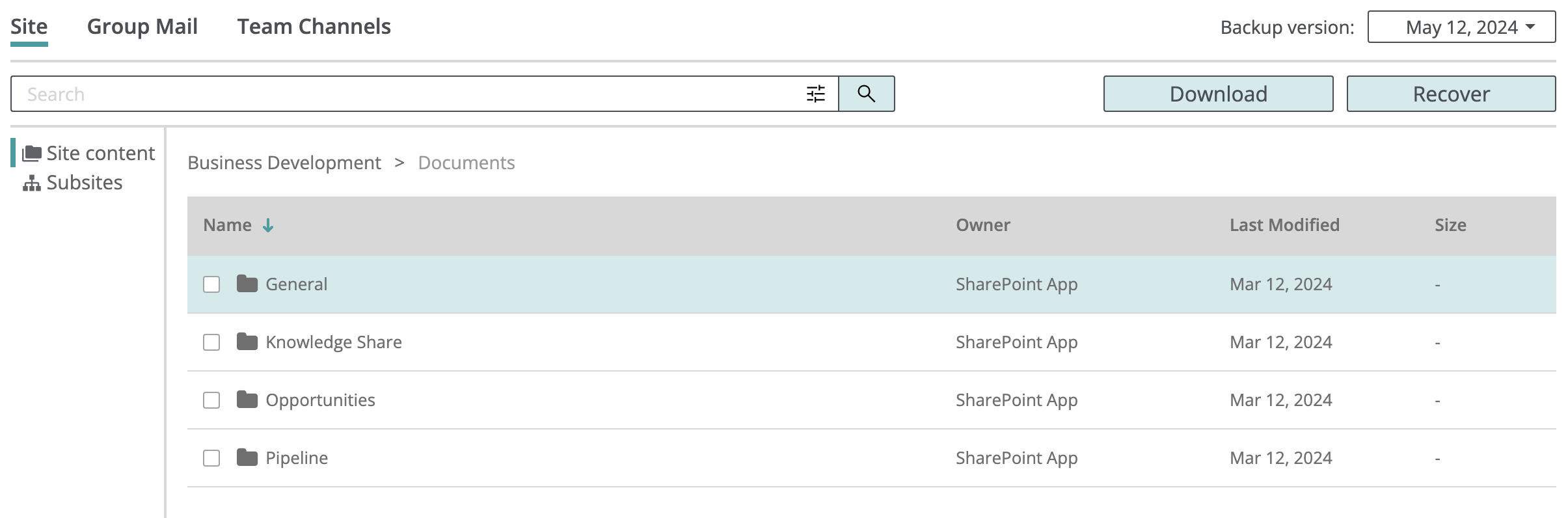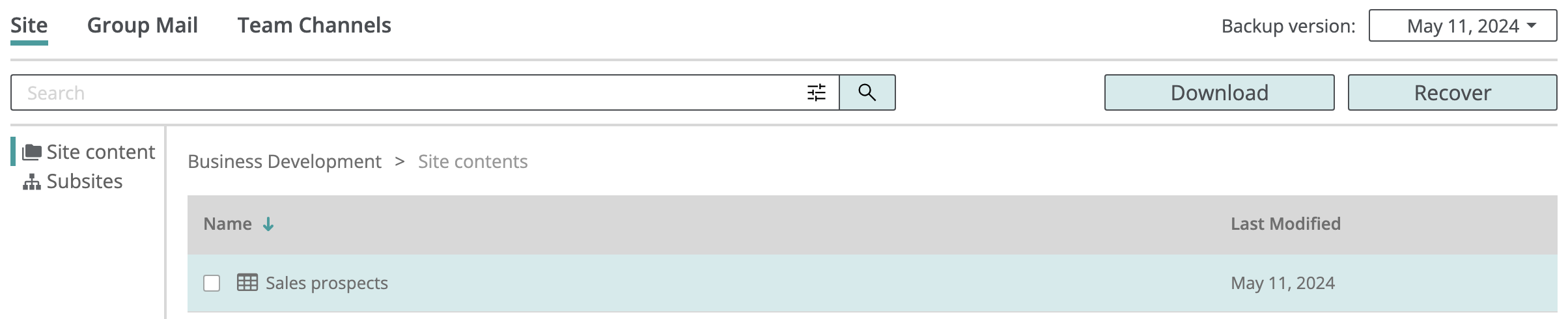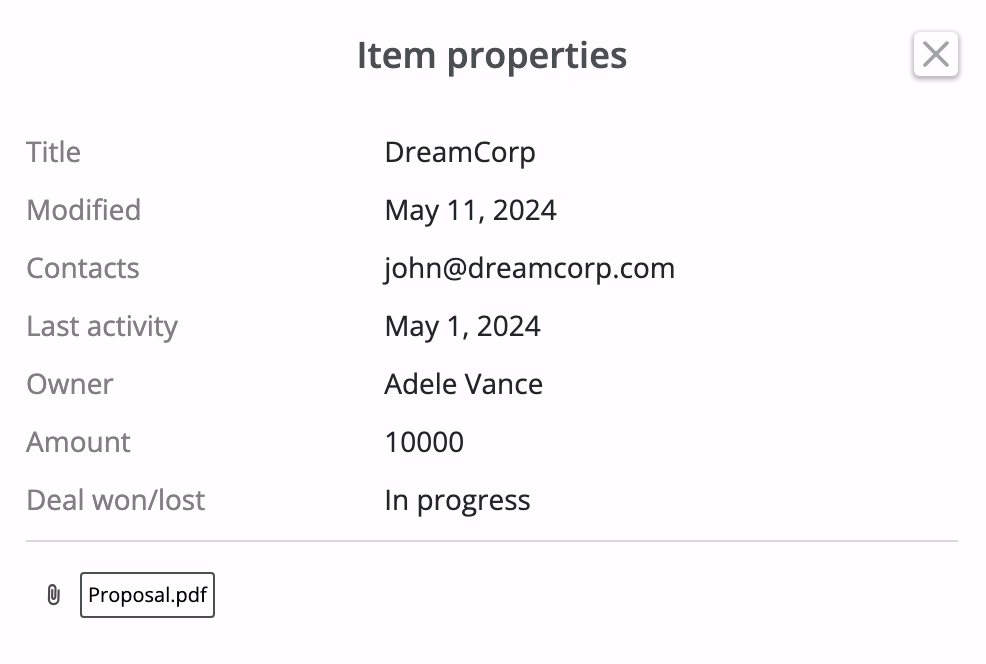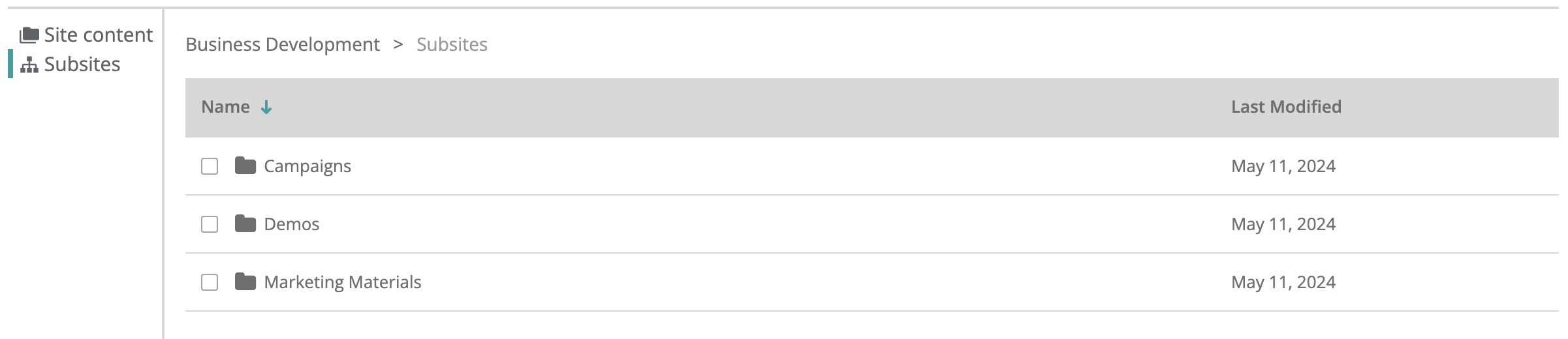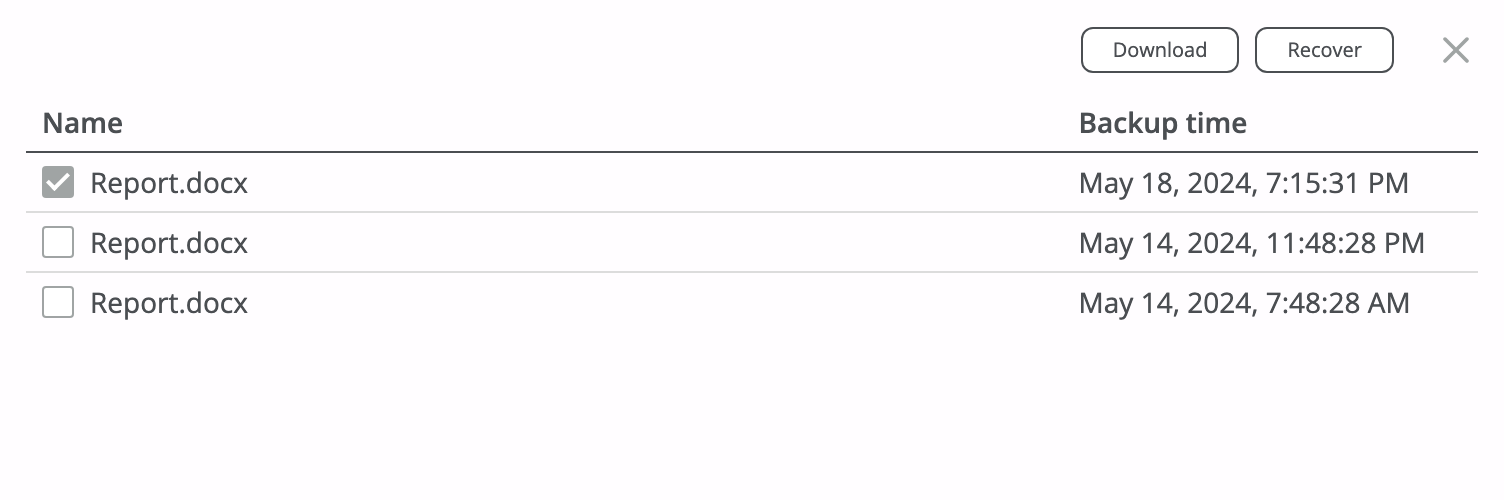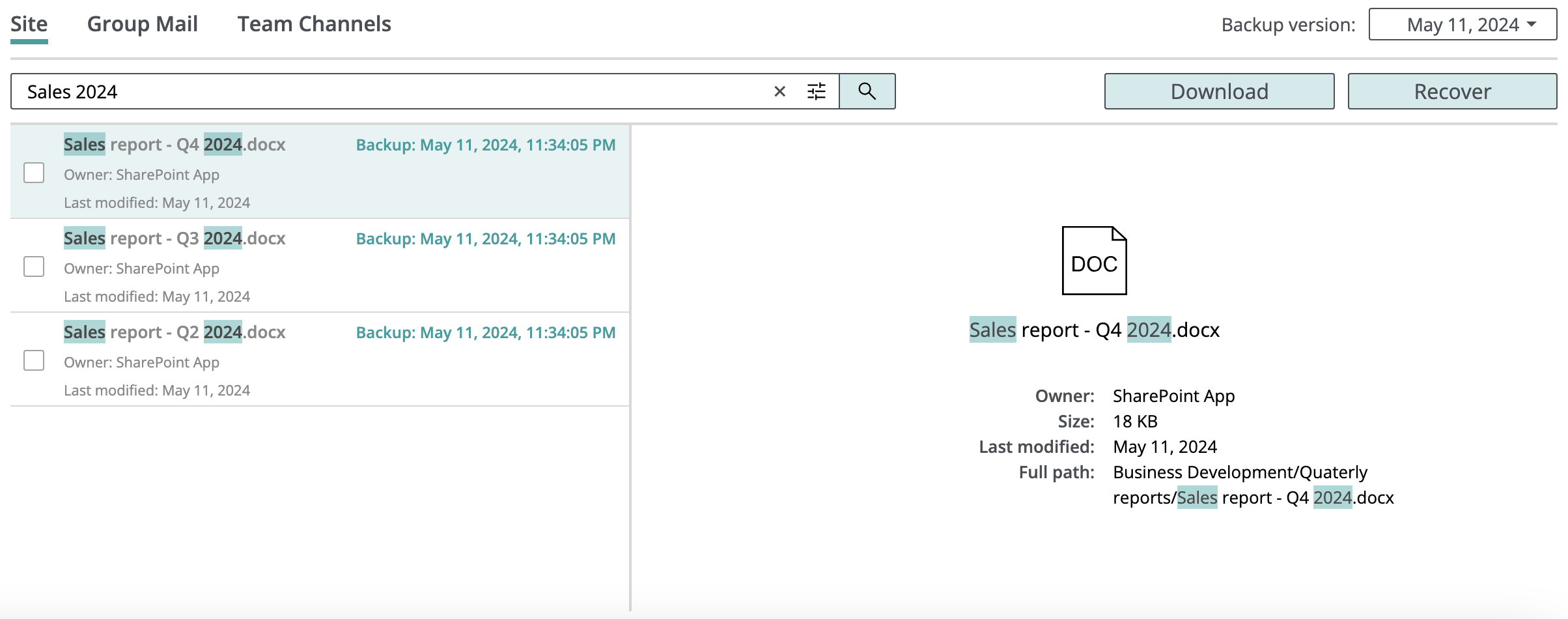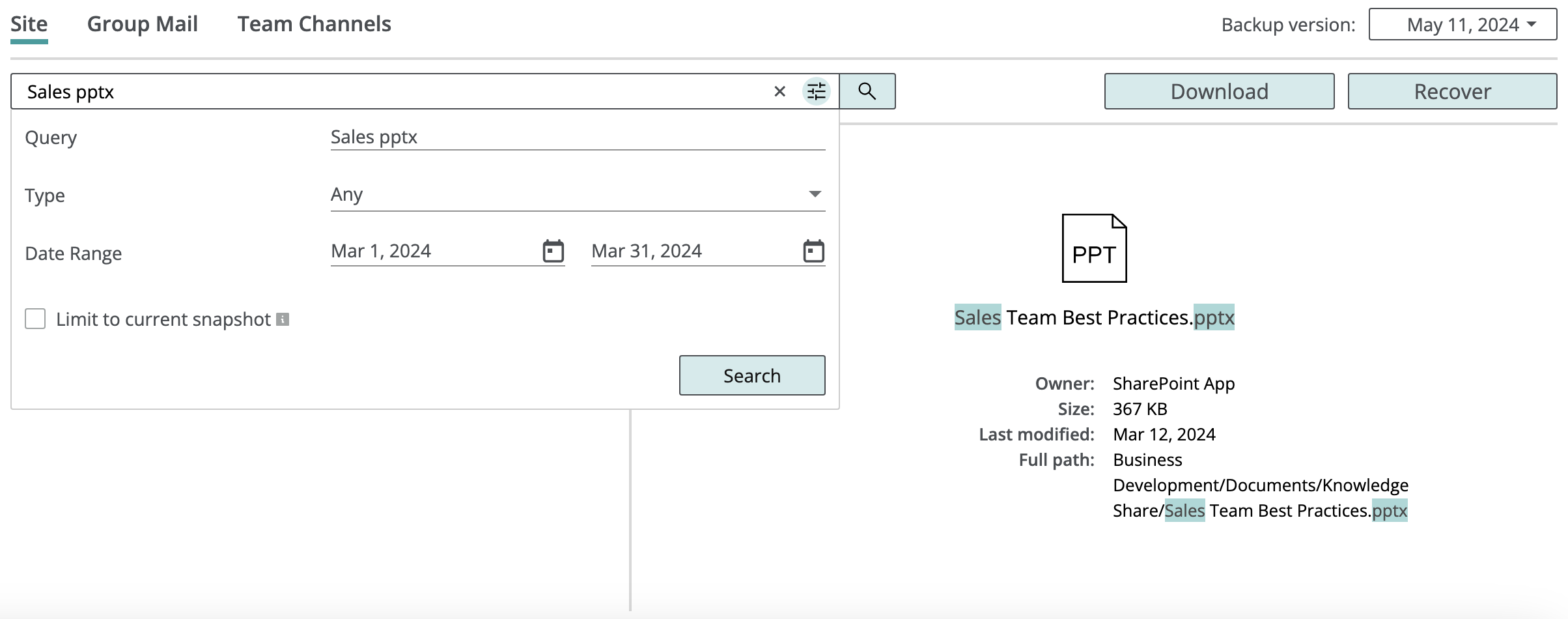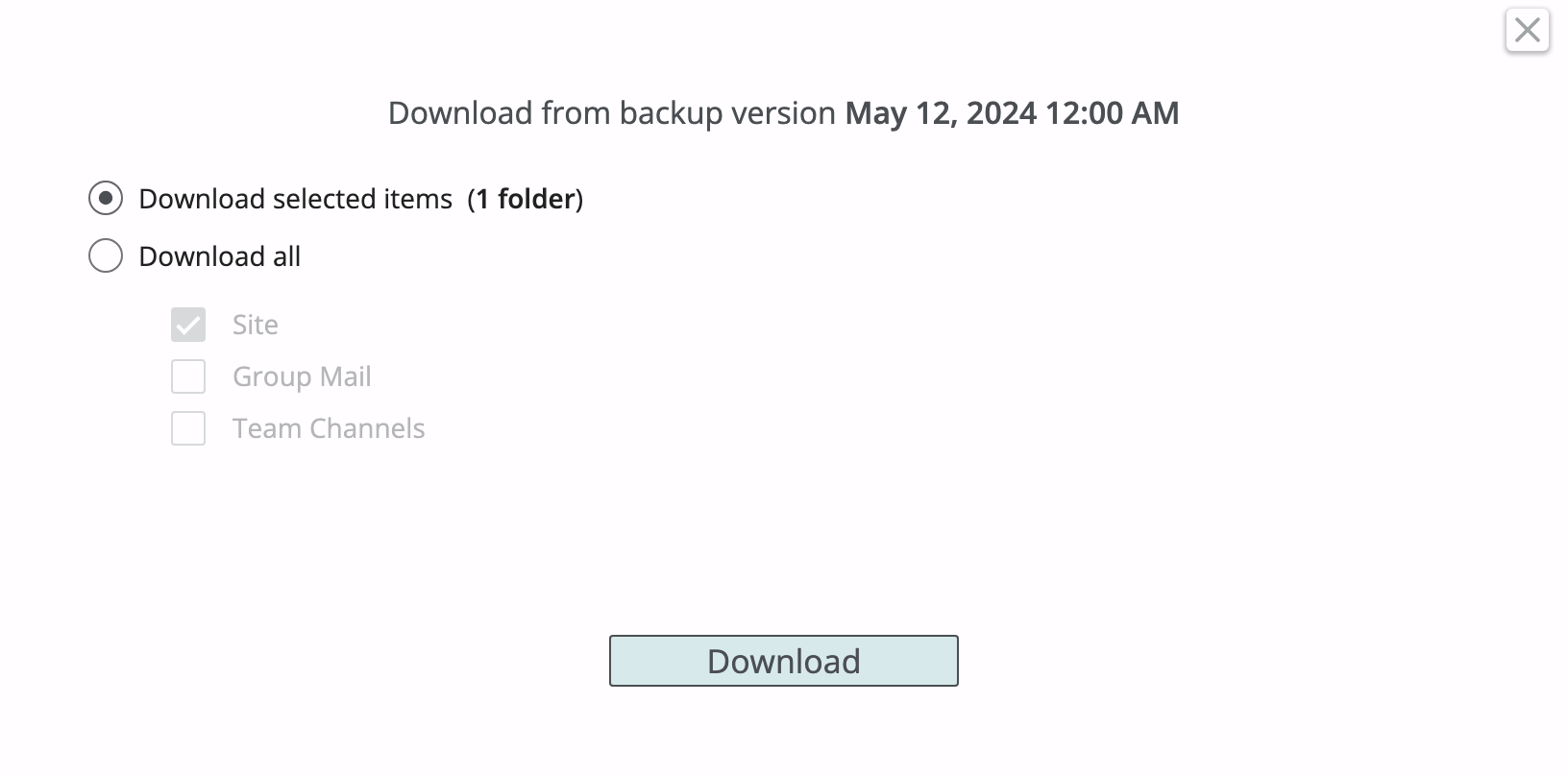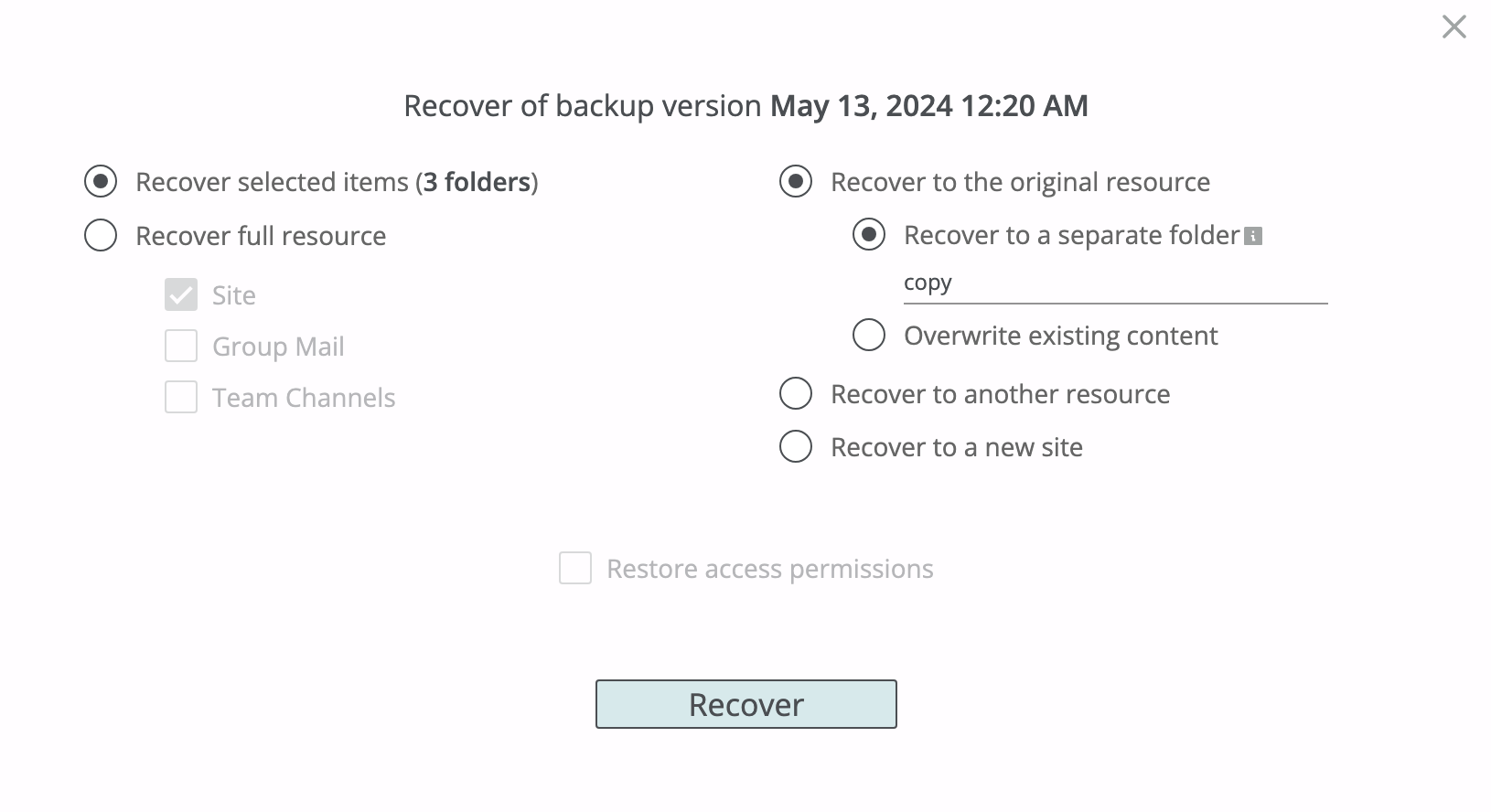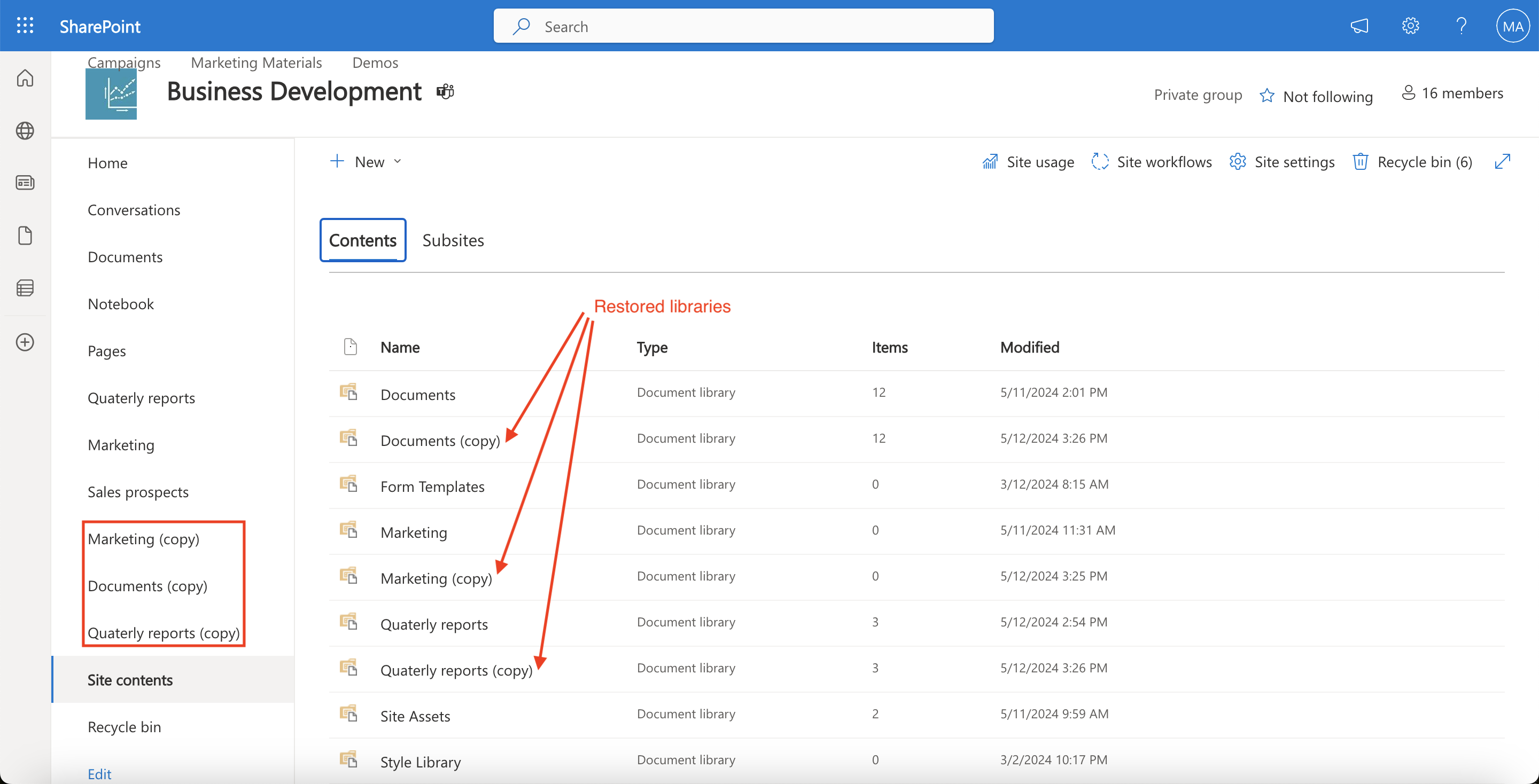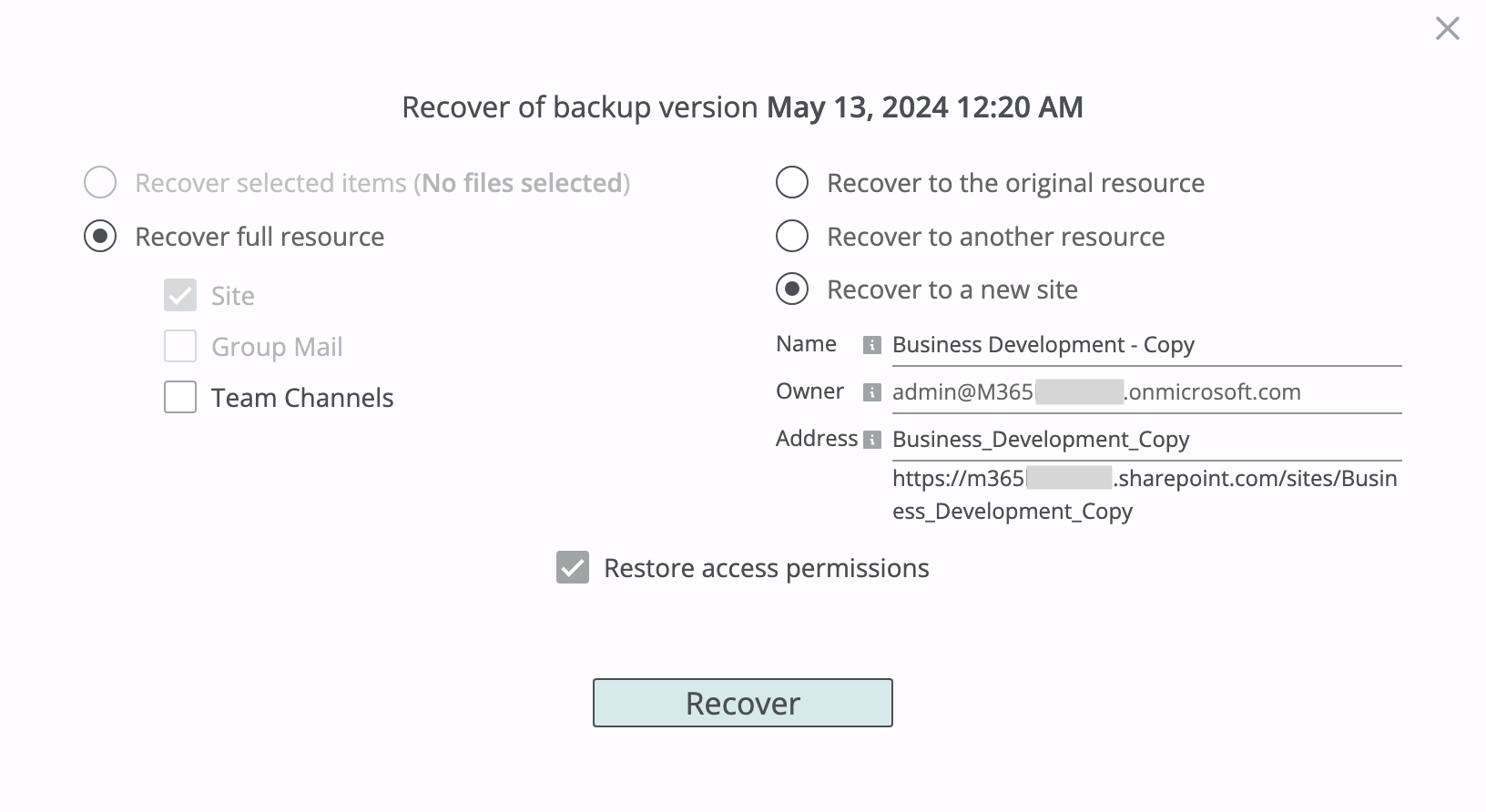SharePoint¶
Afi SharePoint backup includes document/page libraries and lists inside a SharePoint site as well as its subsites, together with all the corresponding metadata and settings (permissions, custom metadata columns, etc.).
You can locate and protect SharePoint sites under the Sites and Groups & Teams sections on the Service → Protection tab in the Afi portal. Group/team sites are placed under the Groups & Teams section and are backed up together with the corresponding group mailbox and team channels data, while non-group/team sites are placed under Sites tab.
Info
If you want to protect all SharePoint sites in a Microsoft 365 tenant, configure protections for the Sites and Microsoft 365 Groups & Teams resource groups on the Service → Protection → Entra ID (AAD) Groups tab.
Browse¶
SharePoint backup browse view for a site shows document/page libraries and lists at the root of the site, its subsites in the separate section, and allows to navigate across the file hierarchy within its libraries:
Document libraries¶
OneNote notebooks inside a SharePoint site are included in its backup and can be found inside the backup browse view at the same paths where they are present in the original SharePoint web interface. OneNote notebooks can be restored to the same or another site/drive as well as downloaded locally where they can be opened with Microsoft OneNote.
Lists¶
SharePoint lists are marked with the table icon in the backup browse view and you can click on the corresponding row to fall through and browse the list items.
List contents are shown as a table and can be sorted by the Title and Modified columns:
To view list item details together with all column values and attachments, click on the corresponding item in the table:
Subsites¶
Subsites for a SharePoint site are backed up together with their root site and are available under the Subsites section in the site backup browse view. Subsites can be selected for export or recovery from the subsites list.
View file versions¶
To view all versions kept by the service for a file, click on the three-dot icon in the corresponding row and then on Show backup versions. The service will prompt a dialog displaying a list of all item versions along with the backup snapshot times where each version is present. You can download selected item versions locally or restore any of them.
Search¶
Afi allows a user to search in a SharePoint site backup by file, folder, or library/list name, parts of the name, and file extension, as well as limit search scope to file versions last modified within a specified time range.
The example below shows a search query with the terms Sales and 2024, along with several matching files that were returned:
Here is a more advanced example with a search query to find documents with the term Sales in a name and the pptx extension, modified between the 1st and 31st March 2024:
Export¶
A user can export selected subsites, libraries, lists, folders, or files, as well as an entire site in ZIP format by (optionally) choosing items for export in a backup browse view and clicking on the Download button.
List data is exported in CSV format which fully preserves the corresponding list columns, with list item attachments put into separate per-list attachments folder, and is included in the export ZIP together with other data.
Info
SharePoint subsites are not included in a root site export (the Download all → Site option in the Download dialog) and should be exported separately by selecting the corresponding subsites.
Recovery¶
With Afi a user can restore selected libraries/lists, files/folders/list items, or an entire site to the same or another SharePoint site. Libraries data can also be restored to a user OneDrive. The following recovery modes are available:
- Recover to a separate folder - restore selected data under a new set of libraries/lists with the specified suffix. You can specify your own path or proceed with a system-generated one (
Restored by AFI/<date>). - Overwrite existing content - restore selected data in place. This recovery mode should be used with caution as it will replace items that already exist in a restore destination mailbox in case of a conflict. Any other existing items that don't conflict with data being restored are preserved upon restore.
- Recover to a new site - restore an entire site or selected items from the site to a new SharePoint site, preserving the original site's settings.
Upon a recovery, Afi fully restores library/list properties and scheme, including custom metadata columns. When a library/list scheme has changed since the backup snapshot from where the recovery is performed, the Afi service will restore the scheme from the corresponding backup snapshot. As a result, any library/list columns not present in the snapshot will be deleted.
SharePoint data recovery preserves the original file/folder structure and metadata, including custom metadata column values, modification dates, and file/folder/item IDs (for in-place data recovery).
Permissions and permission inheritance settings configured for a SharePoint site, its libraries/lists, or individual items (folders/files), along with the user groups and roles within the site, are restored when the Restore access permissions option is selected in the Recover dialog.
Info
SharePoint subsites are not included in a root site recovery (the Recover full resource → Site option in the Recover dialog) and should be restored separately by selecting the corresponding subsites.
Recovery to a separate location¶
When the Recover to a separate folder restore mode is selected, Afi will restore data to a set of new libraries/lists in the restore destination site with the specified suffix in their names. When several libraries/lists are selected, a new library/list will be created for each of them as a restore destination. Under each library, selected items will be restored under the same paths where they are present in the selected backup snapshot.
In-place recovery¶
Afi allows to perform in-place SharePoint data recovery both to the same or another SharePoint site, preserving original list/library names as well as folder hierarchy inside the libraries.
In case of an overwrite recovery to the same site, Afi will update metadata/contents for existing items and create new ones only if they don't exist on the SharePoint side during the recovery. This allows to preserve original IDs for items still present in the site, so that users and applications with access to such files can continue using them seamlessly after the recovery.
As a performance optimization, Afi compares checksums for item versions inside a backup and in SharePoint and performs recovery only if the checksums don't match. This mechanism enables fast metadata and permissions recovery for an entire site when there is only a small amount of data changes performed since the backup snapshot from where the recovery is performed.
Recovery to a new site¶
With Afi you can restore an entire SharePoint site or selected libraries/lists from a site to a new SharePoint site with the specified name and owner, preserving the original site settings. Optionally, for team sites, you can restore the corresponding team channels alongside with the SharePoint data, creating a new team.