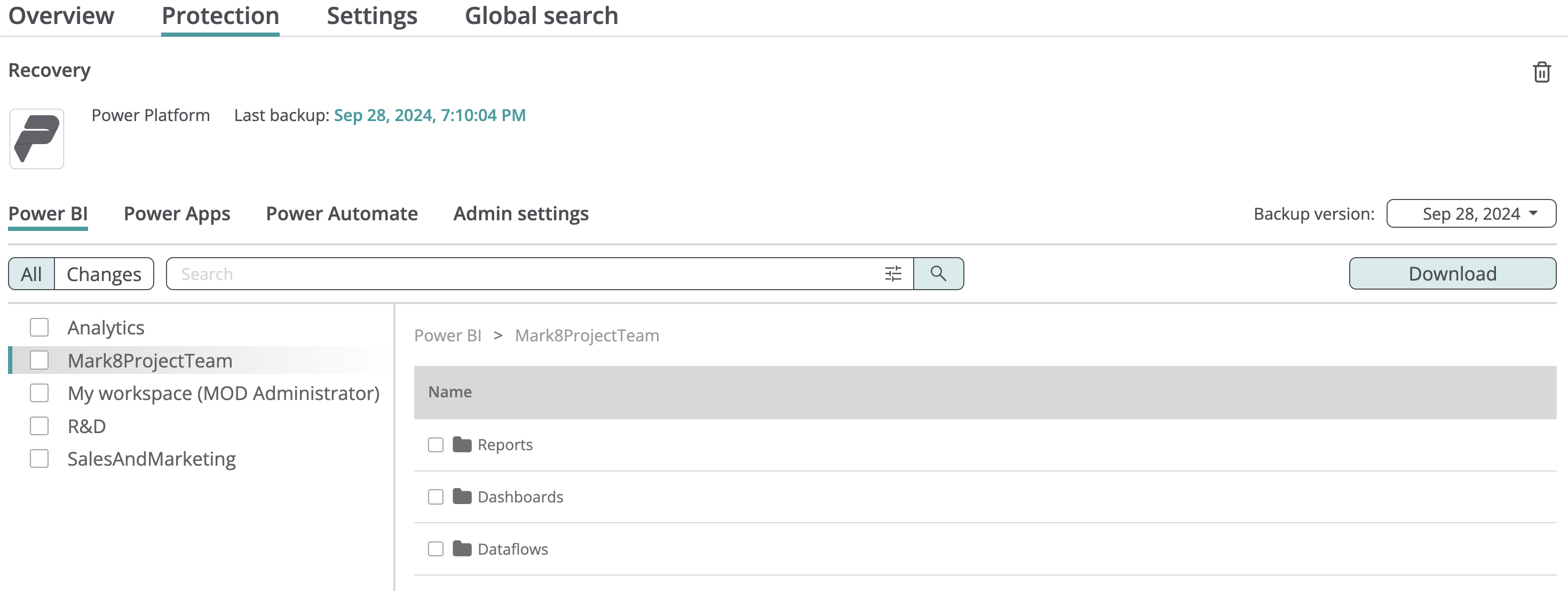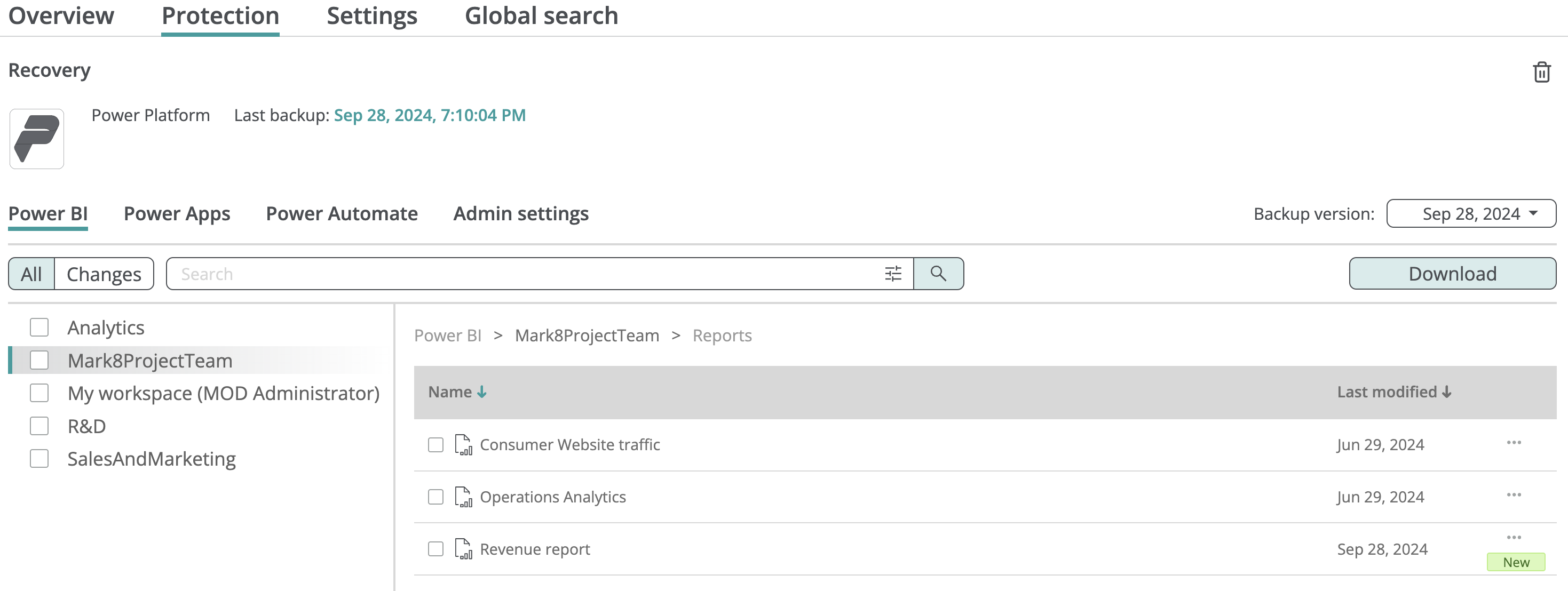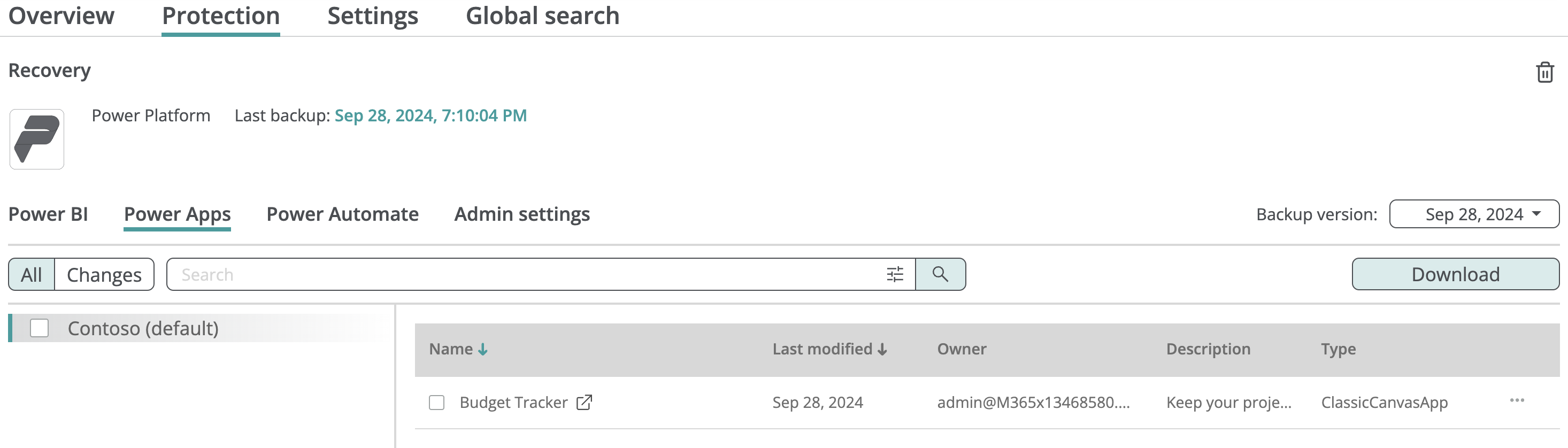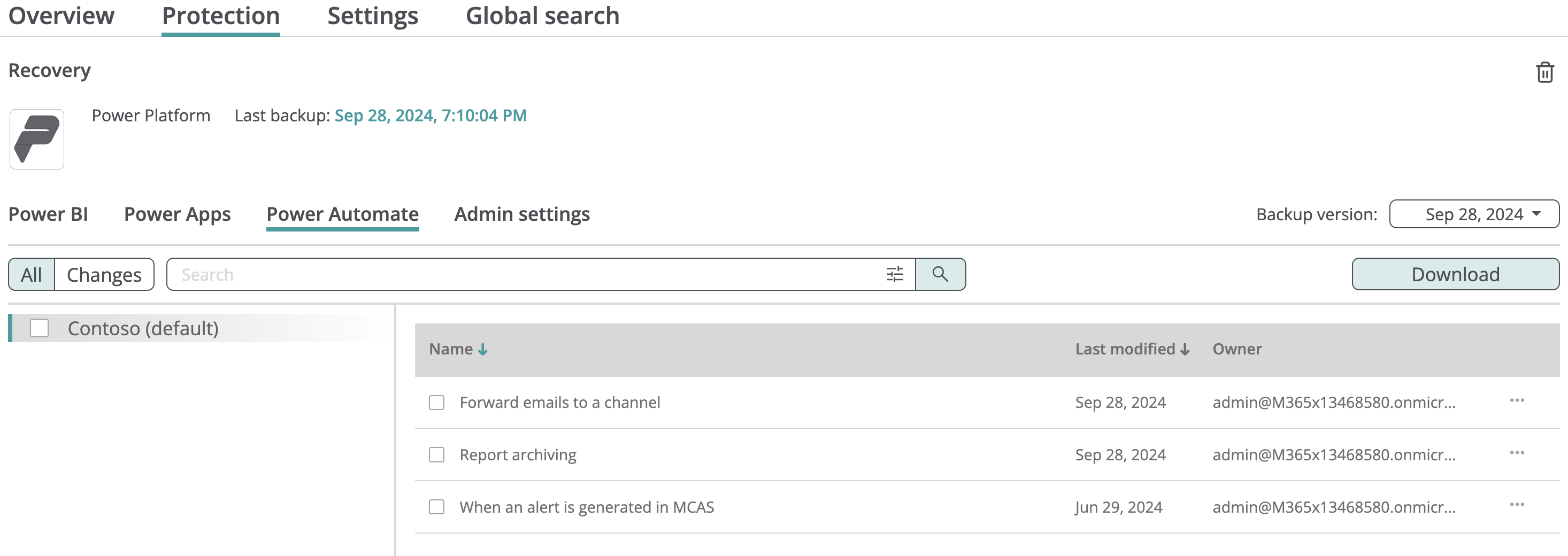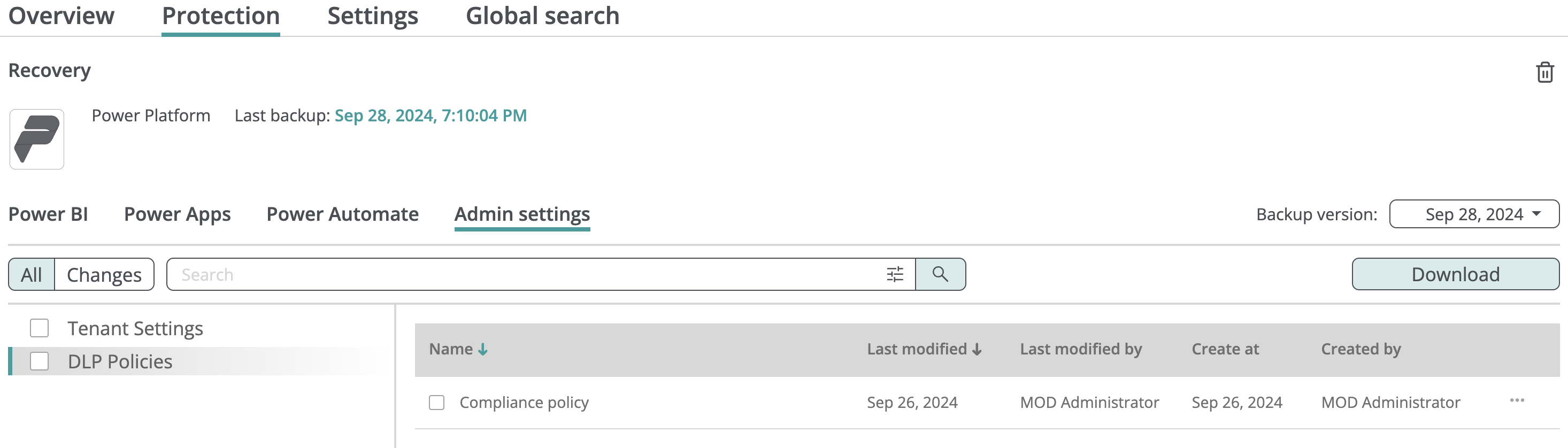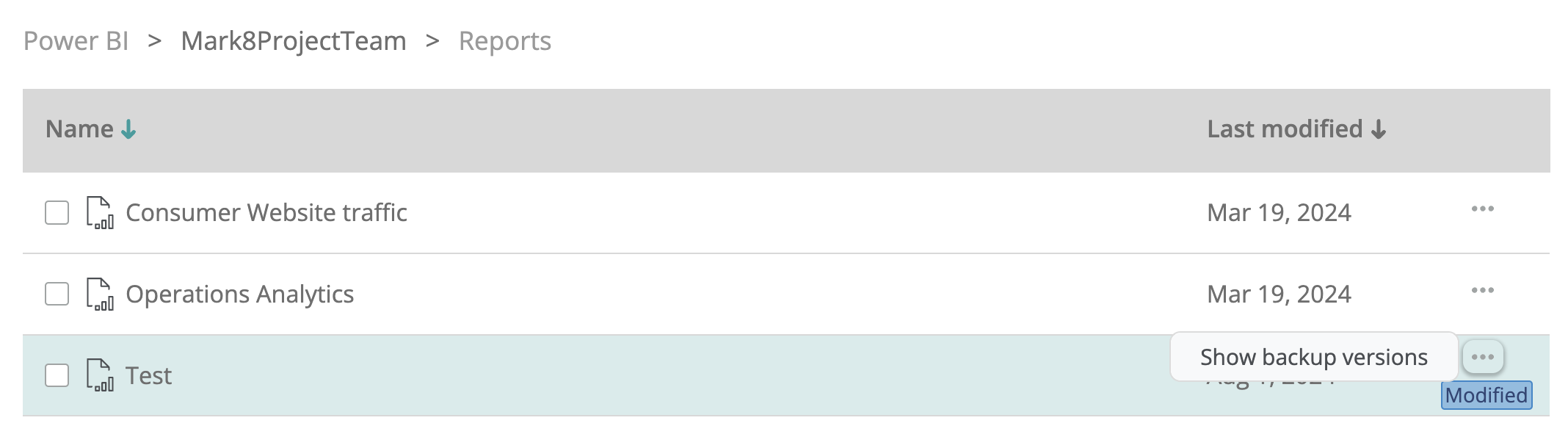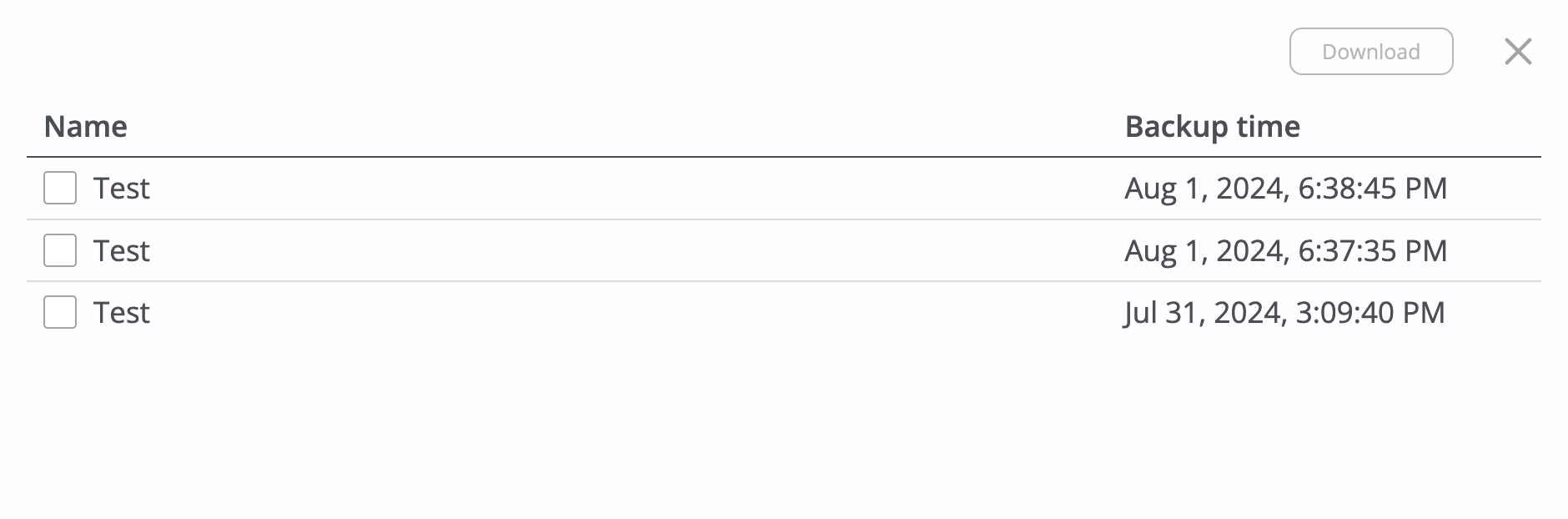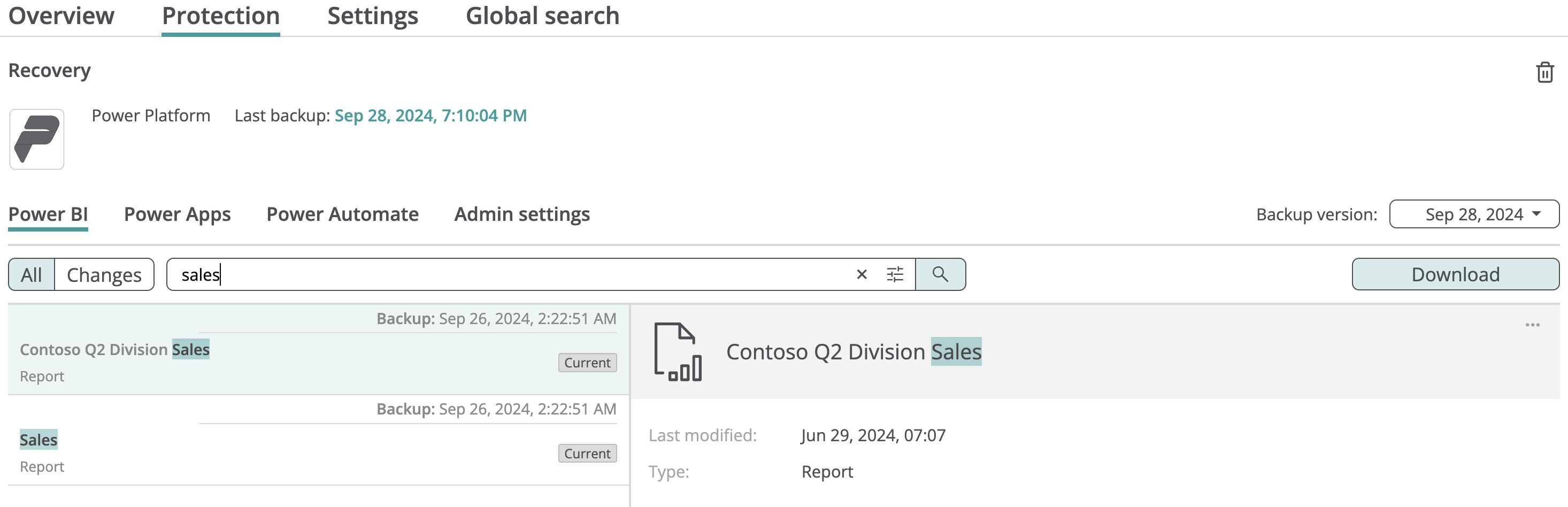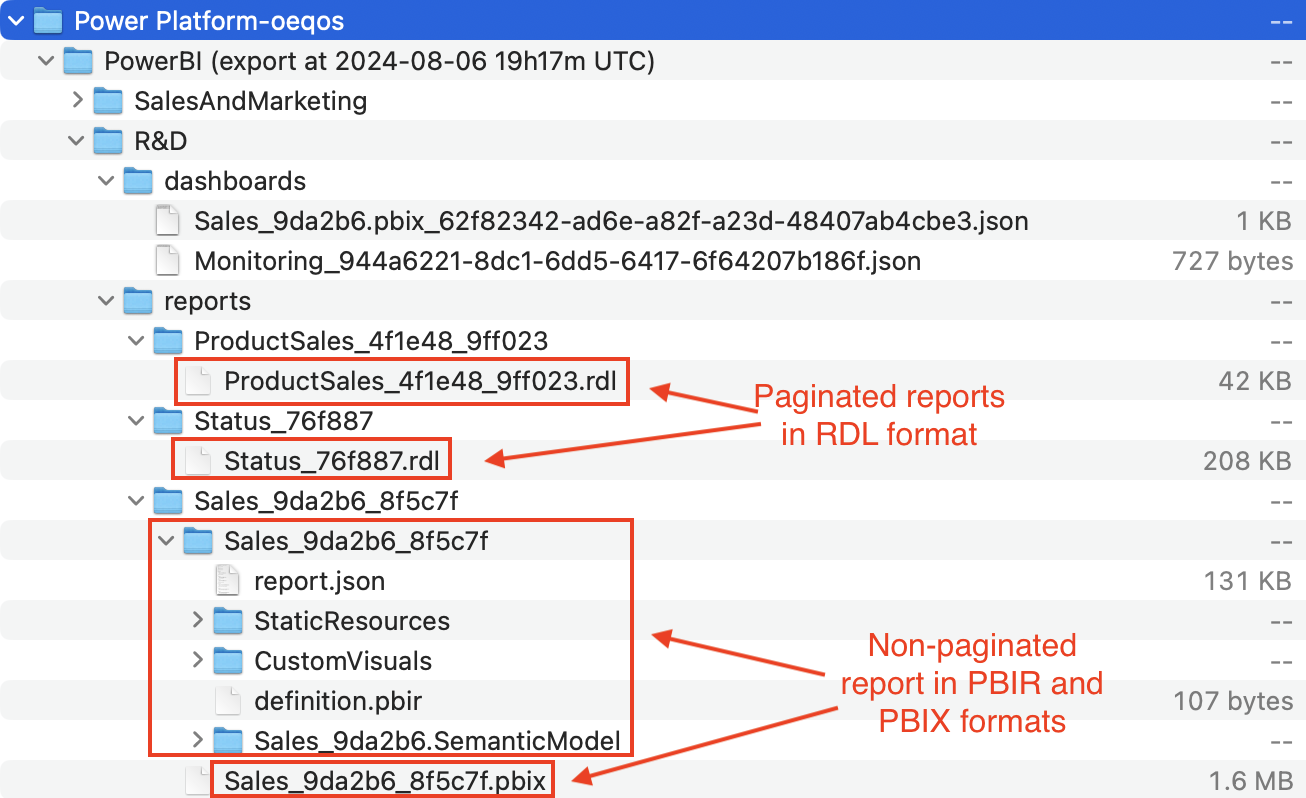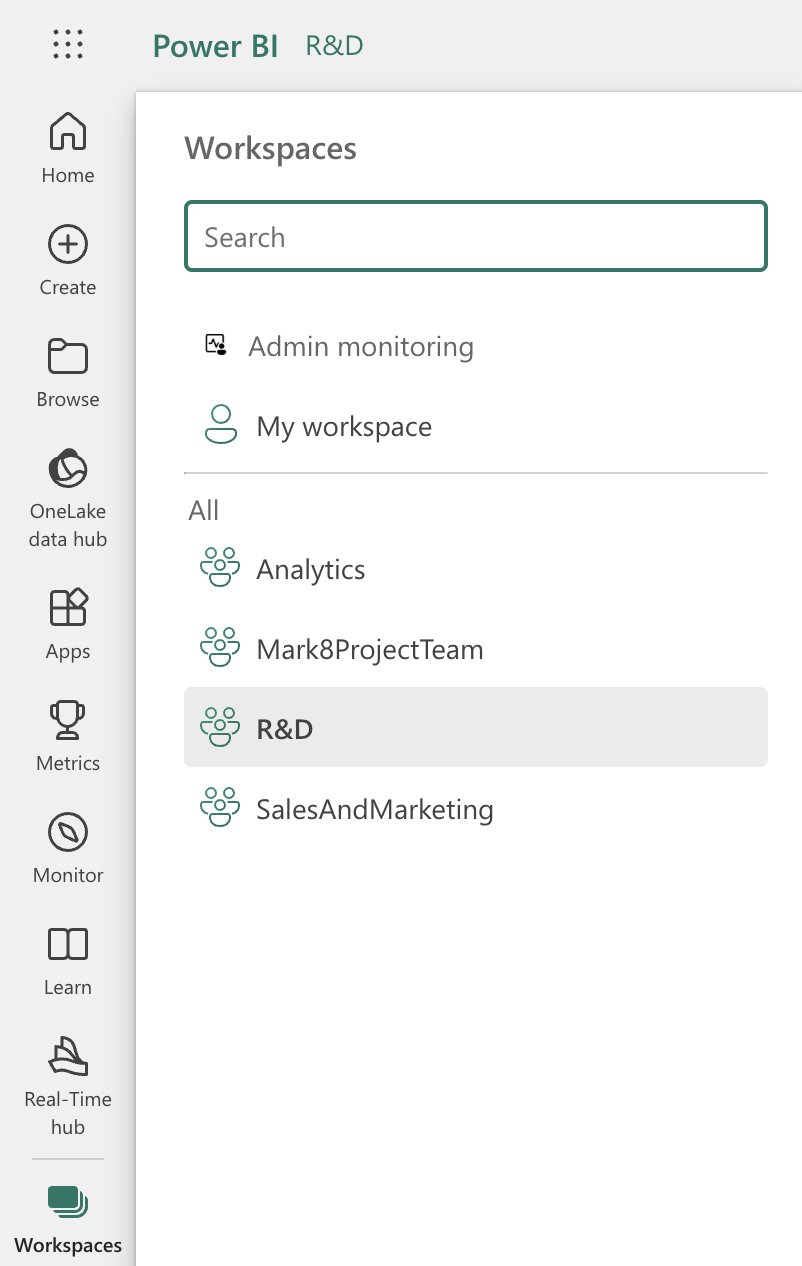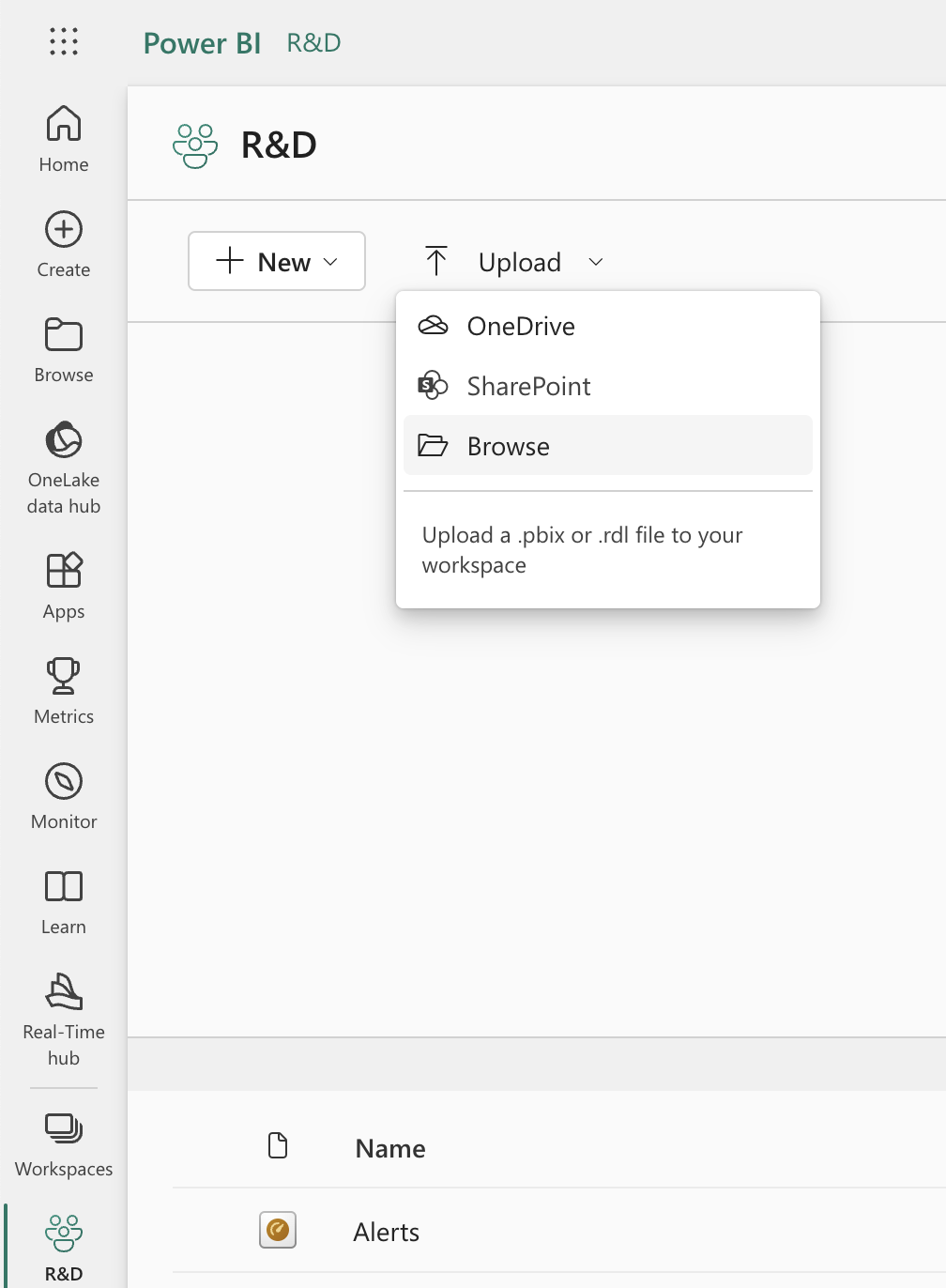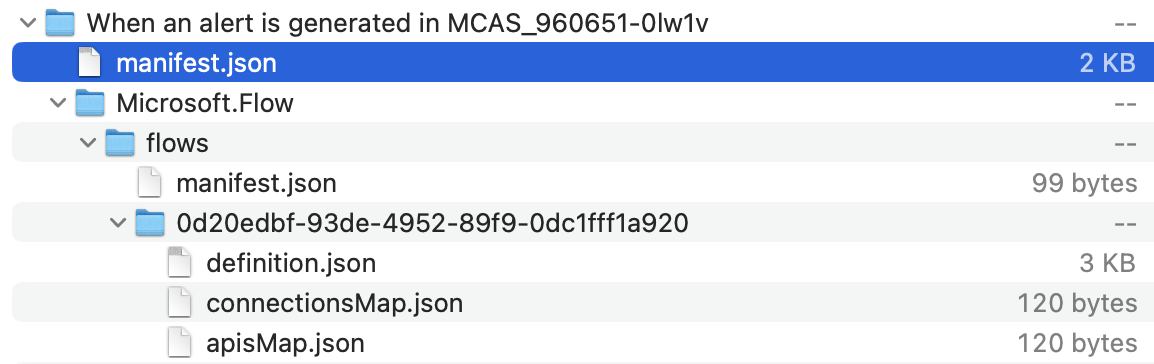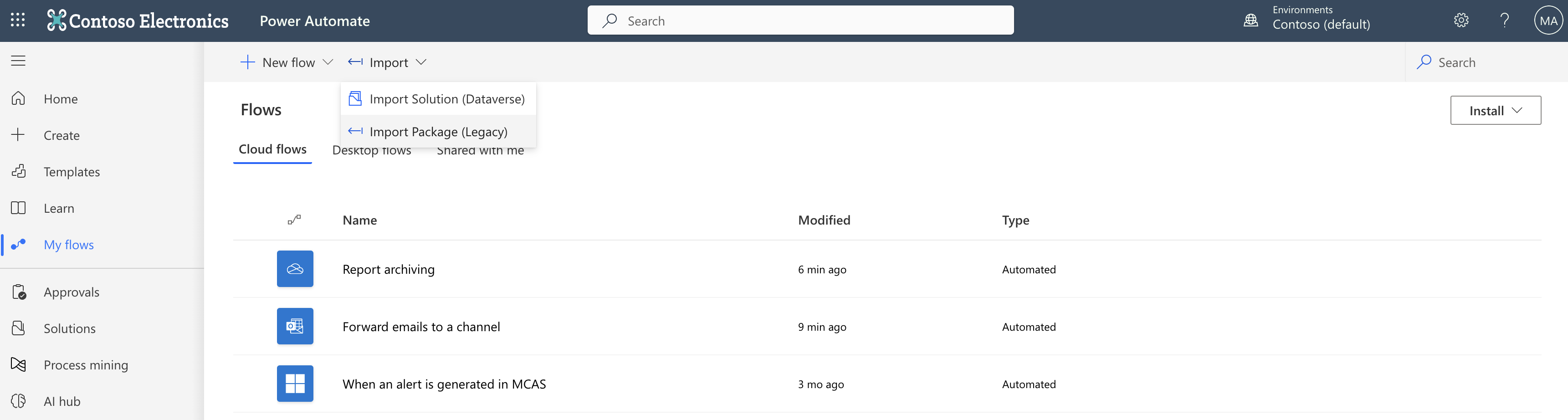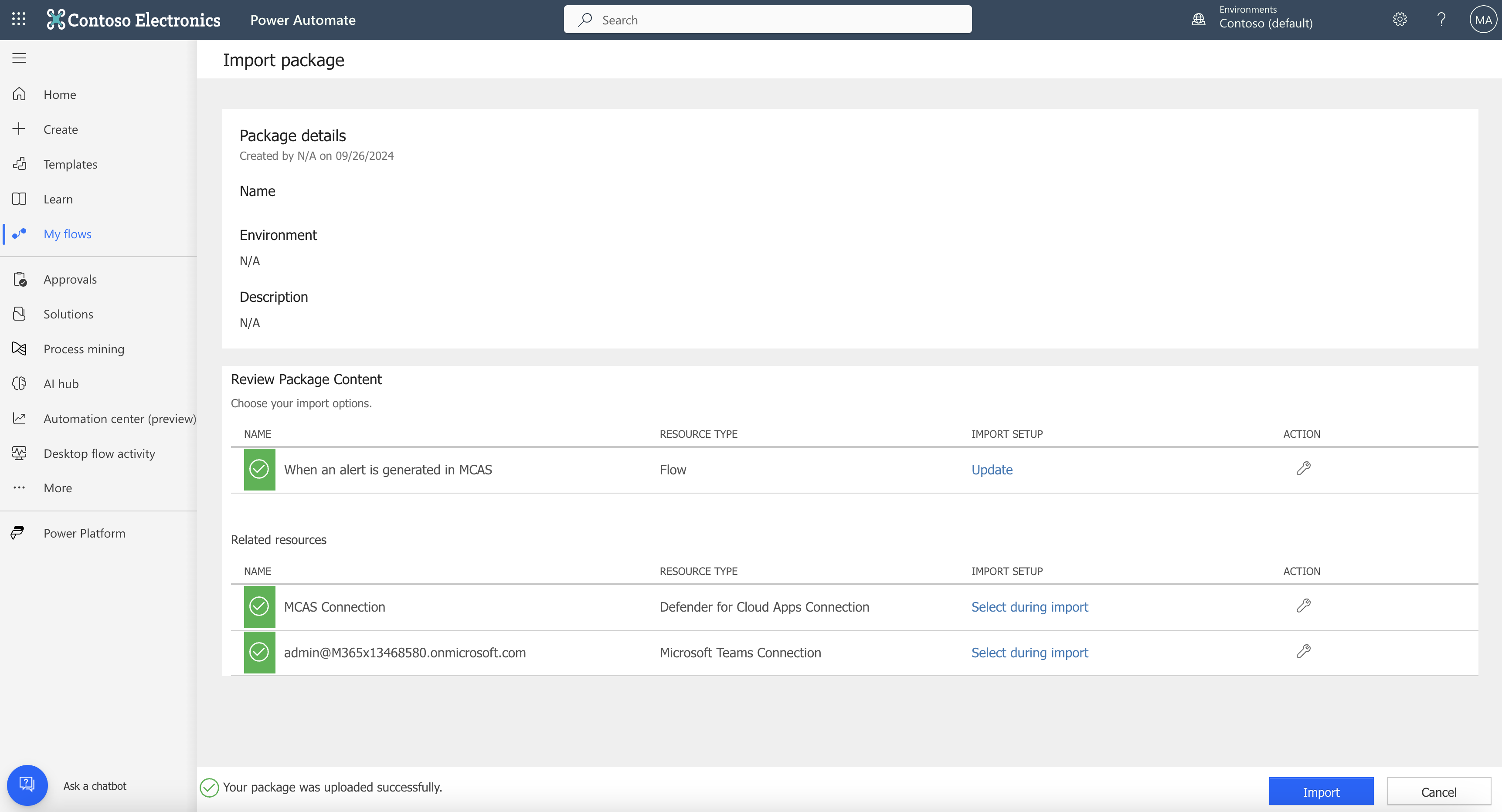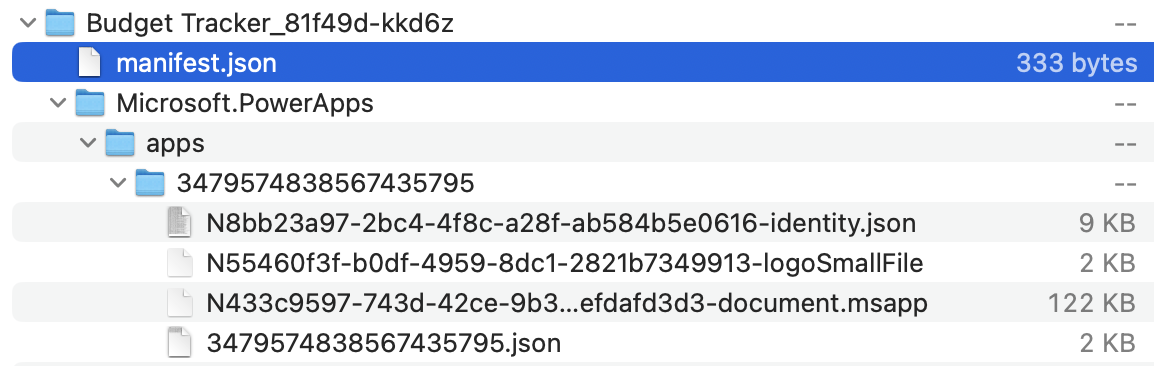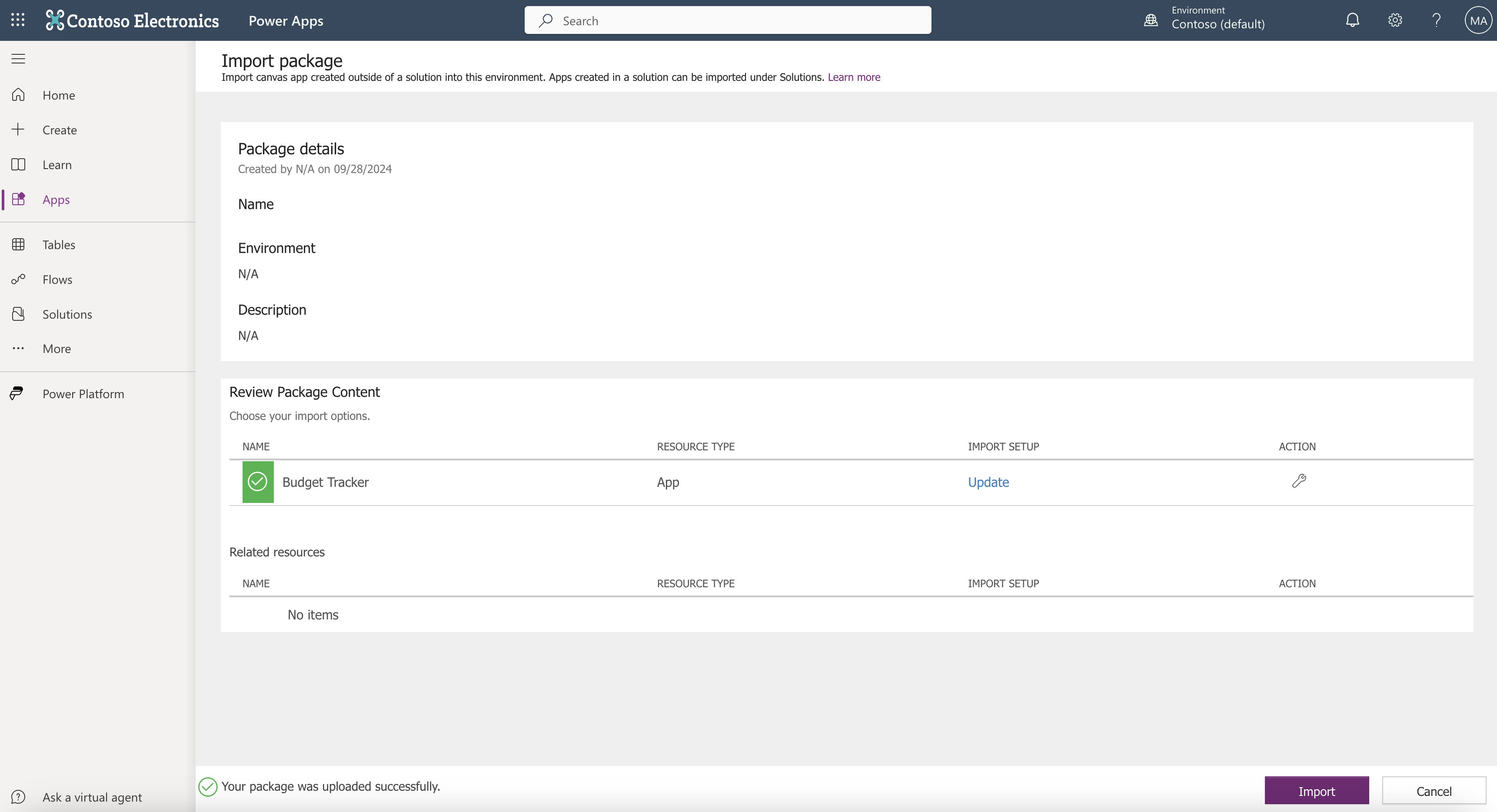Power Platform¶
Afi offers comprehensive backup for Power Platform, including Power BI, Power Automate, and Power Apps workloads, as well as Power Platform Data Loss Prevention (DLP) policies and tenant settings.
Power BI reports, Power Apps, and Power Automate flows backed up by Afi can be exported in the Microsoft-native formats and imported back to Power Platform.
Info
Power Platform backup is included with all Microsoft 365 Afi service subscriptions and requires no additional licenses.
Setup¶
Unlike other Microsoft 365 workloads where Afi relies on Microsoft 365 application permissions to access workload data, Power Platform backup relies on delegated permissions and requires a Microsoft 365 user account to impersonate for Power Platform workloads synchronization. Afi recommends creating a dedicated service user account for Power Platform backup so that it remains active regardless of personnel changes in your organization.
Please follow this guide to enable Power Platform backup for your Microsoft 365 tenant.
Browse¶
Workloads¶
Power BI¶
Afi Power BI backup contains Power BI workspaces (listed in the left tab) synchronized on behalf of the user who consented to the Power Platform API access. Within each workspace you can find reports, dashboards, and dataflows related to this workspace.
Power Apps¶
The Power Apps browse view shows the apps synchronized for each Power Platform environment in the tenant (listed in the left tab):
Power Automate¶
The Power Automate browse view shows the flows synchronized for each Power Platform environment in the tenant (listed in the left tab):
Admin settings¶
The Admin settings tab contains the Power Platform tenant settings as well as the DLP (Data Loss Prevention) policies configured for the tenant.
View object versions¶
To view all versions kept by the service for a Power Platform object, click on the three-dot icon in the corresponding row and then on Show backup versions. The service will prompt a dialog with a list of all object versions together with the backup snapshot times where each version has been added. You can download selected object versions locally or restore any of them.
Search¶
Afi allows searching across the objects in a Power Platform backup by name as well as by other indexed fields.
This example shows a basic search query to find all Power BI reports that contain the term sales in their names:
Export¶
Power BI¶
Power BI reports backed up by Afi are exported in the following Microsoft-native formats and can be imported back to Power BI:
- PBIX (Power BI eXchange) and PBIR (Power BI enhanced report) for non-paginated reports;
- RDL (Report Definition Language) for paginated reports.
Due to known Power BI limitations, some reports can't be downloaded in the PBIX format. In an attempt to overcome these limitations, Afi also backs up the Fabric API item definition for reports when available and uses it to export report data in the PBIR format.
Info
For non-paginated reports, both PBIX and PBIR formats are included in the export automatically.
When a report can't be downloaded from Power BI in the PBIX format, only PBIR is available and included in the export.
Power BI dashboards are exported in JSON format and contain the corresponding dashboard configuration.
Power BI data exports contain per-workspace folders, with each workspace folder containing a separate folder for each report. Unique suffixes are added to ensure that there are no report name collisions in the export.
Importing reports back to Power BI¶
To import a PBIX or an RDL report exported from Afi back to Power BI, please go to the Power BI portal and select a workspace where you want to import the report.
In the workspace context, please click on the Upload button and select the PBIX or RDL report file. After the import is completed, the report will appear in the workspace.
As to the PBIR reports, they can be opened from the Power BI Desktop application as described here.
Power Automate¶
Power Automate flows are exported in the Microsoft-native format and can be imported back to Power Automate as described in following section.
Importing flows back to Power Automate¶
To import a flow back to Power Automate, go to the My flows section in the Power Automate web interface and select the Import Package (Legacy) option under the Import dropdown:
In the import wizard, upload the ZIP archive with the flow export produced by Afi:
After the uploaded ZIP is processed, the wizard will show you the flow to be imported as well as the resources used by this flow. You can either update the existing flow upon import or create a new one.
Power Apps¶
Power Apps data is exported in the Microsoft-native format and can be imported back to Power Apps as described in following section.
Importing apps back to Power Apps¶
To import an app back to Power Apps, go to the Apps section in the Power Apps web interface and select the From package (.zip) option under the Import app dropdown:
In the import wizard, upload the ZIP archive with the app export produced by Afi:
After the uploaded ZIP is processed, the wizard will show you the app to be imported as well as the resources used by this app. You can either update the existing app upon import or create a new one.
Admin settings¶
Power Platform tenant settings and DLP policies are exported in JSON format:
Recovery¶
Power Platform recovery is planned to be supported in future product updates.