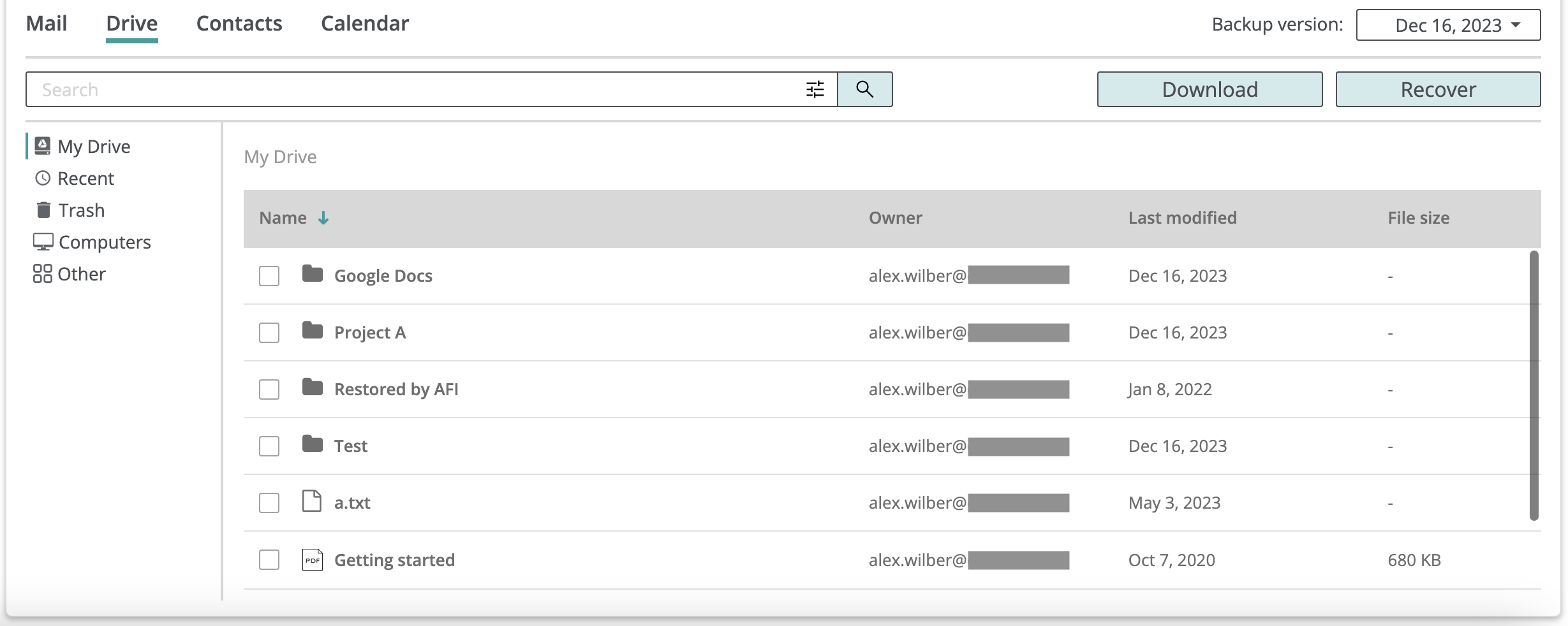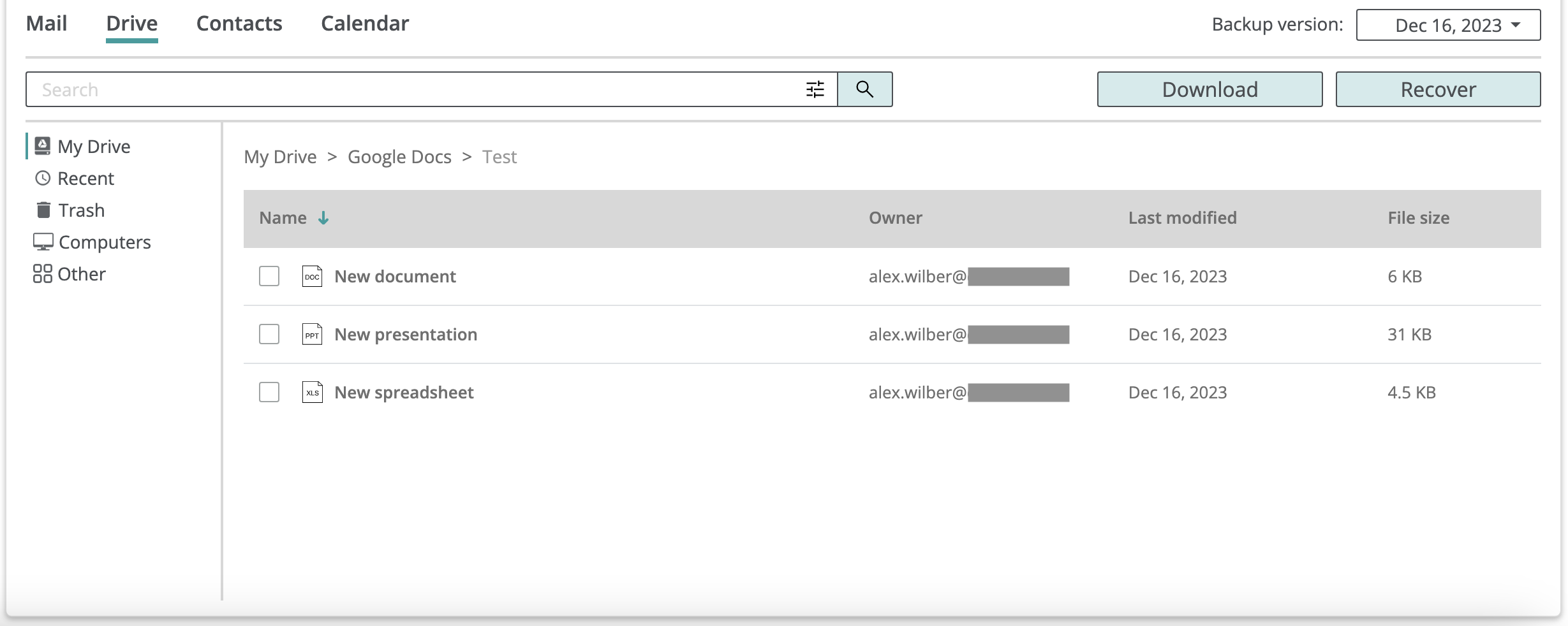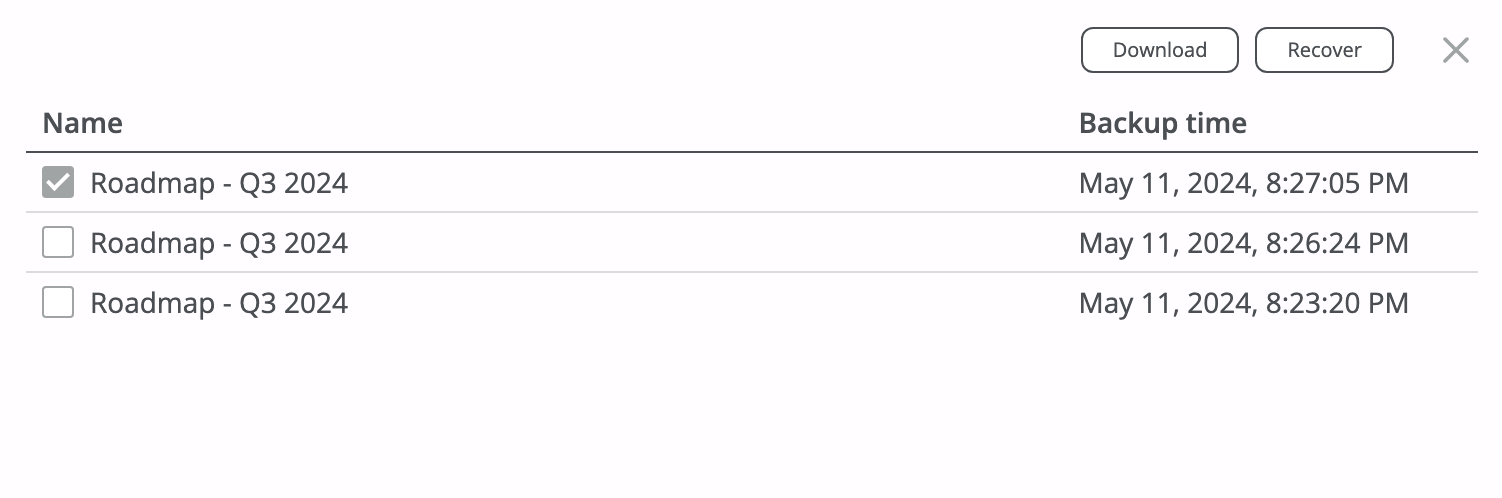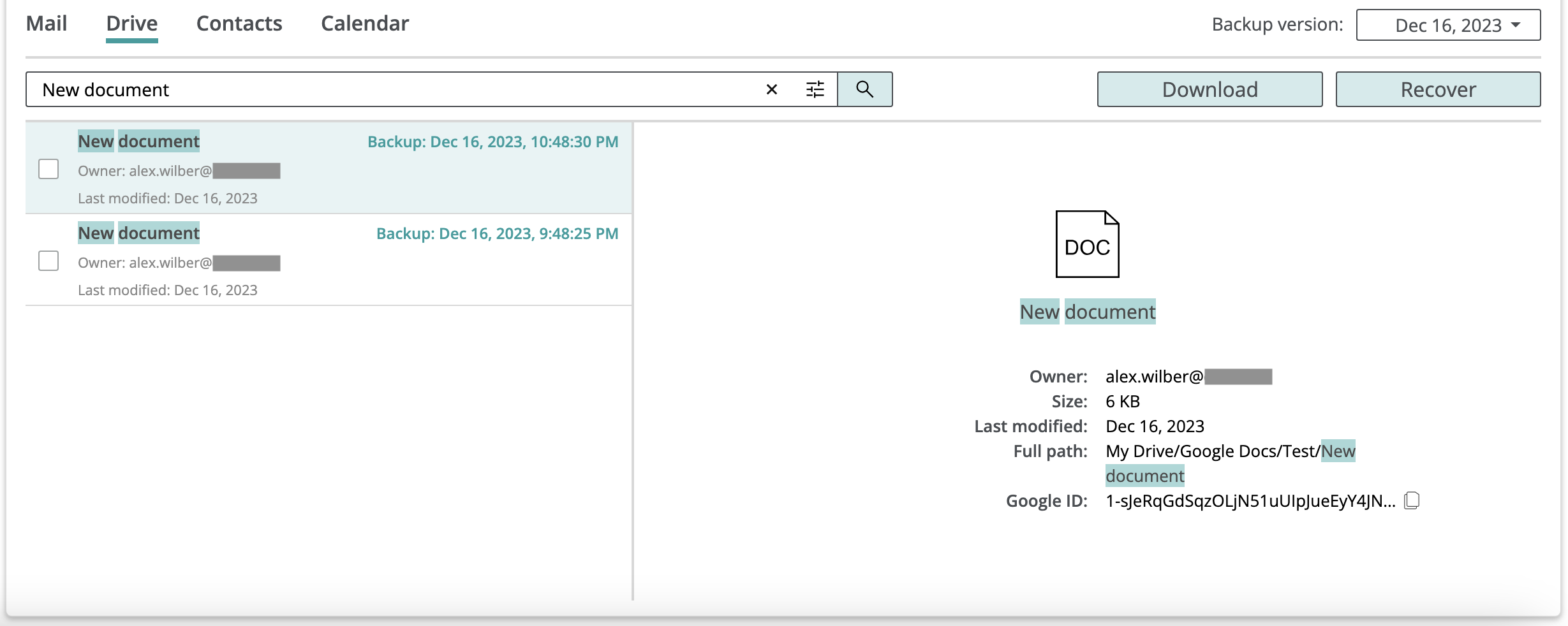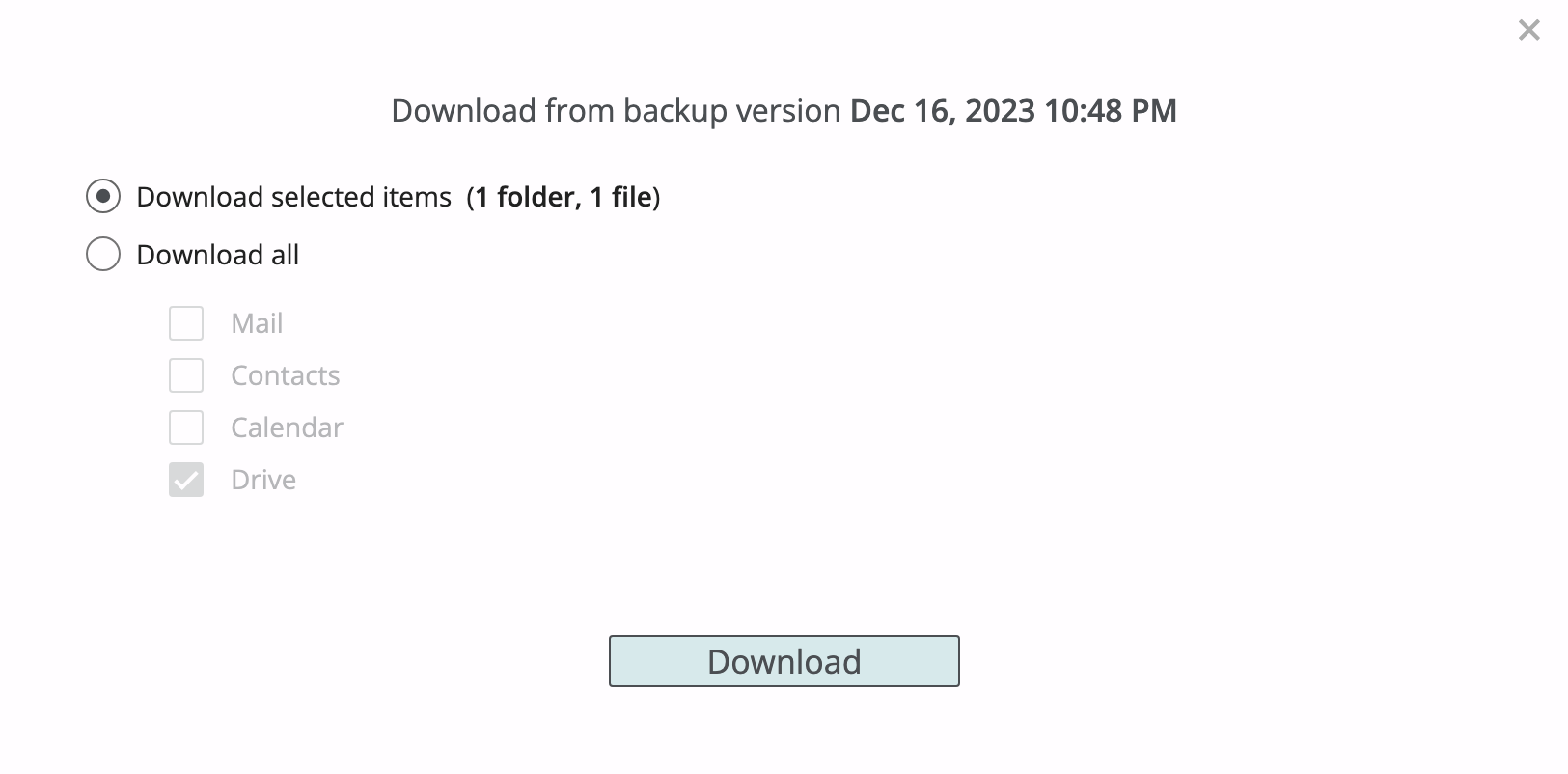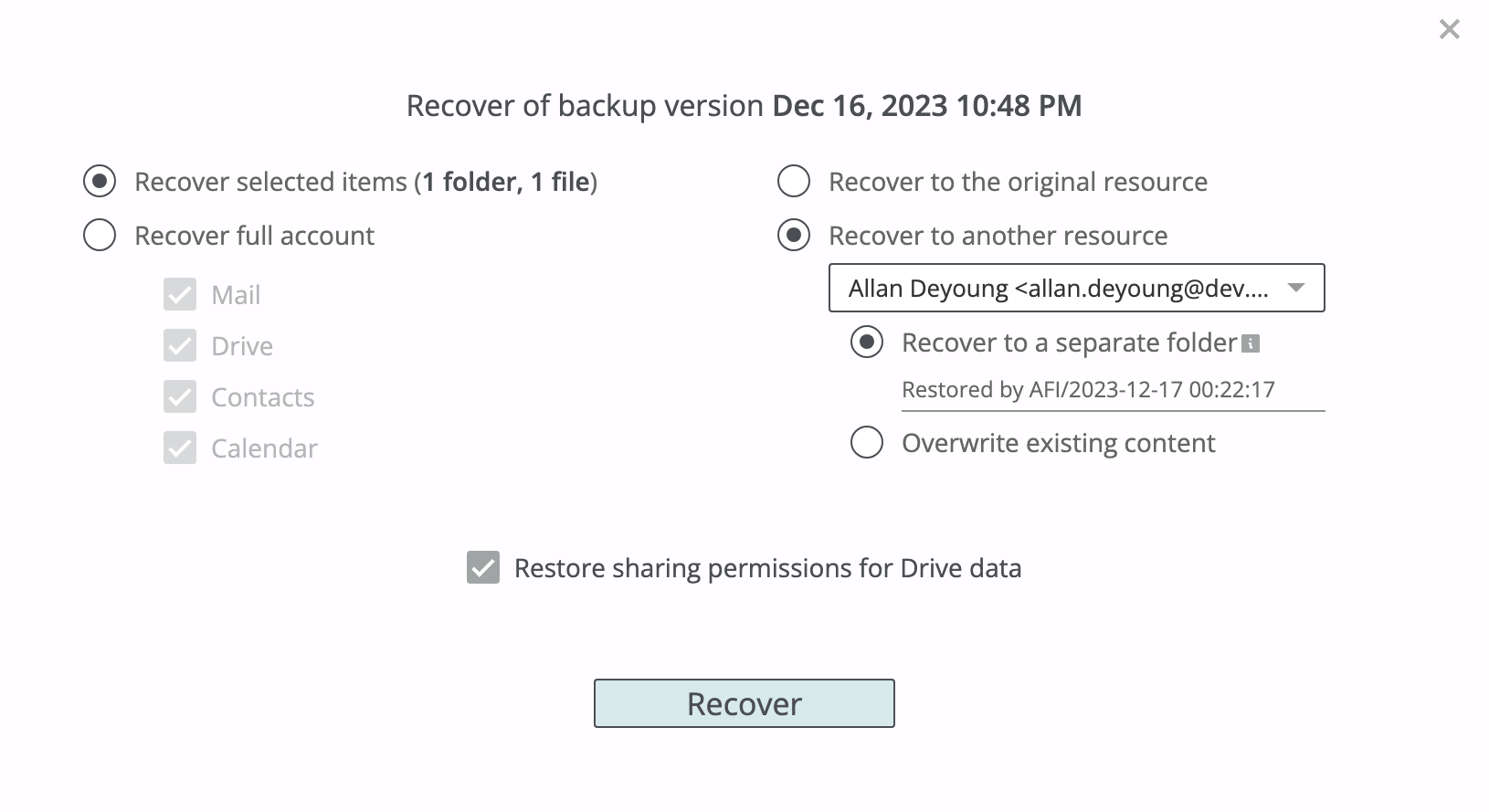Google Drive¶
Afi Google Drive backup is available both for user and Shared drives and allows you to browse Drive backup contents, select files and folders for export or recovery, as well as search for files or folders matching a specified search query.
Browse¶
Google Drive backup browse view includes the following sections:
- My Drive - represents My Drive folder contents in a user's Google Drive
- Recent - all file and folders in a current backup snapshot sorted by Last modified date
- Trash - represents Bin folder contents in a user's Google Drive
- Computers - represents Computers folder contents in a user's Google Drive. This folder contains data synchronized by the Google Drive for Desktop application from a user's computer to Google Drive
- Other - contains files and folders owned by a user, but located in other users' drives
Google Drive backup includes support for native Google documents (Google Docs, Google Sheets, Google Slides). Native Google documents are restored back in native Google formats and exported in DOCX, XLXS, and PPTX formats correspondingly. Afi also supports Google Drawings backup and its export and recovery in SVG format, Google Jamboard backup and its export and recovery in PDF format, as well as Google Apps Script files backup and recovery.
Info
Due to Google Drive API limitations, native Google documents are backed up by exporting them in the corresponding Microsoft office formats (DOCX, XLSX, PPTX) and restored as native Google documents by importing the previously exported files back in Google. In rare cases, when a document contains Google-specific formatting elements or widgets, such elements won't be present in the exported documents and won't be restored upon a recovery.
View file versions¶
To view all versions kept by the service for a file/folder, click on the three-dot icon in the corresponding row and then on Show backup versions. The service will prompt a dialog displaying a list of all item versions along with the backup snapshot times where each version is present. You can download selected item versions locally or restore any of them.
Search¶
Afi allows a user to search in a Google Drive backup by file/folder name or ID as well as by last modified date. It is also possible to restrict search only to files visible in a current backup snapshot to avoid searching across deleted files or old file versions.
The example below shows a search query with the terms New and document and several file versions of the same file located by this query:
A user can select any of the files/folders returned by a search query for download or recovery, as well as download all files/folders matching a search query at once without iterating over all search results manually (select the Download search results option in the Download dialog to export all files/folders matching a search query).
If a user selects a folder from search results for export or restore, it is exported or restored recursively together with all its child files and folders.
Export¶
A user can export selected files and folders as well as a drive itself in ZIP format by (optionally) choosing files/folders in a backup browse view and clicking on the Download button. Native Google files (documents, spreadsheets and presentations) are exported in DOCX, XLSX and PPTX formats respectively.
Recovery¶
With Afi a user can restore selected files, folders or a whole drive to the same or another user or Shared drive. The following recovery modes are available:
- Recover to a separate folder - restore selected data under a specified path in a restore destination drive. You can specify your own path or proceed with a system-generated one (
Restored by AFI/<date>). - Overwrite existing content - restore selected data in place. This recovery mode should be used with caution as it will replace items that already exist in a restore destination mailbox in case of a conflict. Any other existing items that don't conflict with data being restored are preserved upon restore.
Google Drive data recovery preserves the original file/folder structure and metadata, including modification dates, sharing permissions (if selected explicitly), and file/folder IDs (for in-place data recovery).
Recovery to a separate location¶
The example below shows how to restore a selected file and folder to the Restored by AFI/2023-12-17 00:22:17 folder in another user's (Allan Deyoung) drive with enabled sharing permissions recovery.
In-place recovery¶
Afi allows to perform in-place Google Drive data recovery both to the same or another user or shared Google Drive, preserving original folder hierarchy.
In case of an overwrite recovery to the same Google Drive, Afi will update metadata/contents for existing items and create new ones only if they don't exist on the Google Drive side (including the trash bin) during the recovery. This allows to preserve original IDs for items still present in the drive, so that users and applications with access to such files can continue using them seamlessly after the recovery.
Notice
If sharing permissions restore is enabled, the service will revoke any permissions for existing files being overwritten during recovery. Instead, it will apply the permissions from the corresponding backup snapshot.