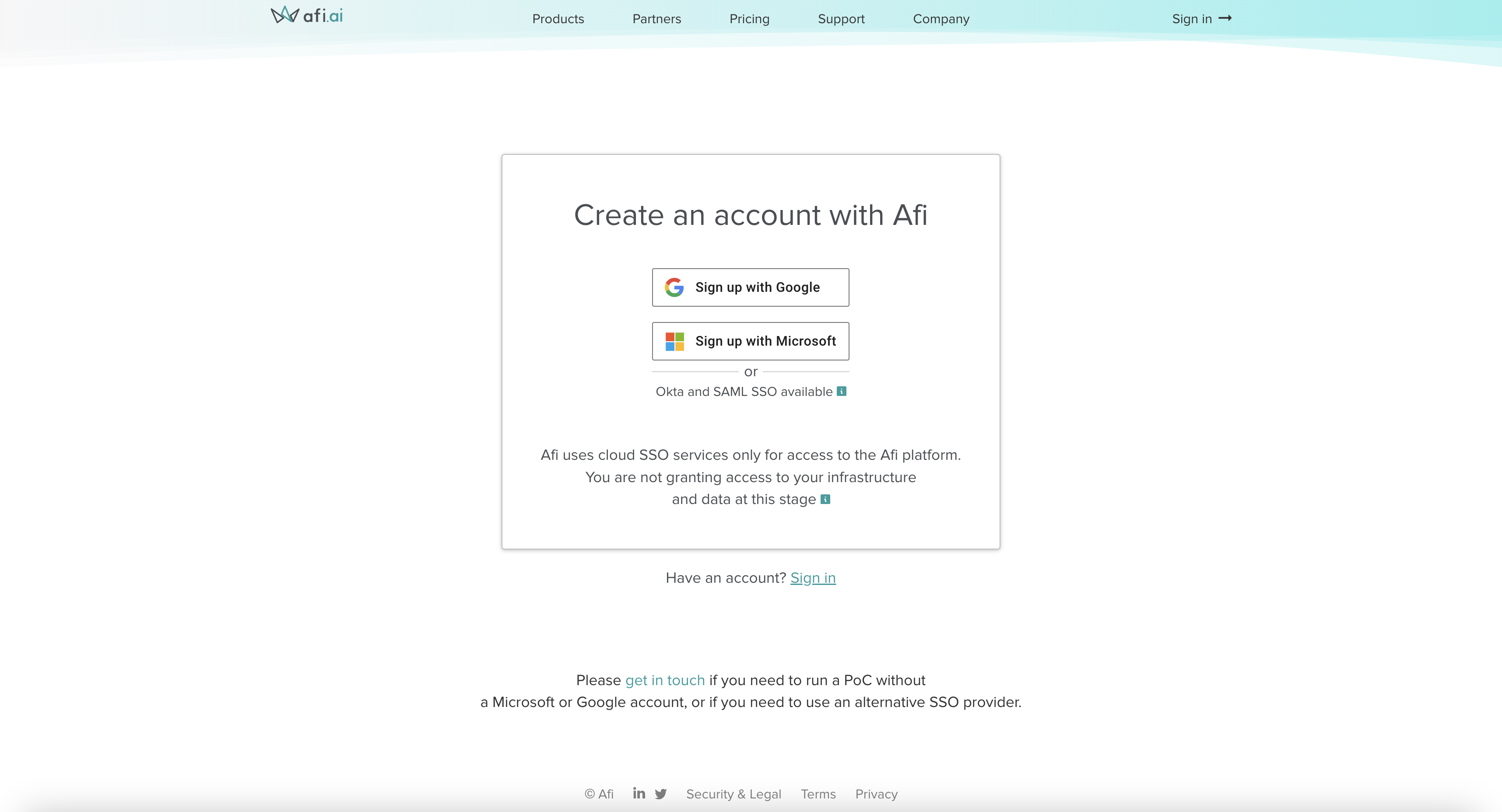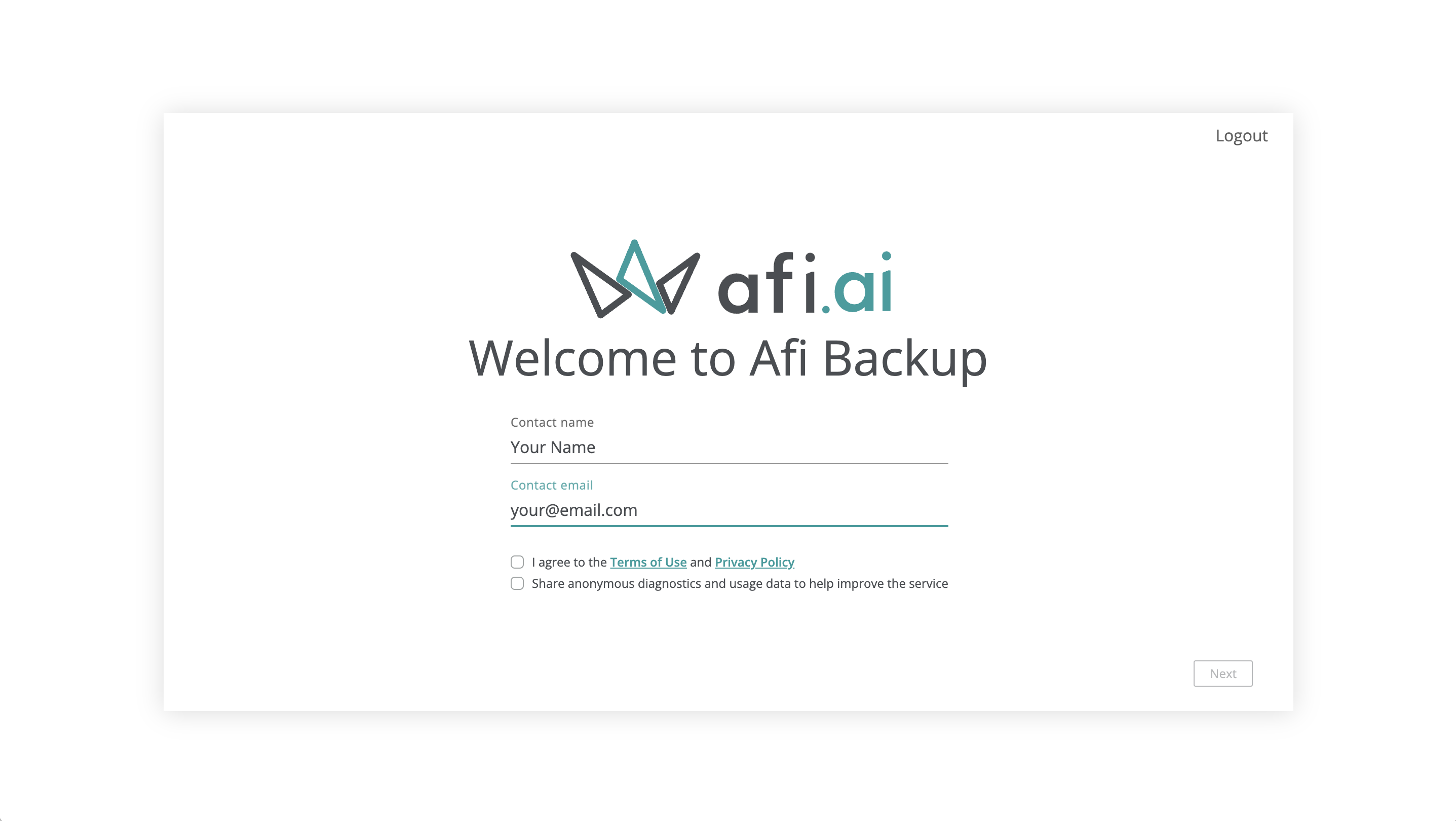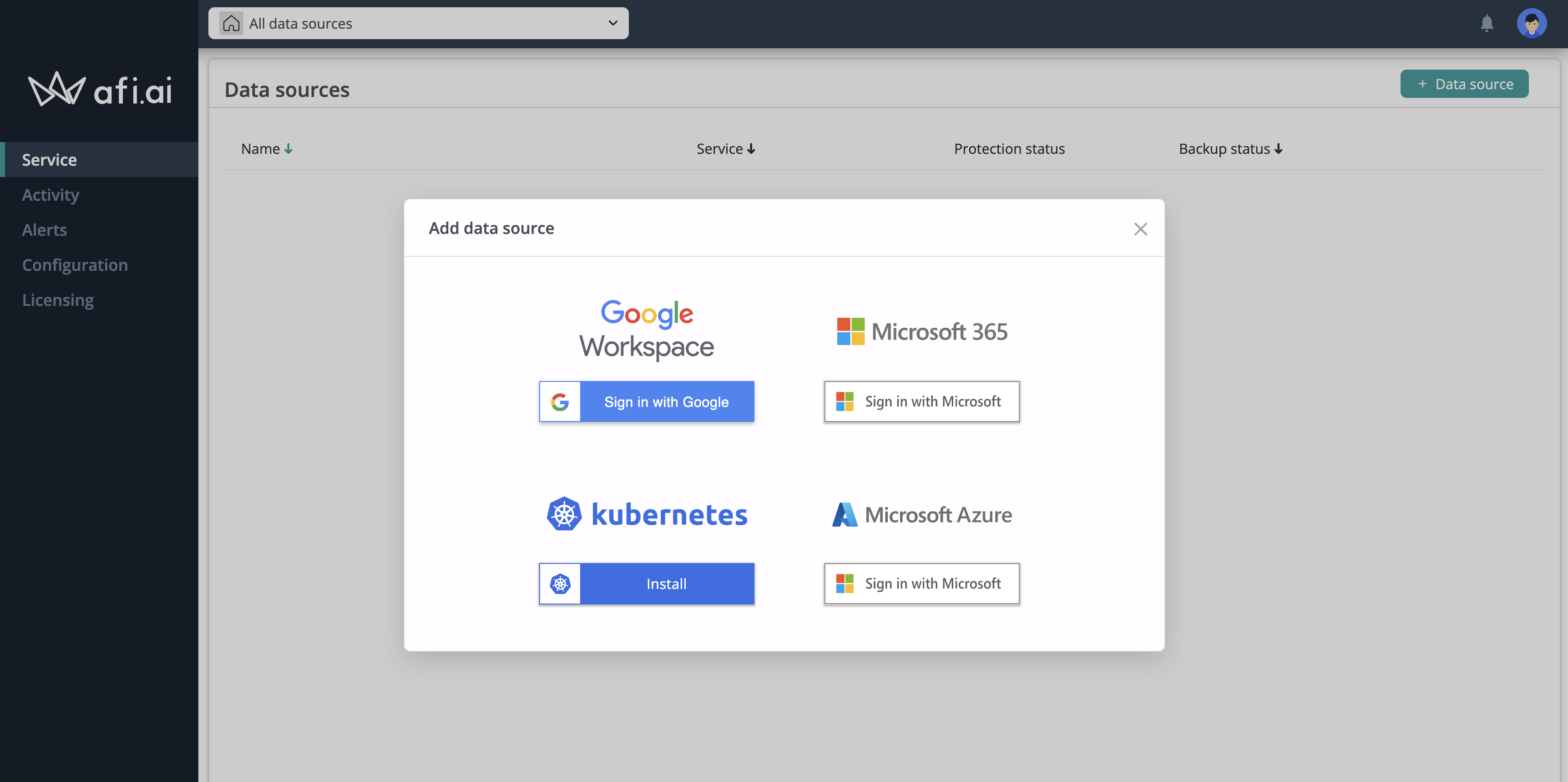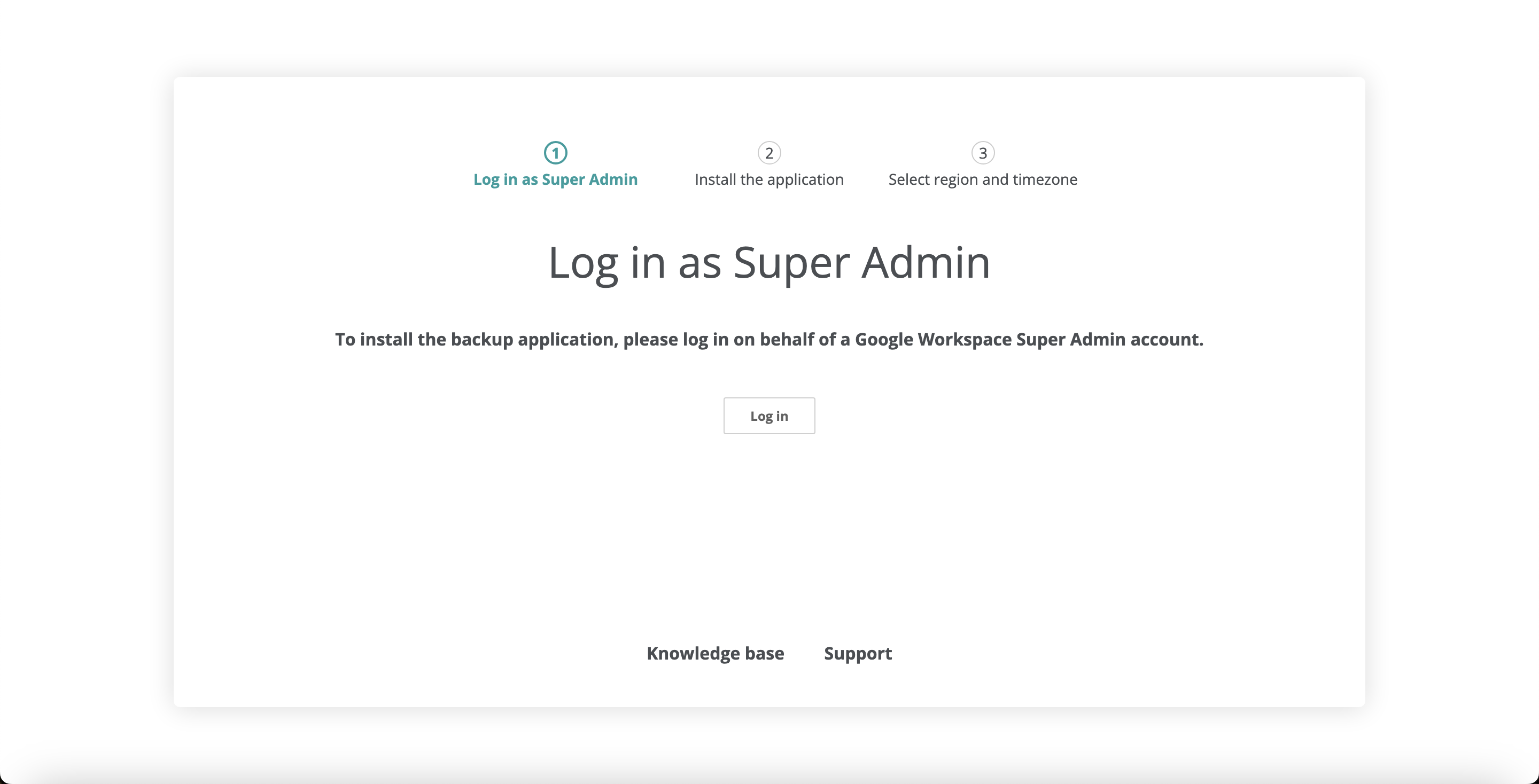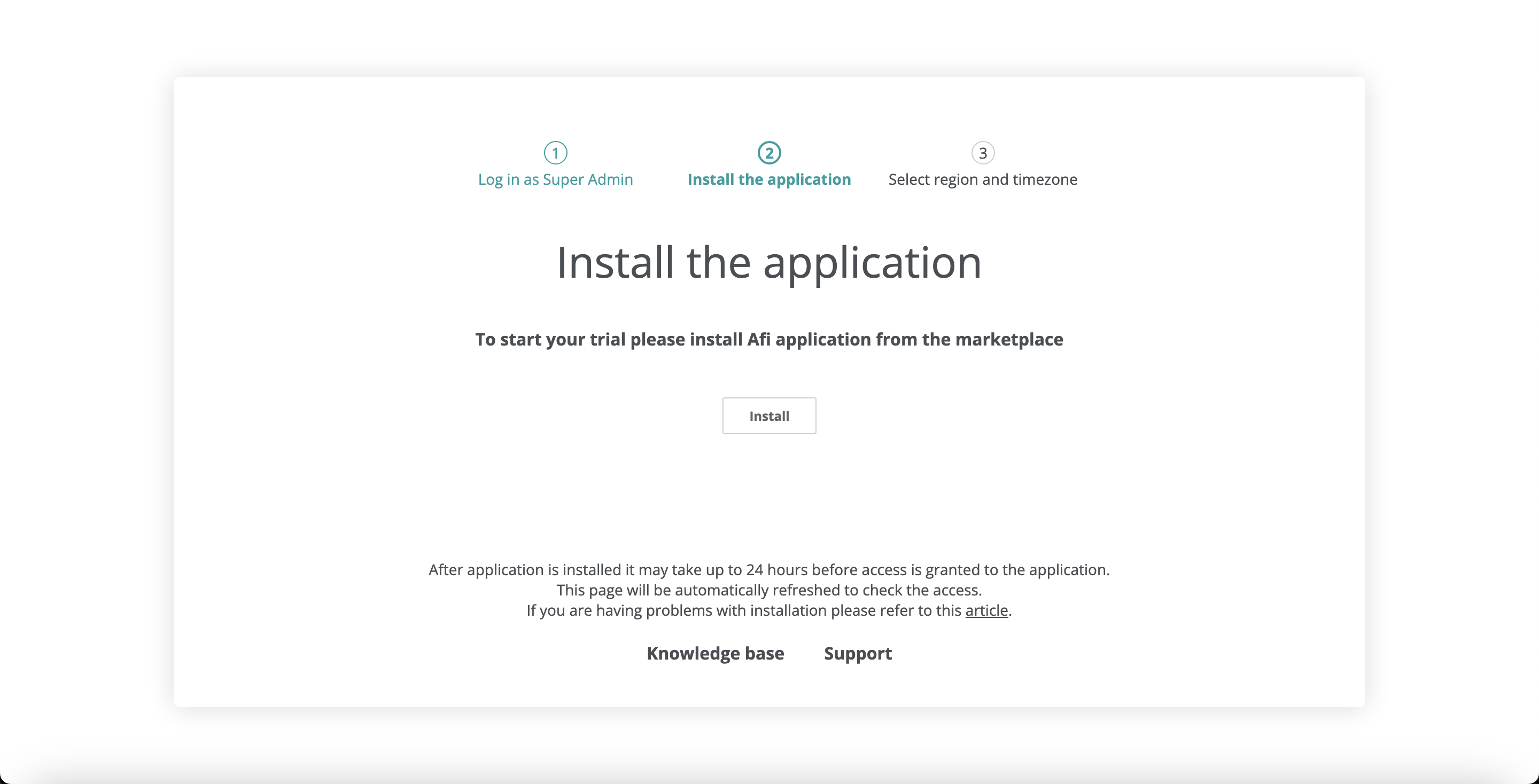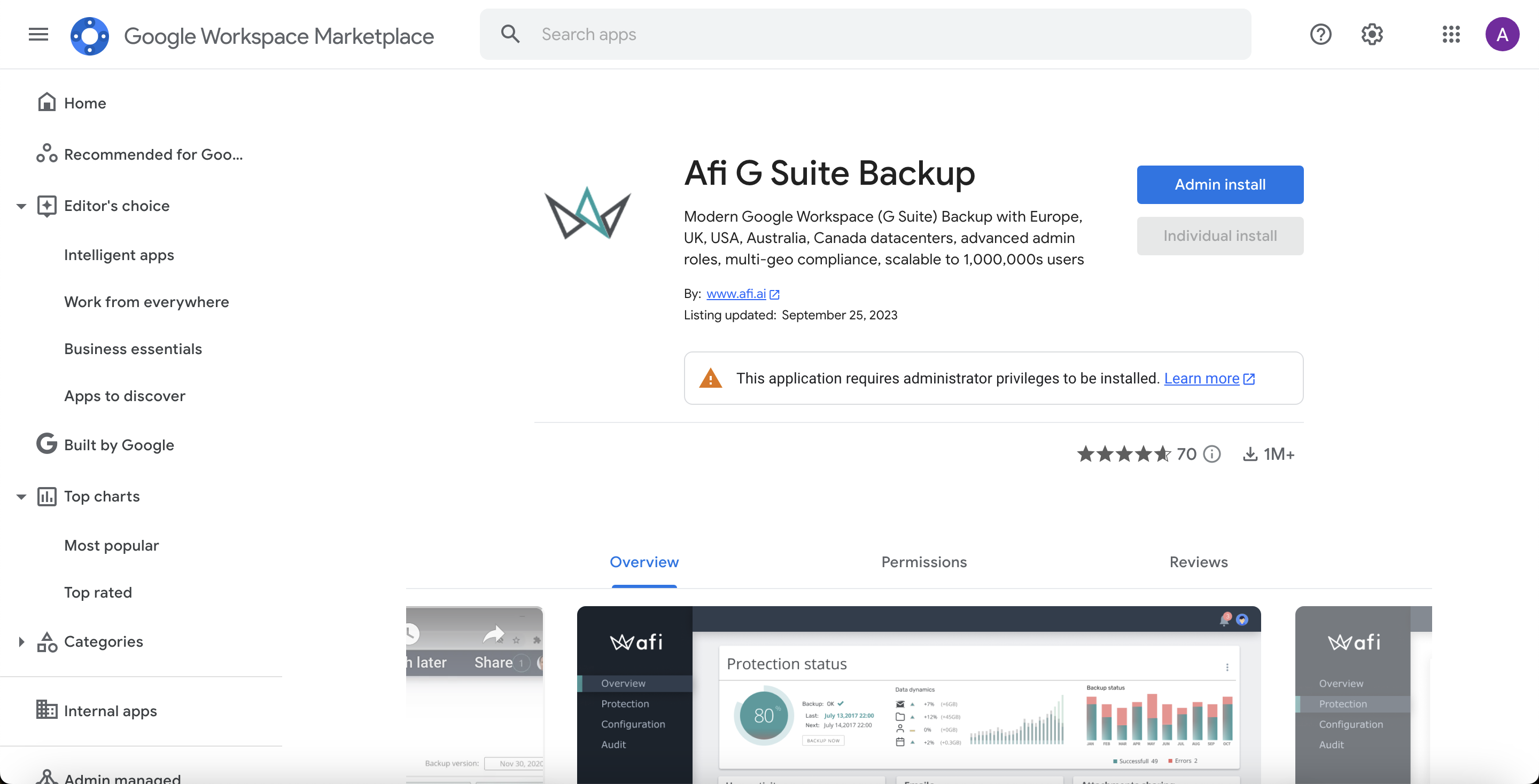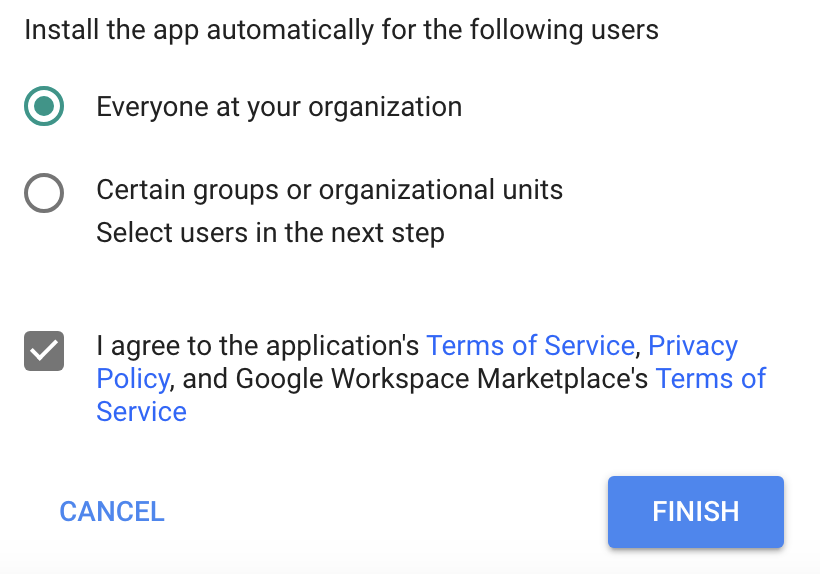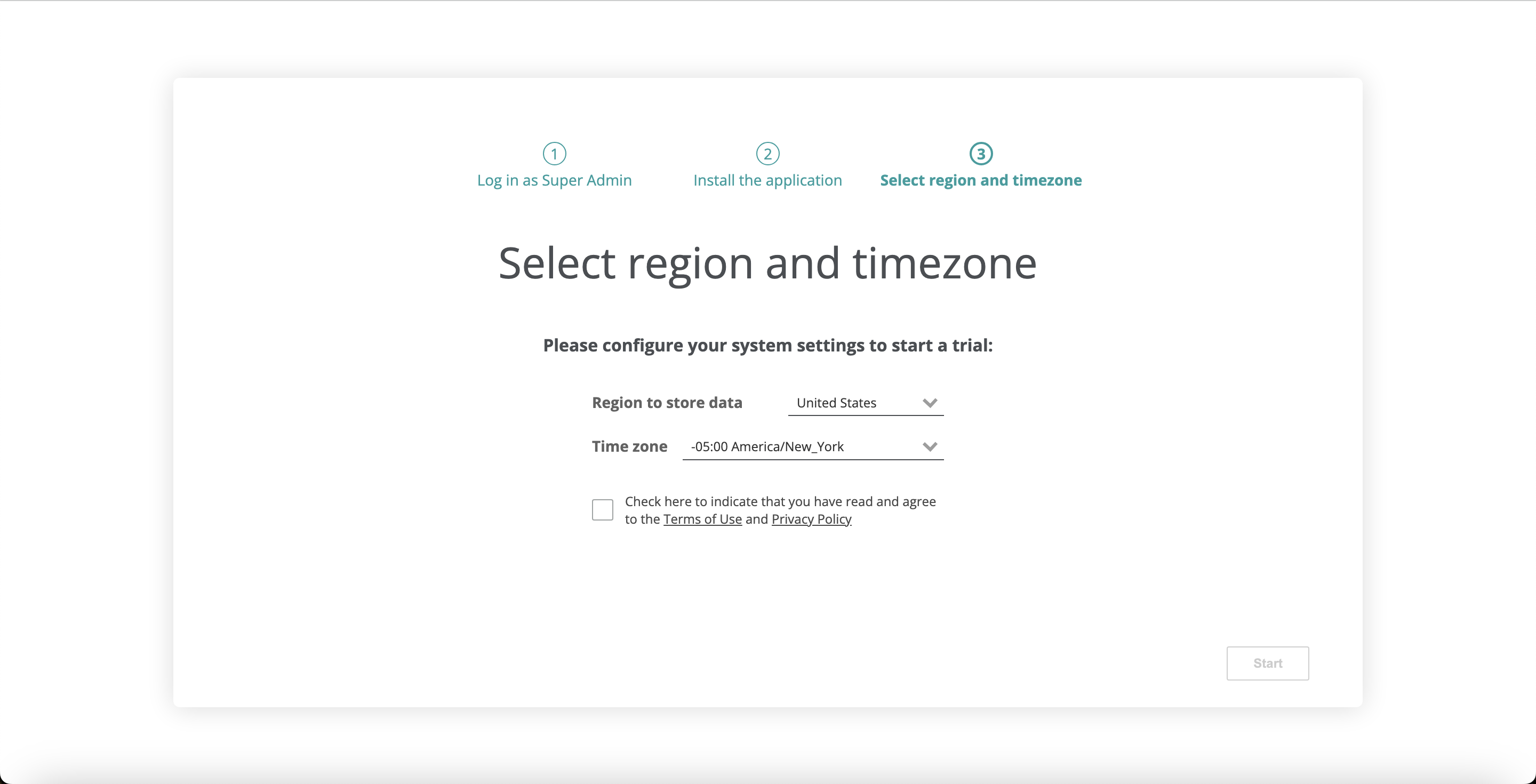Onboarding¶
This article will guide you how to install Afi SaaS Backup for Google Workspace for your Google Workspace tenant (domain). You can learn more about Afi's backup and recovery features here and get an overview of Afi account setup as well as product use-cases here. Afi also has product demo videos available here.
Info
You need to be a Google Workspace Super Admin to install the Afi application for your tenant.
Installation Steps¶
Log in and create an account¶
Go to the Afi sign-up page and log in to the Afi portal with your Google or Microsoft 365 user account to create an Afi organization account (this user will be selected as an Afi organization administrator).
Info
An Afi account can be created by any Google or Microsoft 365 user, but later, when you add a Google Workspace tenant under your Afi account, you will need to log in as a Google Workspace Super Admin during the tenant onboarding.
Create an Afi organization account:
Install the application and add a Google Workspace tenant¶
After creating an Afi account, you will be redirected to the Afi portal and prompted to add your first data source (tenant). Please select the Google Workspace option to launch the Google Workspace onboarding wizard.
The first step in the Google Workspace tenant onboarding wizard is to click on the Log in button and sign in under a Google Workspace Super Admin account for a Google Workspace tenant which you want to add under your Afi account.
After signing in under a Google Workspace Super Admin account, you will be redirected to the next screen, suggesting to install the Afi application from the Google Workspace Marketplace for your Google Workspace tenant. Please click on the Install button to proceed.
On the Afi page in the Google Workspace Marketplace, please click on the Admin install button and grant the Afi application access rights to the Google Workspace tenant's data. By default, we recommend to install the Afi application for everyone in your Google Workspace organization.
Info
If you want to install the Afi application only for specific organizational units/groups instead of the entire organization, please make sure that at least one of these organizational units/groups has an active Google Workspace Super Admin inside and that the Afi application is installed for a Google Workspace Super Admin account which you use to perform the Google Workspace tenant onboarding. Please note that such configuration might be error prone if you move Google Workspace Super Admins across organizational units/group and, in general, we advise to install the Afi application for everyone in your organization as a more reliable option.
After the Afi application is installed and the access is granted, please go back to the Afi onboarding wizard and wait for the wizard to proceed to the next step (if you have closed the onboarding wizard, you can restart it again any time from the Afi portal). If the wizard continues to show the Step 2 for more than several minutes, please check if the Afi application is installed and has access to the Google Workspace Super Admin account which is performing the onboarding.
Info
In rare cases it takes up to 24 hours after the Afi application installation for permission changes to be propagated across a Google Workspace tenant so, if the Afi application is installed properly, but the wizard doesn't proceed further, please wait a few hours before going back to the wizard or restarting it.
As a final step, the Google Workspace onboarding wizard suggests to select a region where backup data for the tenant will be stored and its default timezone. The following backup regions are available: the United States, Europe (Netherlands), the United Kingdom, Canada, and Australia. Time zone settings will be used for default backup schedule generation.
Info
You can check an Afi region for a tenant on the Service → Settings → Info tab in the Afi portal.
Info
The region where backup data for a tenant is stored can't be changed after its onboarding.
Wait for an initial resource synchronization with Google Workspace¶
Once a tenant onboarding is finished, Afi starts an initial Google Workspace resources discovery, which can take anywhere from a few seconds to several hours for tenants with tens of thousands of users. Once complete, the service redirects you back to the Afi portal and sends an email notification indicating that your tenant is ready. If anything goes wrong during this step, please contact the Afi Support or consult the troubleshooting article.
Info
The Afi application needs access to at least one active Google Workspace Super Admin account throughout its lifecycle to perform resource synchronizations with Google Workspace. While the application is not connected to any specific Super Admin account and selects an arbitrary available Super Admin account that it can access, to perform synchronizations, the application relies on a list of Super Admin accounts saved during the previous synchronization to select an account.
For this reason, if you have a single Google Workspace Super Admin account in your tenant and want to replace it, please create/promote a new Super Admin account, trigger a resource synchronization on the Afi side by clicking on the refresh icon in the top-right corner of the Service → Protection screen before deleting/demoting the old Super Admin account and, after the synchronization is finished successfully, you can delete/demote the old Super Admin. Resource synchronization task status can be checked on the Activity → Tasks tab.
Protect your data¶
Data protection and basic data access, search, export, and recovery scenarios are covered in our first steps guide.
How to add multiple tenants under an Afi account¶
Afi adopts a multi-tenant organizational and access model, allowing you to add and manage multiple Microsoft 365, Google Workspace, Microsoft Azure, or Kubernetes tenants under a single Afi account (organization). To add another tenant to your existing Afi account, click the +Add data source button in the dropdown at the top of the screen, select the tenant kind in the prompted dialog, and follow the wizard.