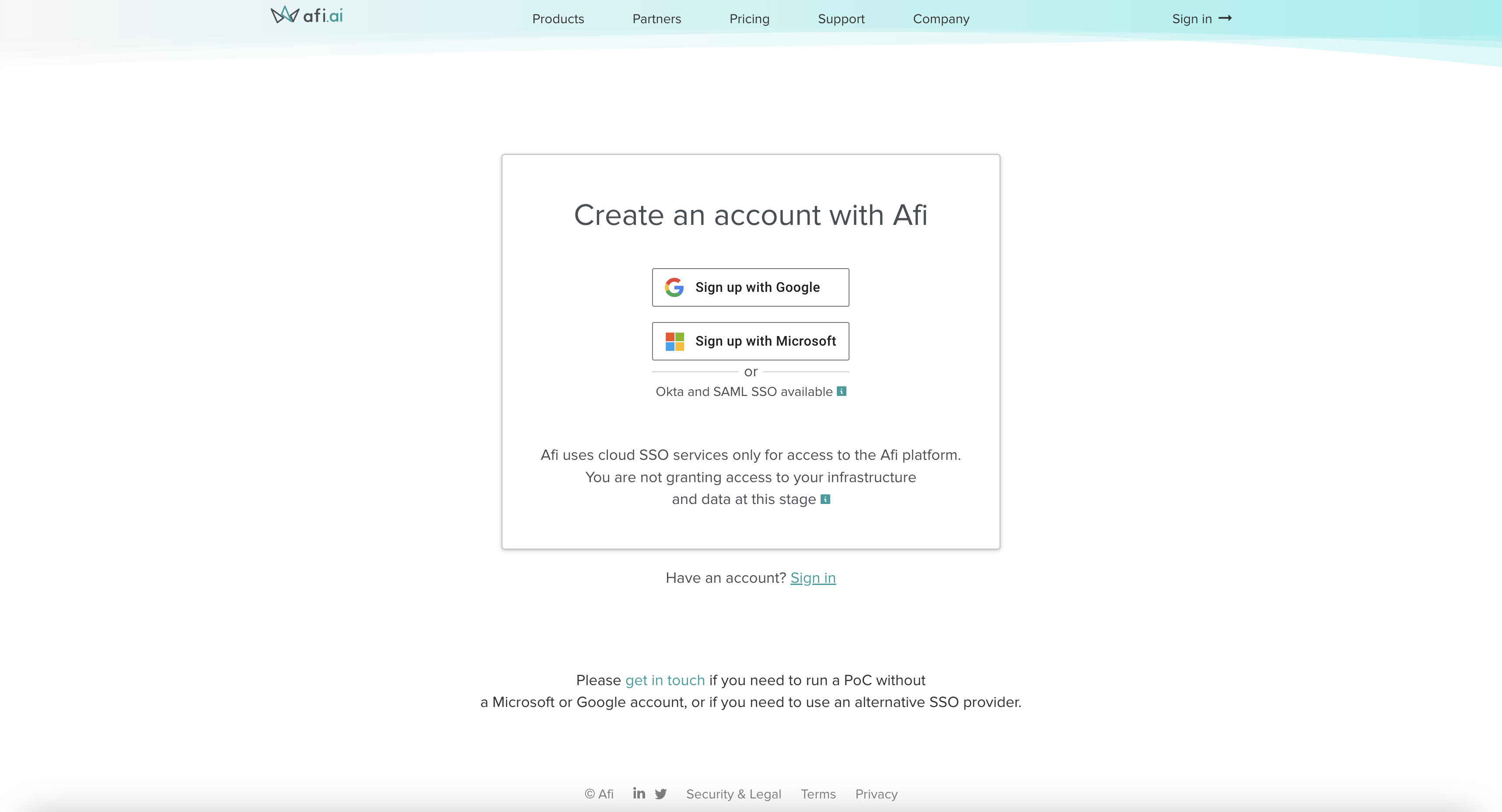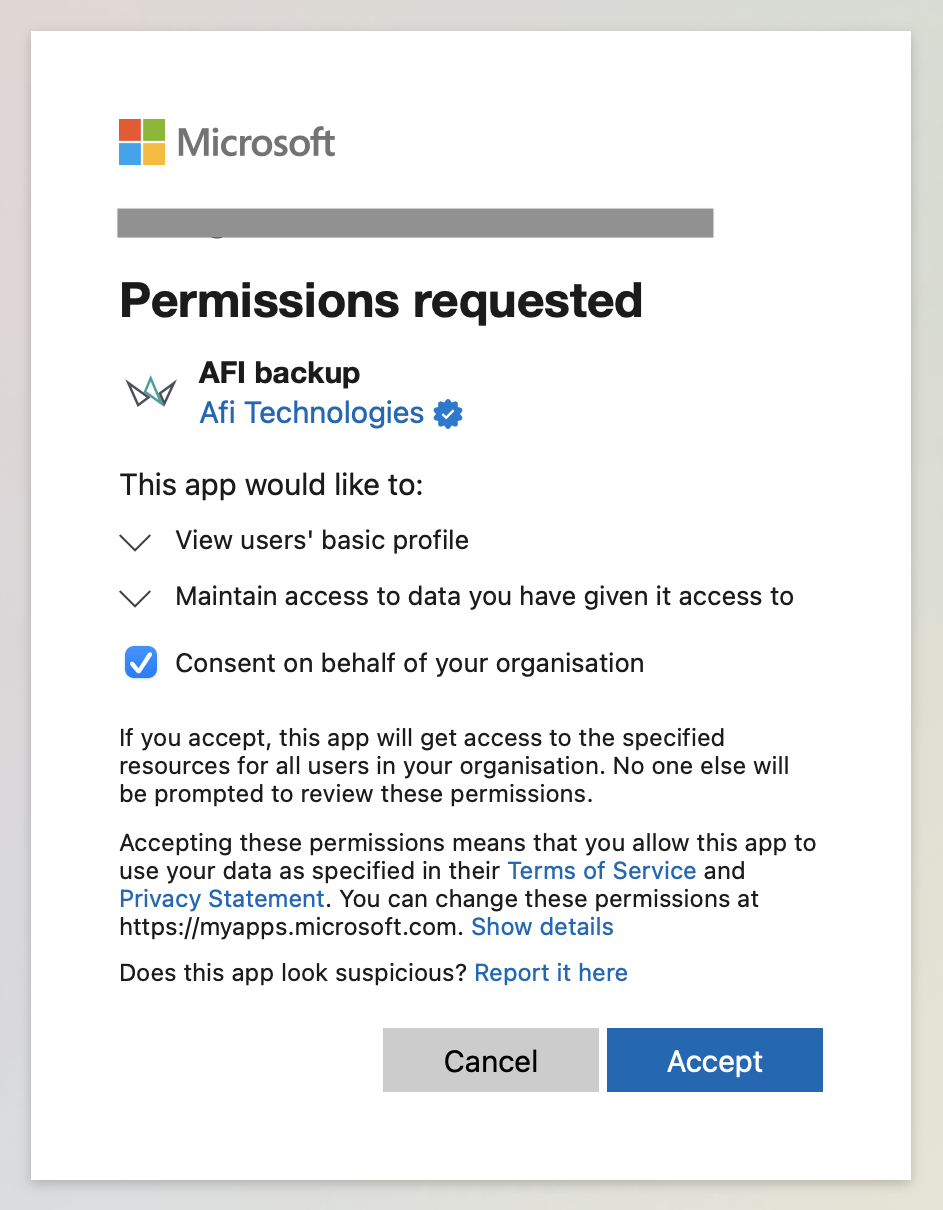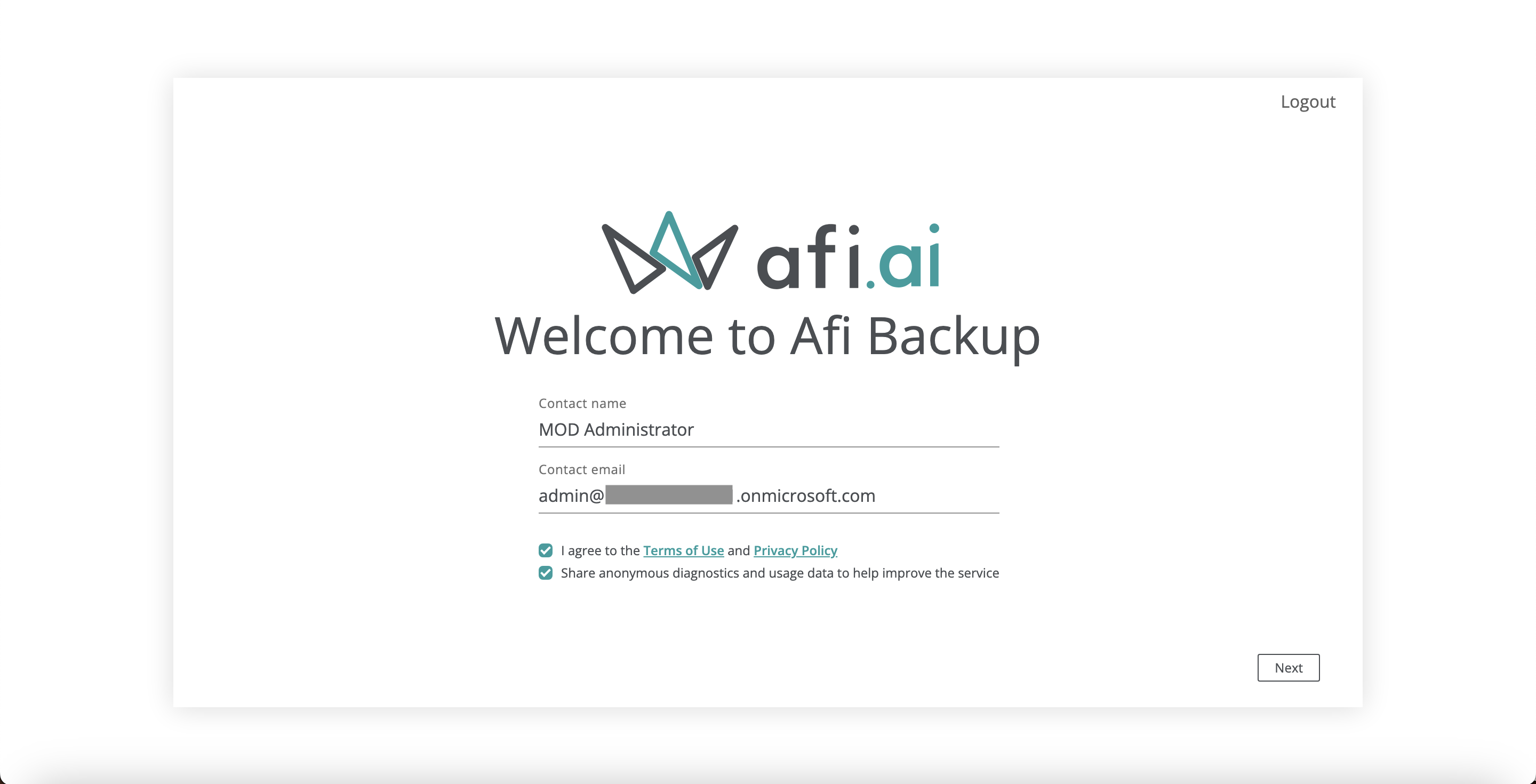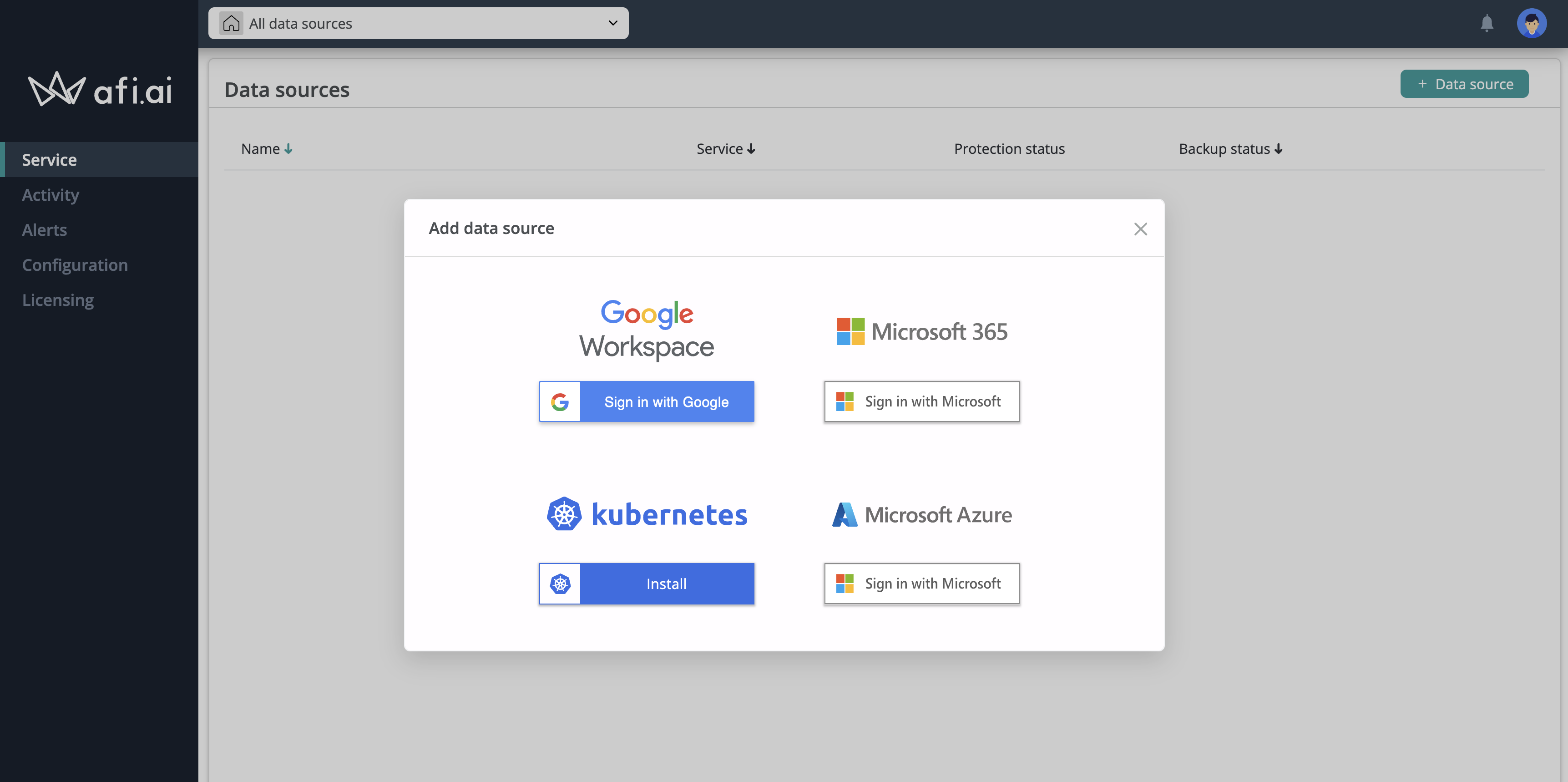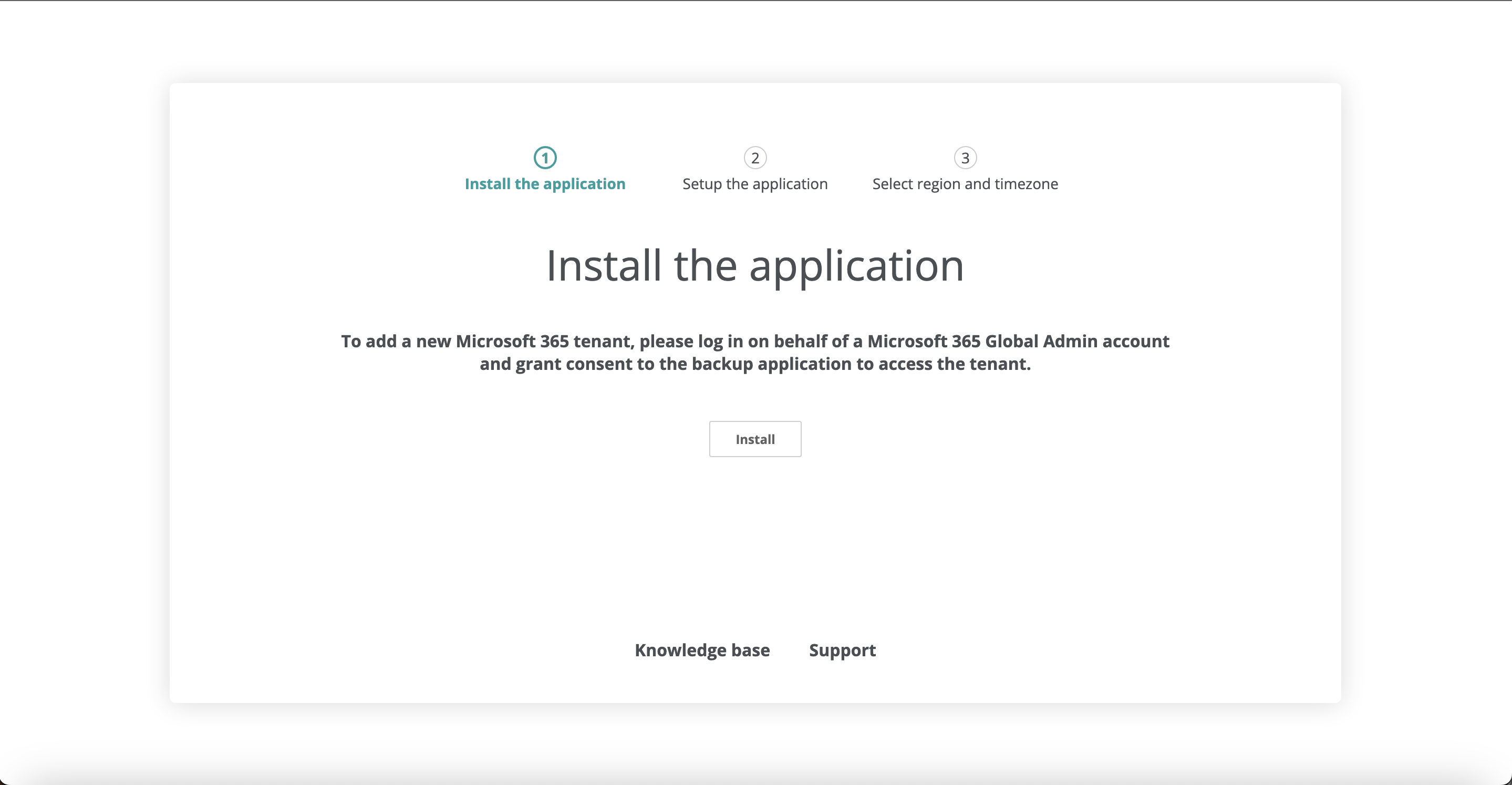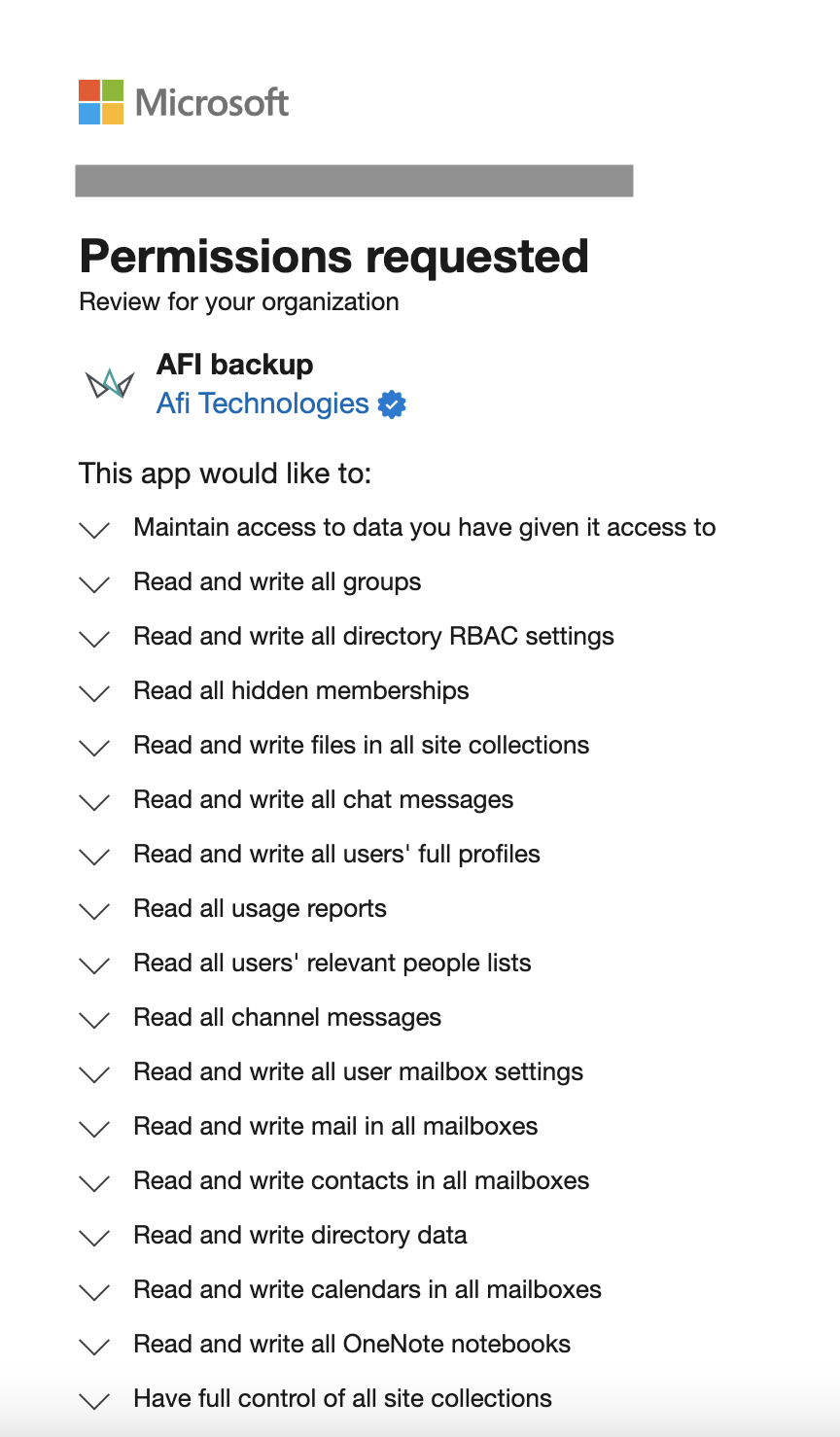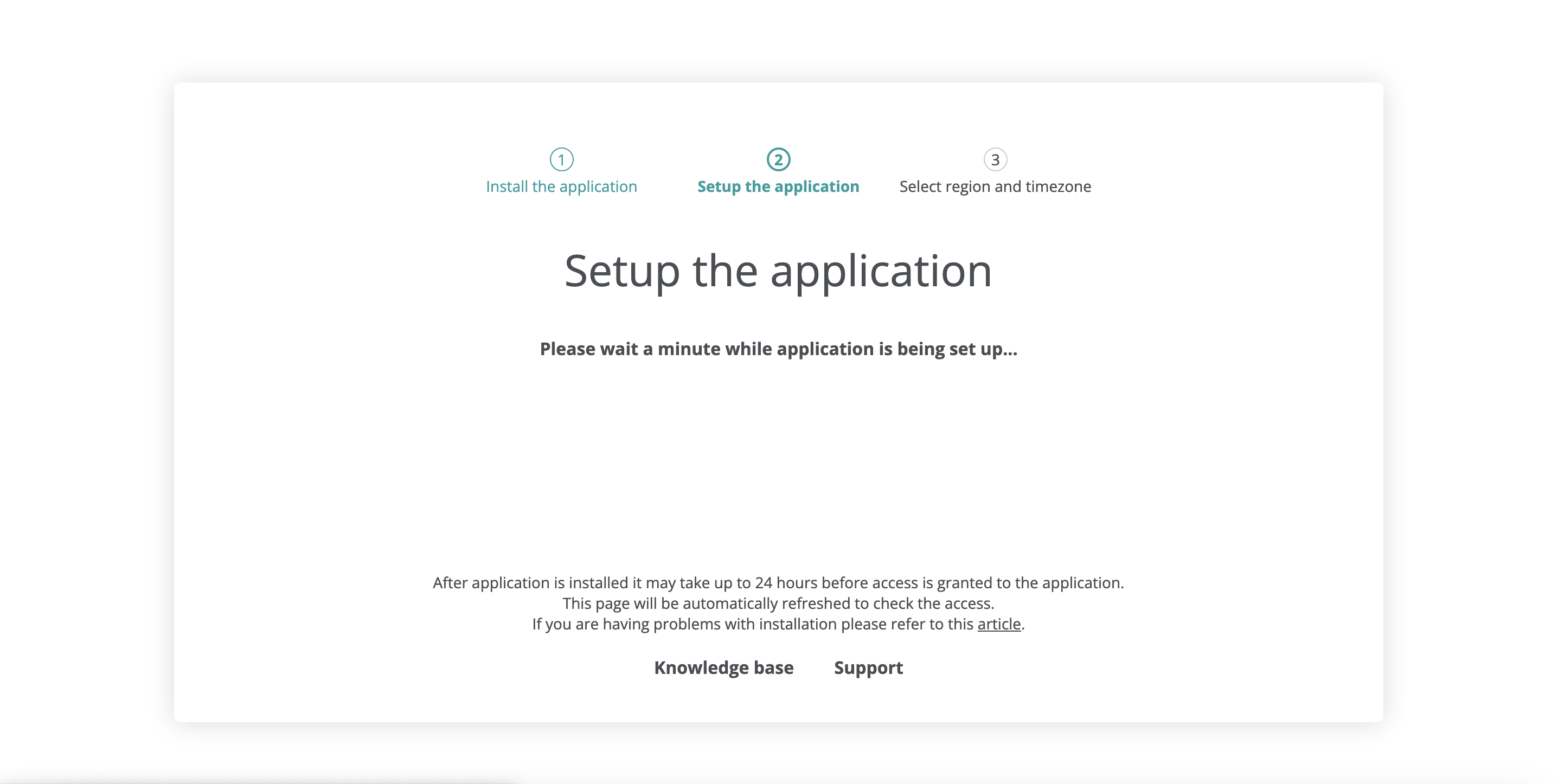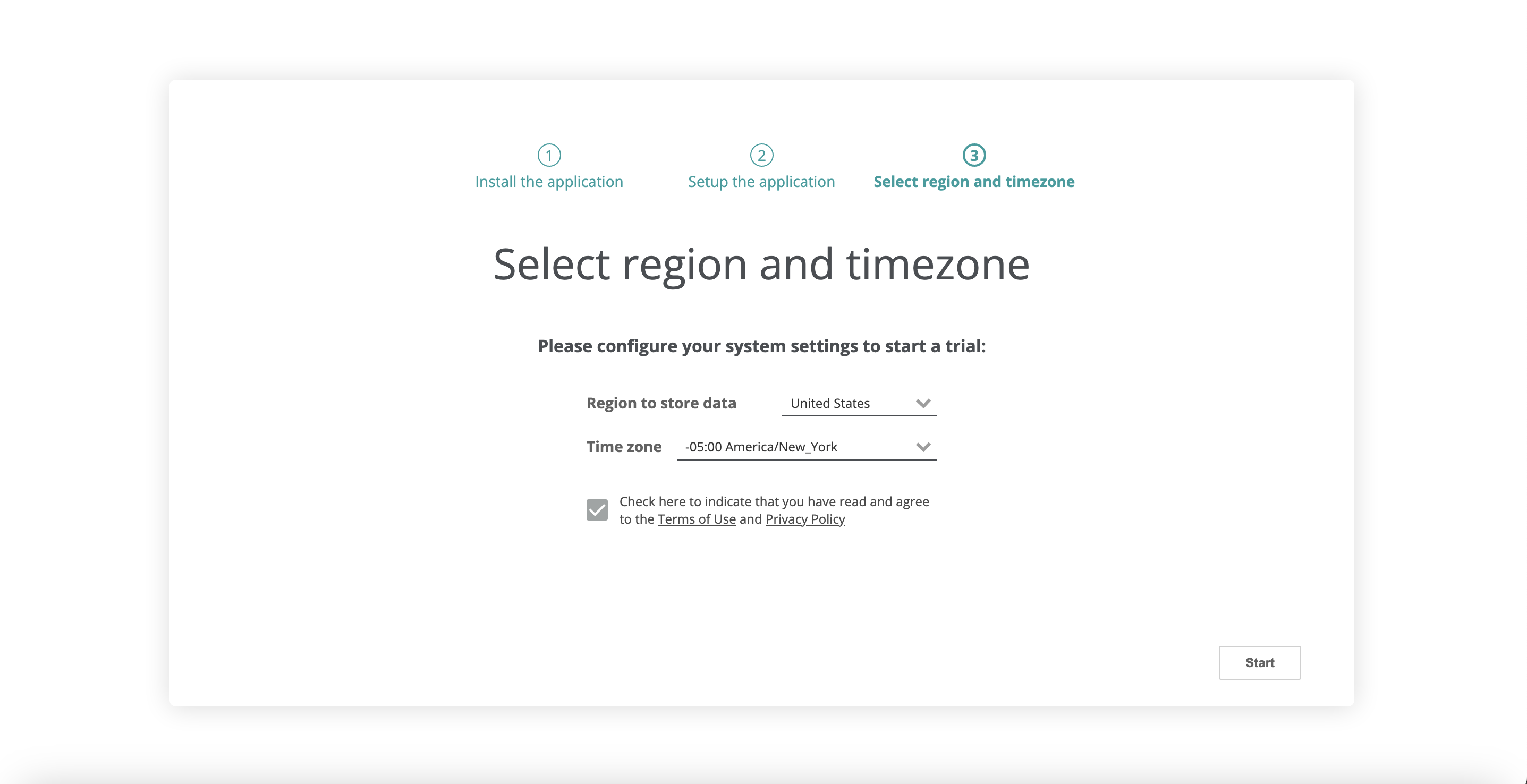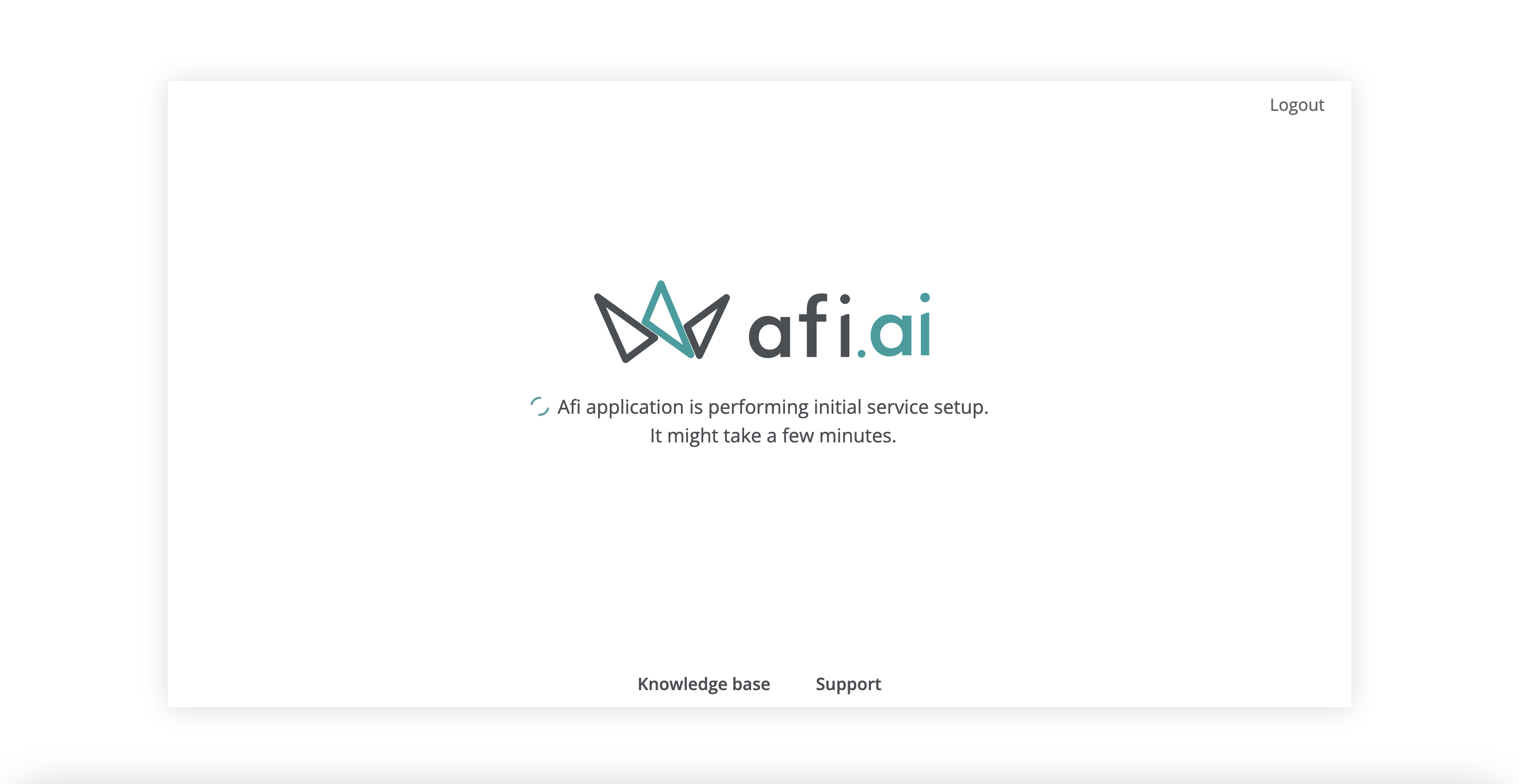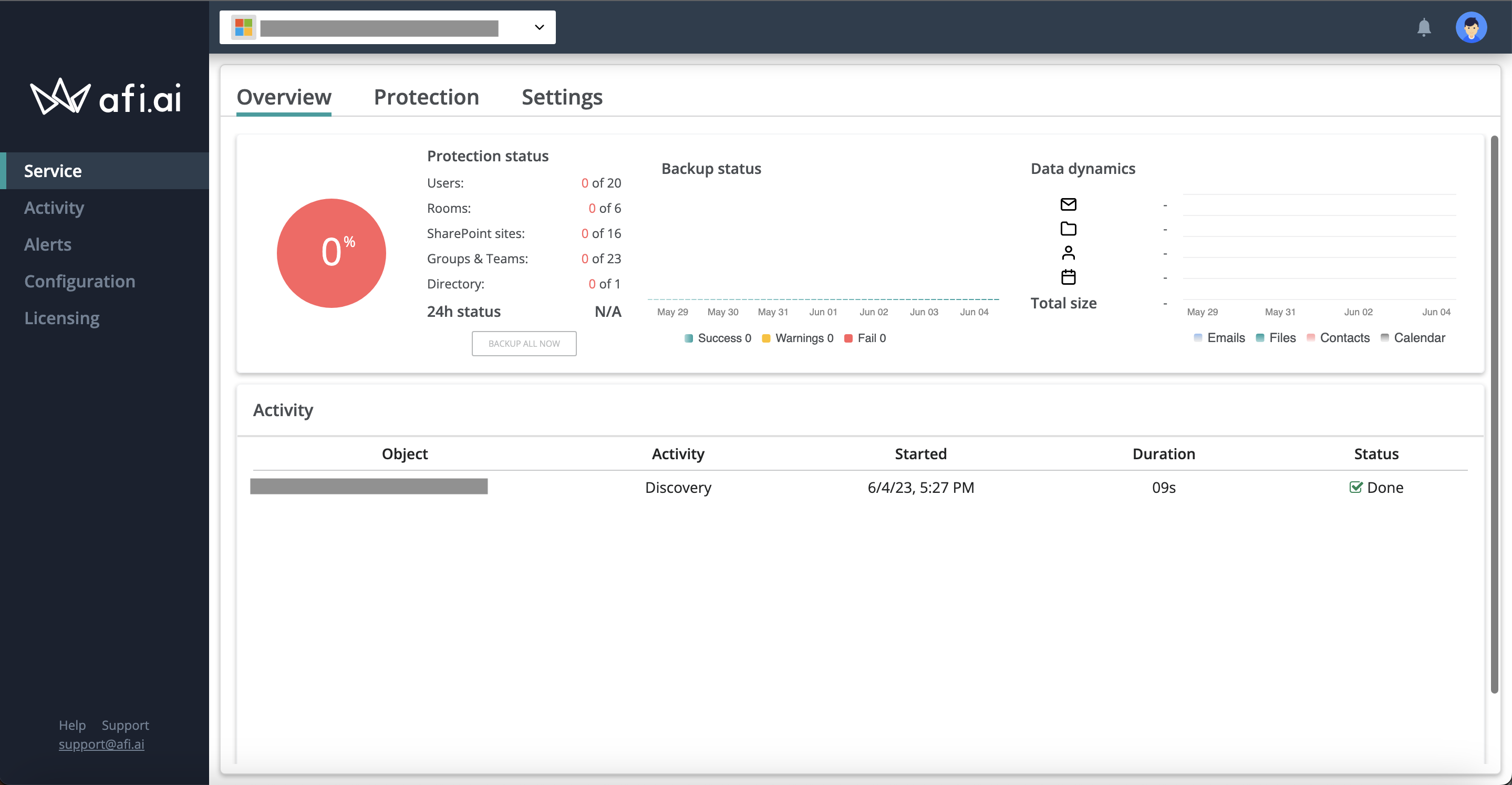Onboarding¶
This article will guide you how to install Afi SaaS Backup for Microsoft 365 for your Microsoft 365 tenant (domain). You can learn more about Afi's backup and recovery features here and get an overview of Afi account setup as well as product use-cases here. Afi also has product demo videos available here.
Info
You need to be a Microsoft 365 Global Administrator to install the Afi application for your tenant.
Installation Steps¶
Log in and create an account¶
Go to the Afi sign-up page and log in to the Afi portal with your Microsoft 365 or Google user account to create an Afi organization account (this user will be selected as an Afi organization administrator).
Info
An Afi account can be created by any Google or Microsoft 365 user, but later, when you add a Microsoft 365 tenant under your Afi account, you will need to log in as a Microsoft 365 Global Administrator during the tenant onboarding.
Grant the Afi application permissions to access the admin account profile for authentication purposes:
Create an Afi organization account:
Install the application and add a Microsoft 365 tenant¶
After creating an Afi account, you will be redirected to the Afi portal and prompted to add your first data source (tenant). Please select the Microsoft 365 option to launch the Microsoft 365 onboarding wizard.
The first step in the Microsoft 365 onboarding wizard is to select a Microsoft 365 Global Administrator account for a tenant which is being onboarded and then proceed with the application permissions consent grant to authorize the Afi application to access the tenant. Permissions requested by the Afi application are required to discover the tenant's resources and perform data backup and recovery.
Please note that the Afi application installation isn't linked to a specific administrator account. Afi uses the application permissions (in contrast with delegated permissions) to access Microsoft 365 tenants and doesn't need to impersonate under an administrator or user account. For this reason, if required later, you can safely delete the Microsoft 365 Global Administrator user previously used to onboard the corresponding Microsoft 365 tenant.
However, if this Global Administrator user is the only Afi organization administrator, please ensure that you have invited other users as Afi account administrators before deleting the old administrator user.
After the Afi application permissions consent is granted, you will be redirected back to the Afi portal. The service will check the application installation (usually it takes just a few seconds) and after that the service will suggest you to select a region and a default timezone for your tenant.
Select a region¶
As a final step, after the consent is granted, the Microsoft 365 onboarding wizard suggests to select a region where backup data for the tenant will be stored and its default timezone. The following backup regions are available: the United States, Europe (Netherlands), the United Kingdom, Canada, and Australia. Time zone settings will be used for default backup schedule generation.
Info
You can check an Afi region for a tenant on the Service → Settings → Info tab in the Afi portal.
Info
The region where backup data for a tenant is stored can't be changed after its onboarding.
Wait for an initial resource synchronization with Microsoft 365¶
Once a tenant onboarding is finished, Afi starts an initial Microsoft 365 resources discovery, which can take anywhere from a few seconds to several hours for tenants with tens of thousands of users. Once complete, the service redirects you back to the Afi portal and sends an email notification indicating that your tenant is ready. If anything goes wrong during this step, please contact the Afi Support.
Protect your data¶
Data protection and basic data access, search, export, and recovery scenarios are covered in our first steps guide.
How to add multiple tenants under an Afi account¶
Afi adopts a multi-tenant organizational and access model, allowing you to add and manage multiple Microsoft 365, Google Workspace, Microsoft Azure, or Kubernetes tenants under a single Afi account (organization). To add another tenant to your existing Afi account, click the +Add data source button in the dropdown at the top of the screen, select the tenant kind in the prompted dialog, and follow the wizard.