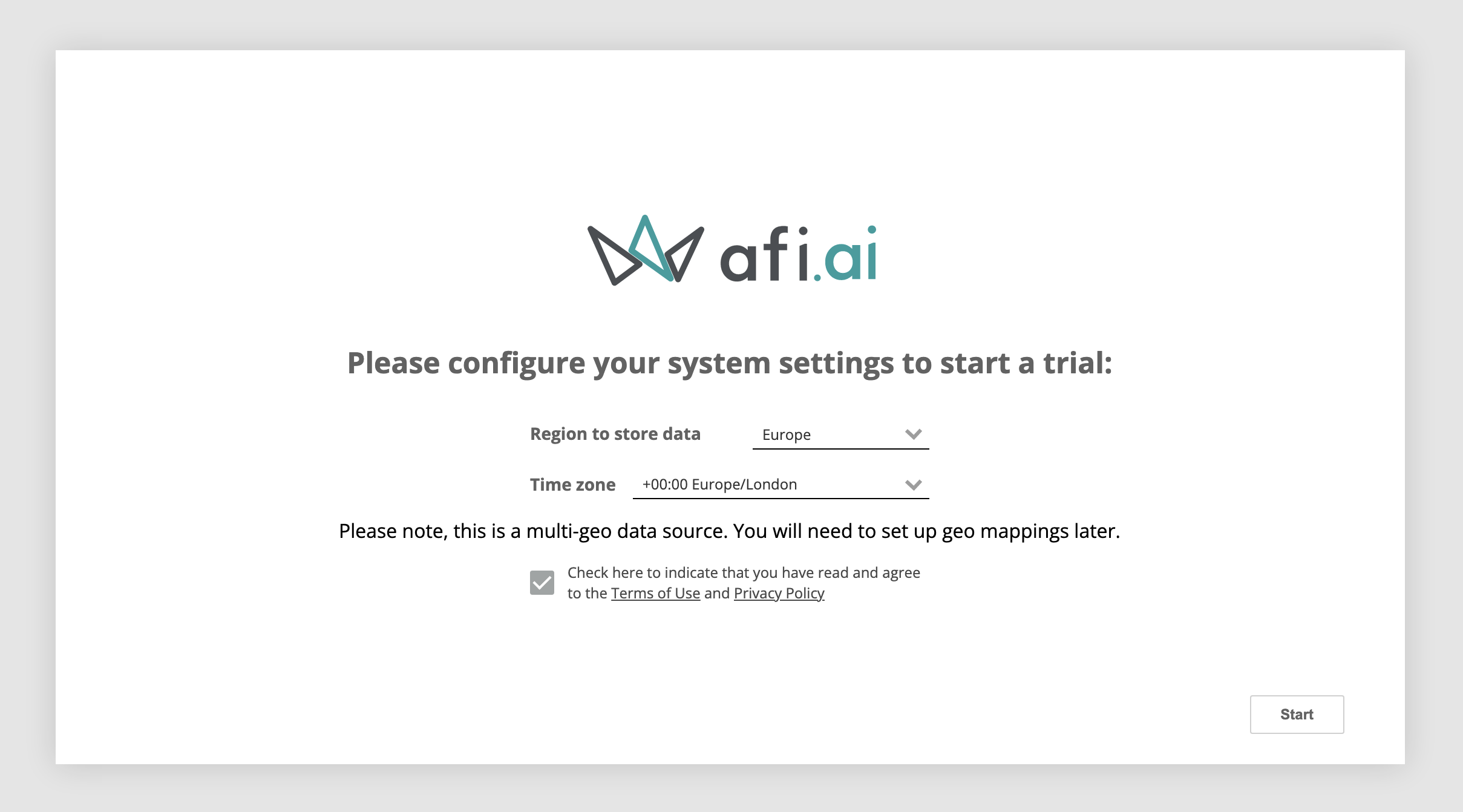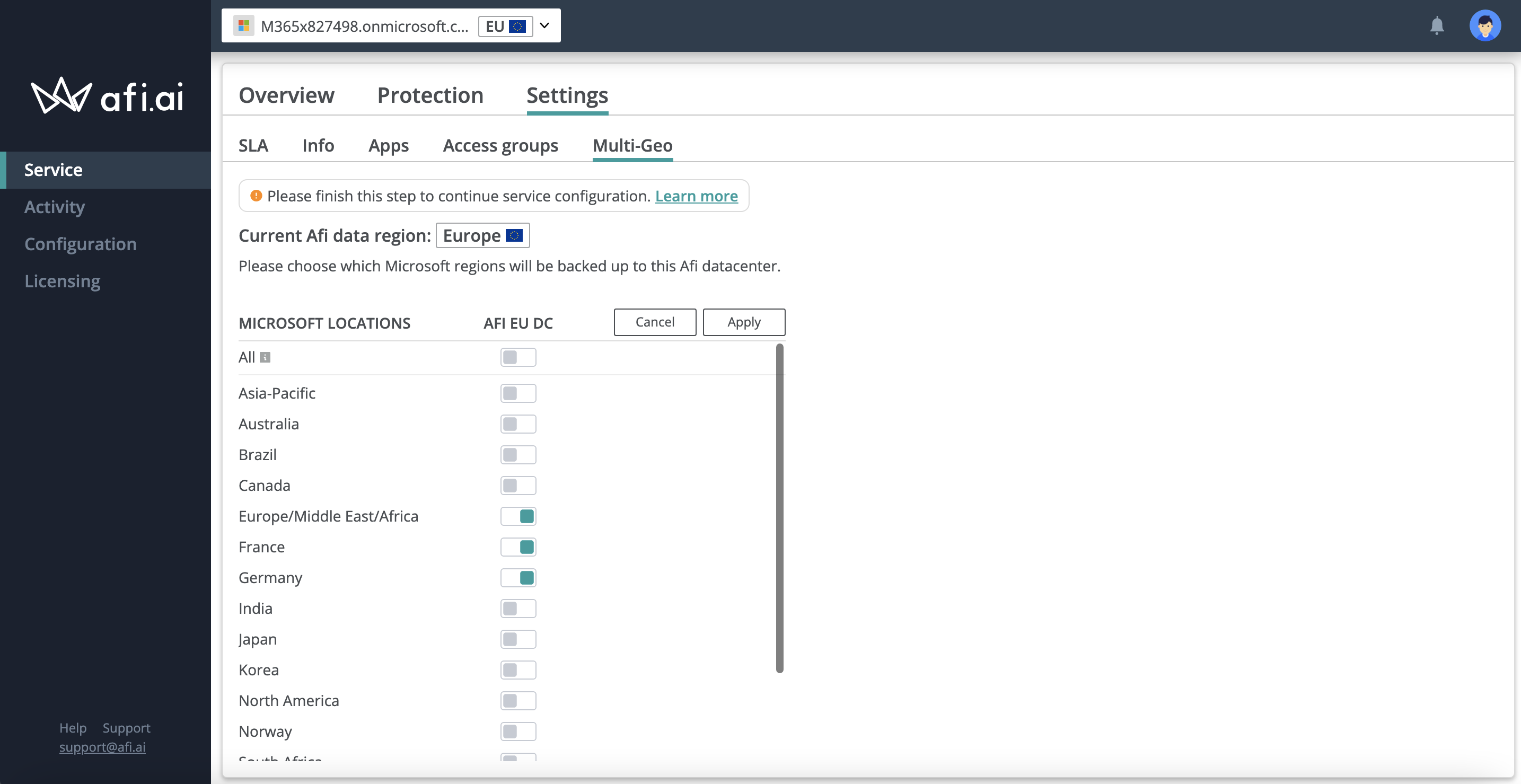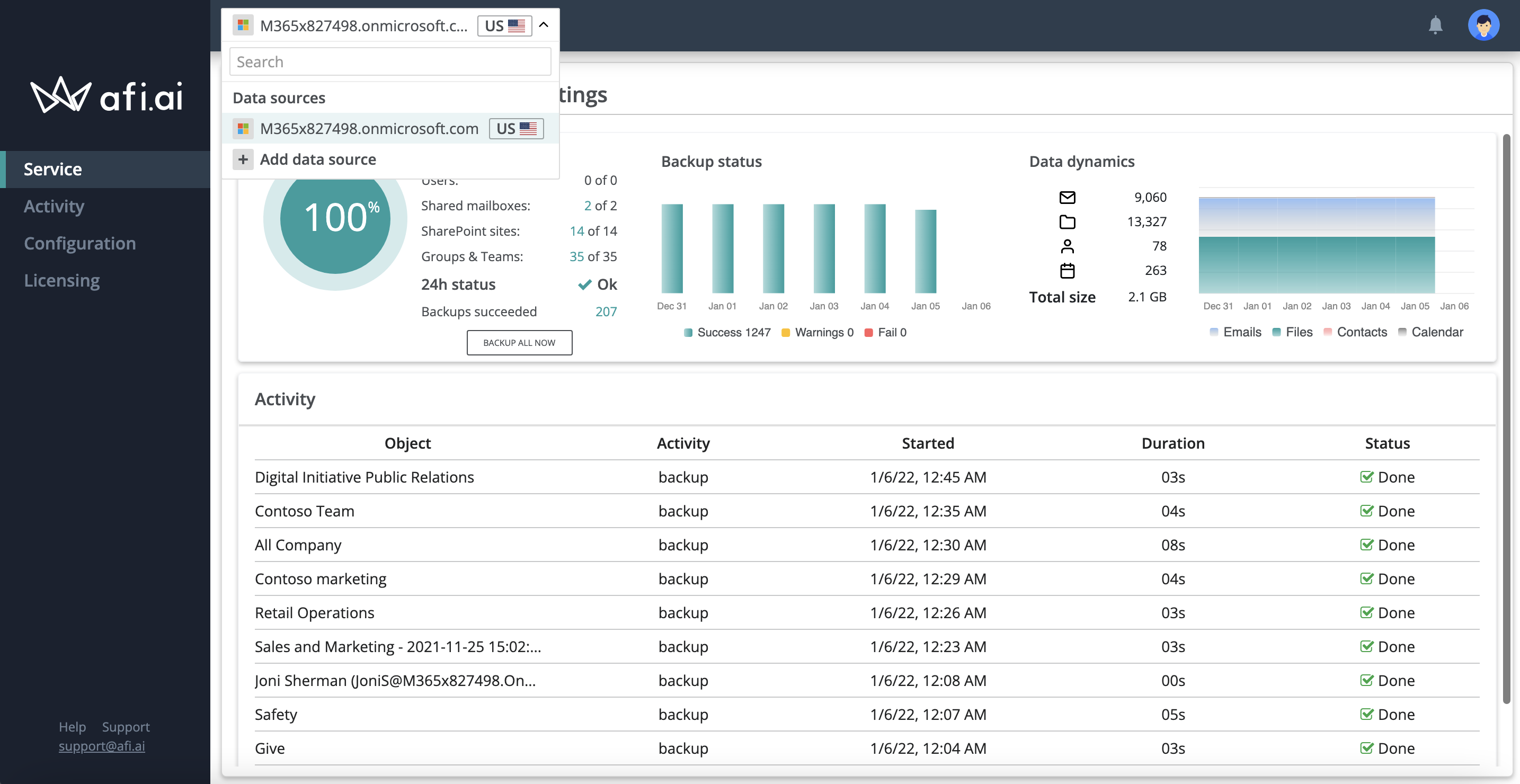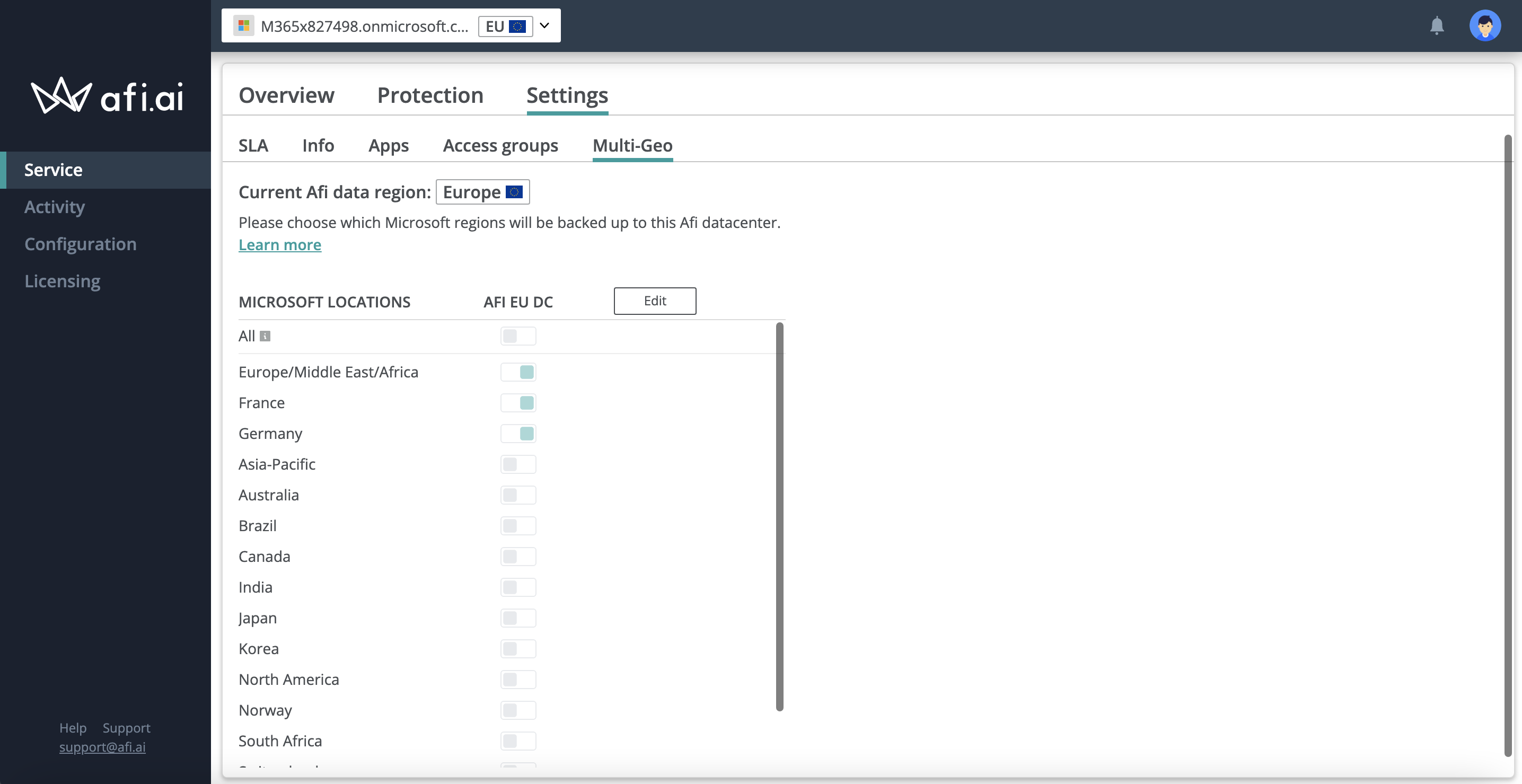Multi-geo¶
Afi multi-geo capabilities help you comply with data residency requirements and back up your Microsoft 365 or Google Workspace data to multiple Afi geo-regions. For example, a multinational company with branches in the United States and Europe can back up users' data to the relevant Afi data center regions based on the users' countries. Supported Afi regions include the USA, Canada, Europe, the United Kingdom, and Australia.
As a part of the multi-region backup support, Afi provides out-of-the-box integration with Microsoft 365 multi-geo tenants feature. During Microsoft 365 onboarding, Afi detects if a tenant has the Microsoft 365 multi-geo feature enabled and helps to configure a geo-location-based resource mapping for such multi-geo tenants.
For Google Workspace tenants as well as for Microsoft 365 tenants without the native multi-geo feature enabled, Afi offers a multi-region backup as well, but it requires a manual resource mapping instead of the automatic setup.
Info
This feature is not available in the standard Afi SaaS backup subscription for Google Workspace tenants or for tenants without Microsoft 365 multi-geo support. Please contact sales@afi.ai for more details.
How to setup a multi-region backup account with Afi¶
To set up a multi-region data backup account with Afi, you need to add your Microsoft 365 or Google Workspace domain to several Afi regions and then configure a geo-locations mapping for each Afi data-center region.
To start a multi-geo setup, create an account at the Afi portal and follow the wizard that will help you add your Google Workspace or Microsoft 365 tenant to one of the Afi regions. You will need to add your tenant in each Afi region where you want to store backup data so, effectively, you will have several Afi tenants under a single Afi account and each tenant will be configured to store data for specific Microsoft 365 geo-locations or for manually configured resource groups/sets.
If a Microsoft 365 tenant has the native multi-geo feature enabled, Afi will automatically detect it and enable the multi-geo backup feature on our side. Alternatively, please contact support@afi.ai to enable the multi-geo backup after your tenant is added to a first Afi region.
After choosing a region to store the backup data and clicking on the Start button, the service will perform a quick account setup. Then it will redirect you to the Multi-geo tab in the Afi backup portal and prompt you to finish the configuration by selecting which Microsoft 365 geo-locations should be backed up to the current Afi region.
Example: the screenshot below shows how to map a group of Microsoft 365 geo-locations (Europe/Middle East/Africa, France, and Germany) to the Afi EU region:
After you select which Microsoft geo-locations correspond to an Afi tenant, click Apply to finish the setup (in case of a Google Workspace tenant or a Microsoft 365 tenant without the native multi-geo support, please click Apply without selecting any geo-locations).
After a Microsoft 365 geo-locations mapping to an Afi tenant is configured, the service will start a resource synchronization with Microsoft 365, and you can proceed to add your tenant to other Afi regions. To do it, please open the dropdown on top of the screen, click the Add data source button, and follow the same procedure.
If the multi-geo feature is enabled for a Microsoft 365 tenant, each Afi tenant under your account will be populated with the following Microsoft 365 resources (users, sites, etc.) that comply with the geo-locations mapping for this tenant, so it will contain only a regional subset of resources from your tenant.
Info
For a correct setup, geo-location mappings in each Afi tenant shouldn't overlap. For example, if you map the United Kingdom Microsoft 365 geo-location to the United Kingdom Afi region, we advise not to map the United Kingdom Microsoft 365 geo-location to the Europe Afi region as well.
For tenants without the native Microsoft 365 multi-geo feature, you need to configure resources to be backed up under each data source manually. To make it easier, you can use Organizational units/Google groups or AAD Groups for backup mass management (for example, you can create separate AAD groups for Europe and the United States users and back up each group under a relevant Afi tenant).
How to reconfigure a geo-locations mapping¶
You can check or reconfigure your geo-locations mapping for each Afi region on Service → Settings → Multi-geo tab (use the dropdown on the top of the screen to switch between the regions). Please note that for large domains, it takes some time to perform a resource synchronization after a mapping change.
After a synchronization, resources that no longer belong to an Afi tenant according to a new geo-locations configuration are marked as Archived. Their backups will be preserved in the corresponding Afi region.
Example: Let's suppose that you mapped the United Kingdom and France geo-locations to back up to the Europe Afi region during an initial setup, but later decided to add the United Kingdom Afi region to the setup and exclude the United Kingdom resources from the Europe Afi region. After the reconfiguration, the Afi will mark the United Kingdom resources as Archived in the Europe Afi tenant and preserve their backup data. The same resources in a newly added United Kingom Afi UK data source will be backed up from scratch if protected.
Multi-geo setup limitations¶
Self-service backup access (backup access for end-users) is only available for tenants with native Microsoft 365 multi-geo support. For other tenants, backup access is available only for organization and access group admins.