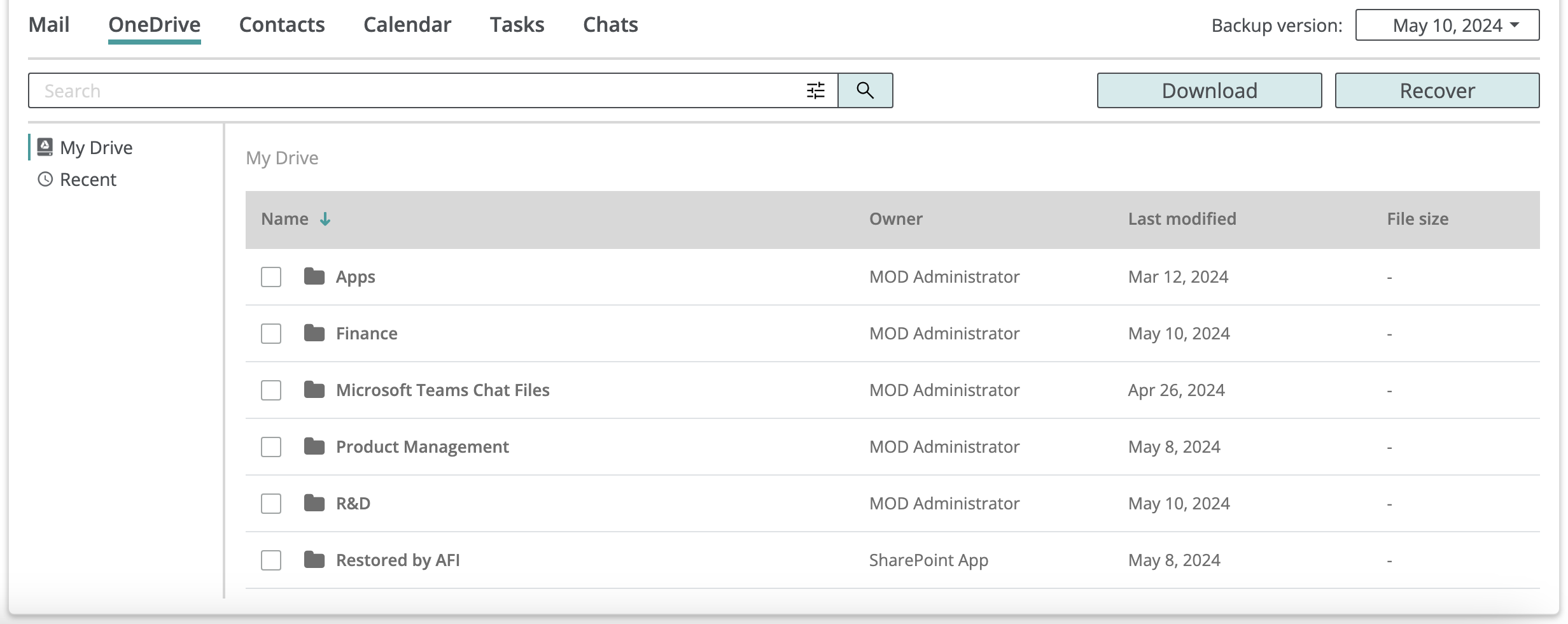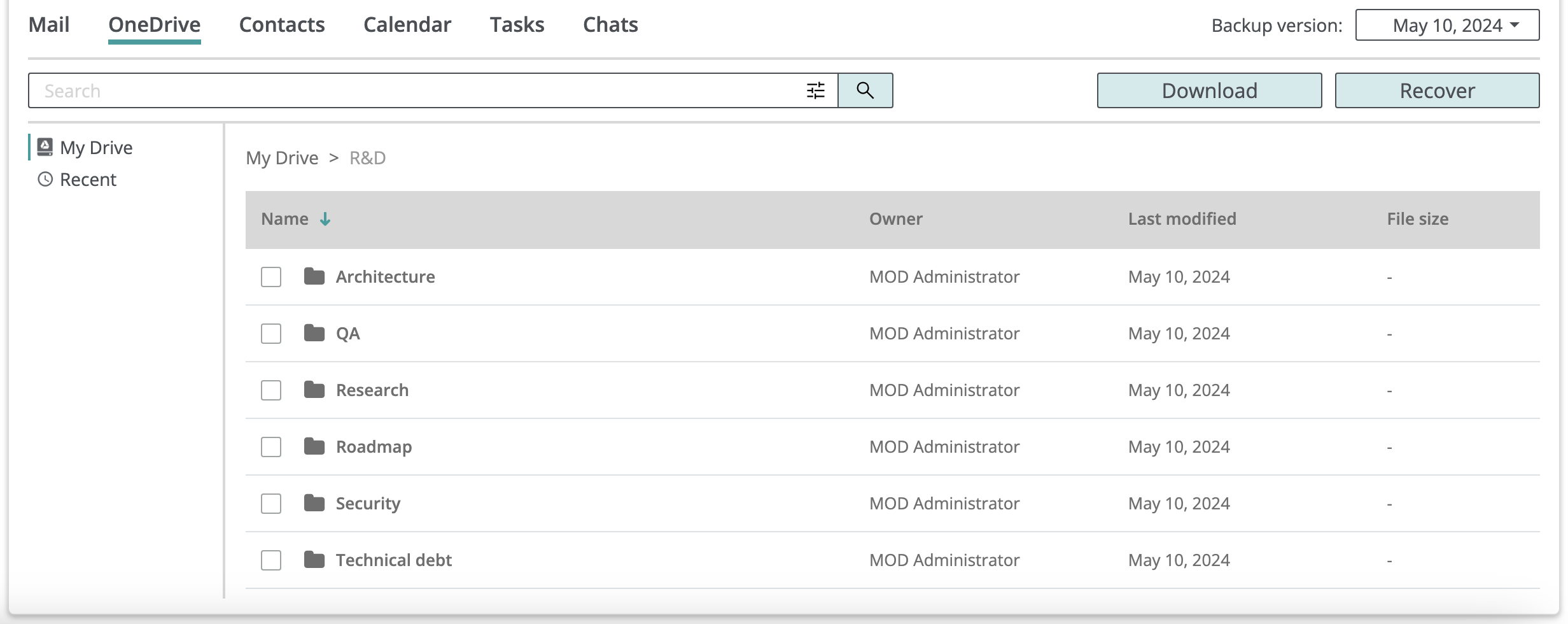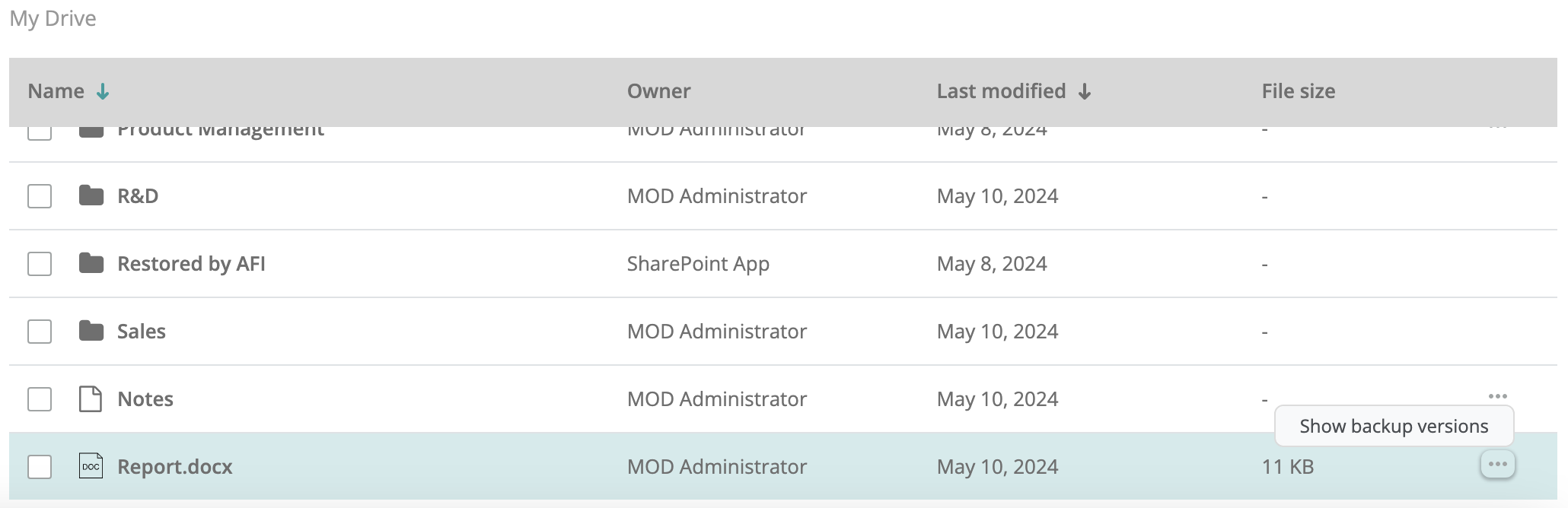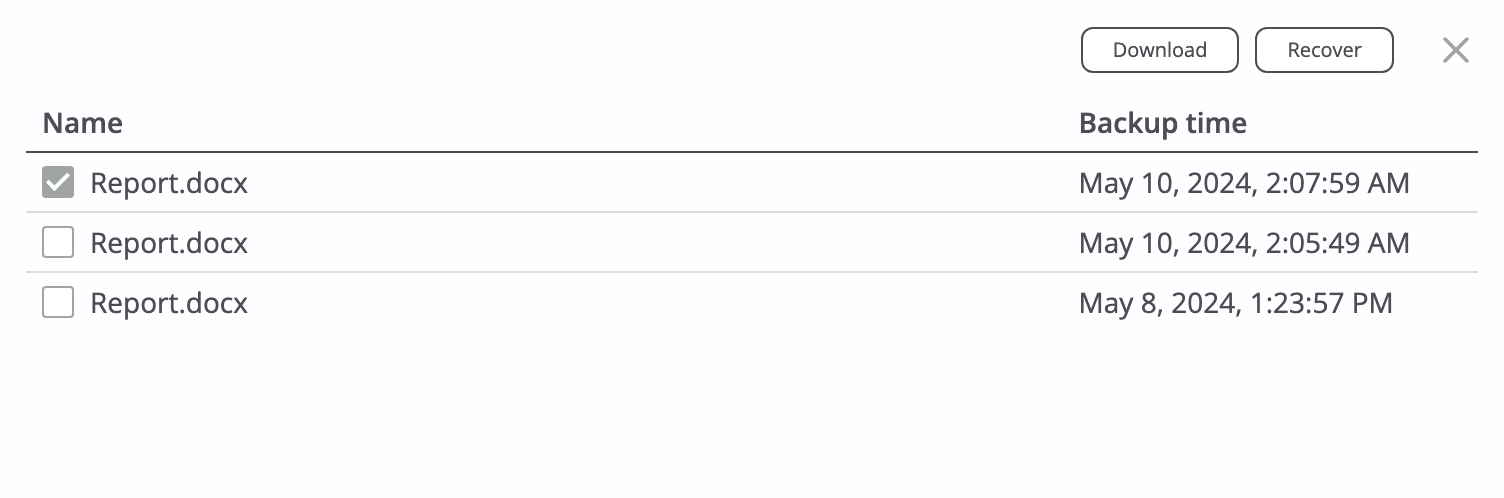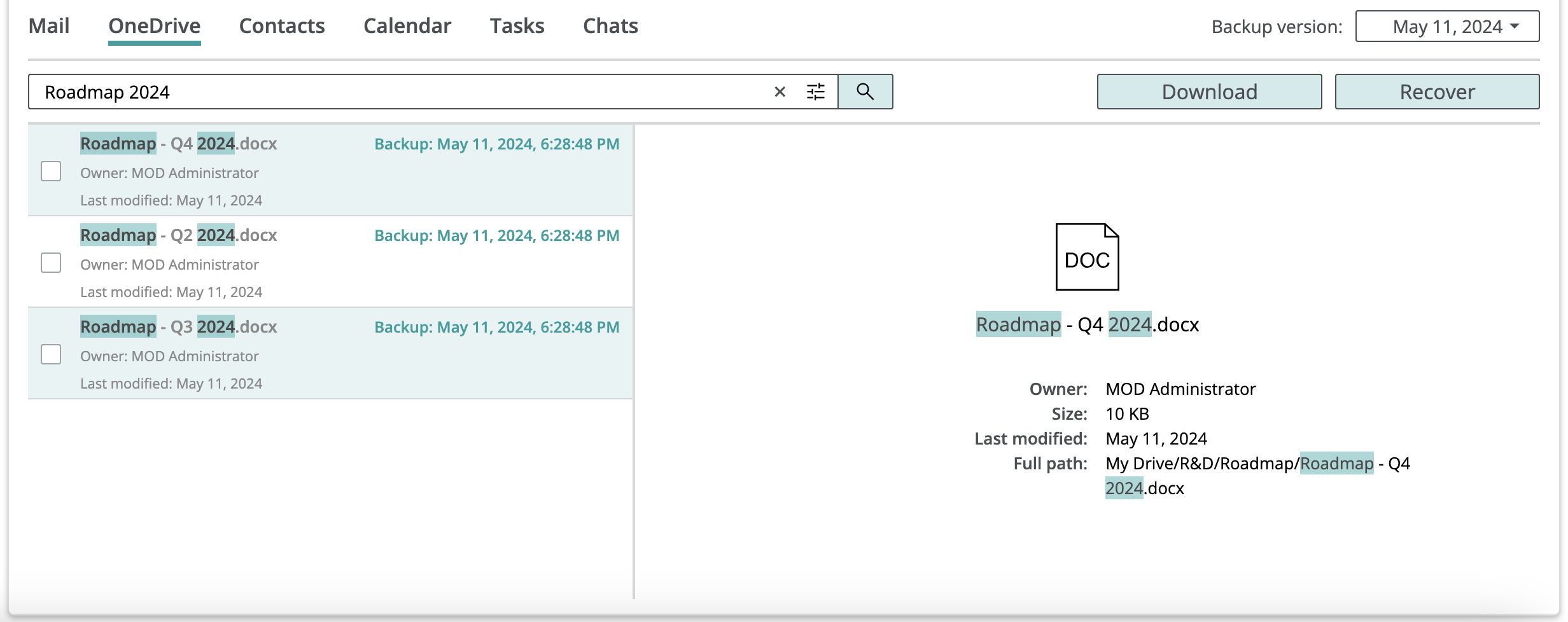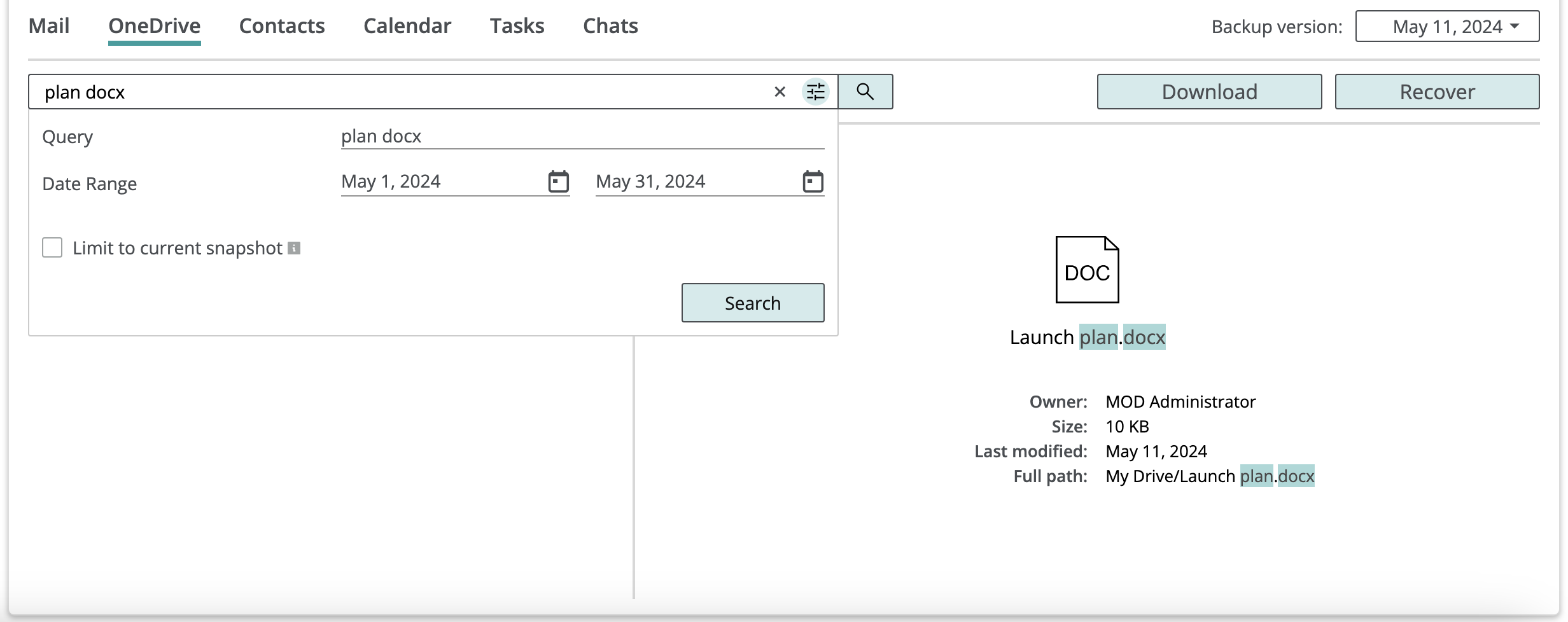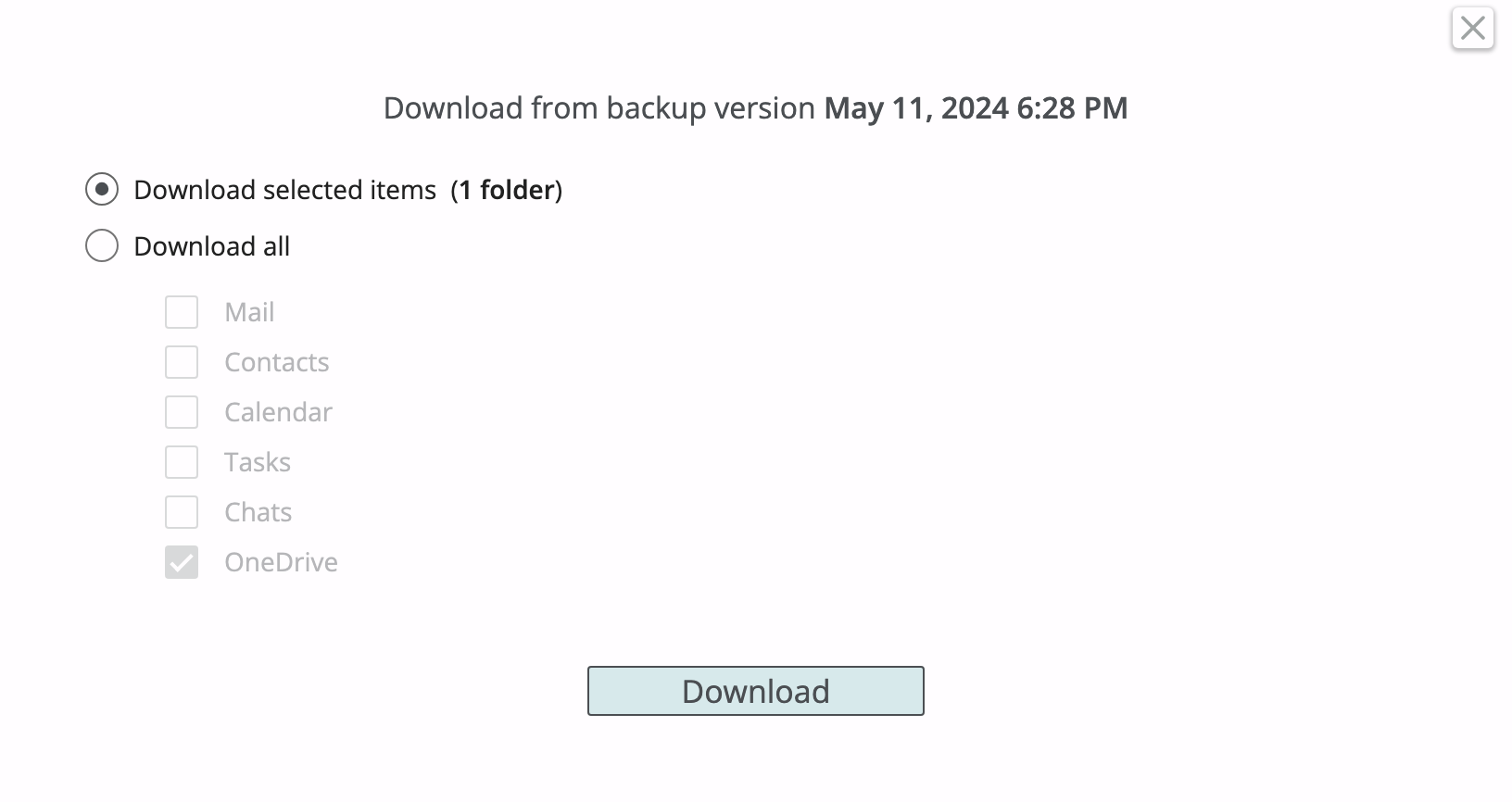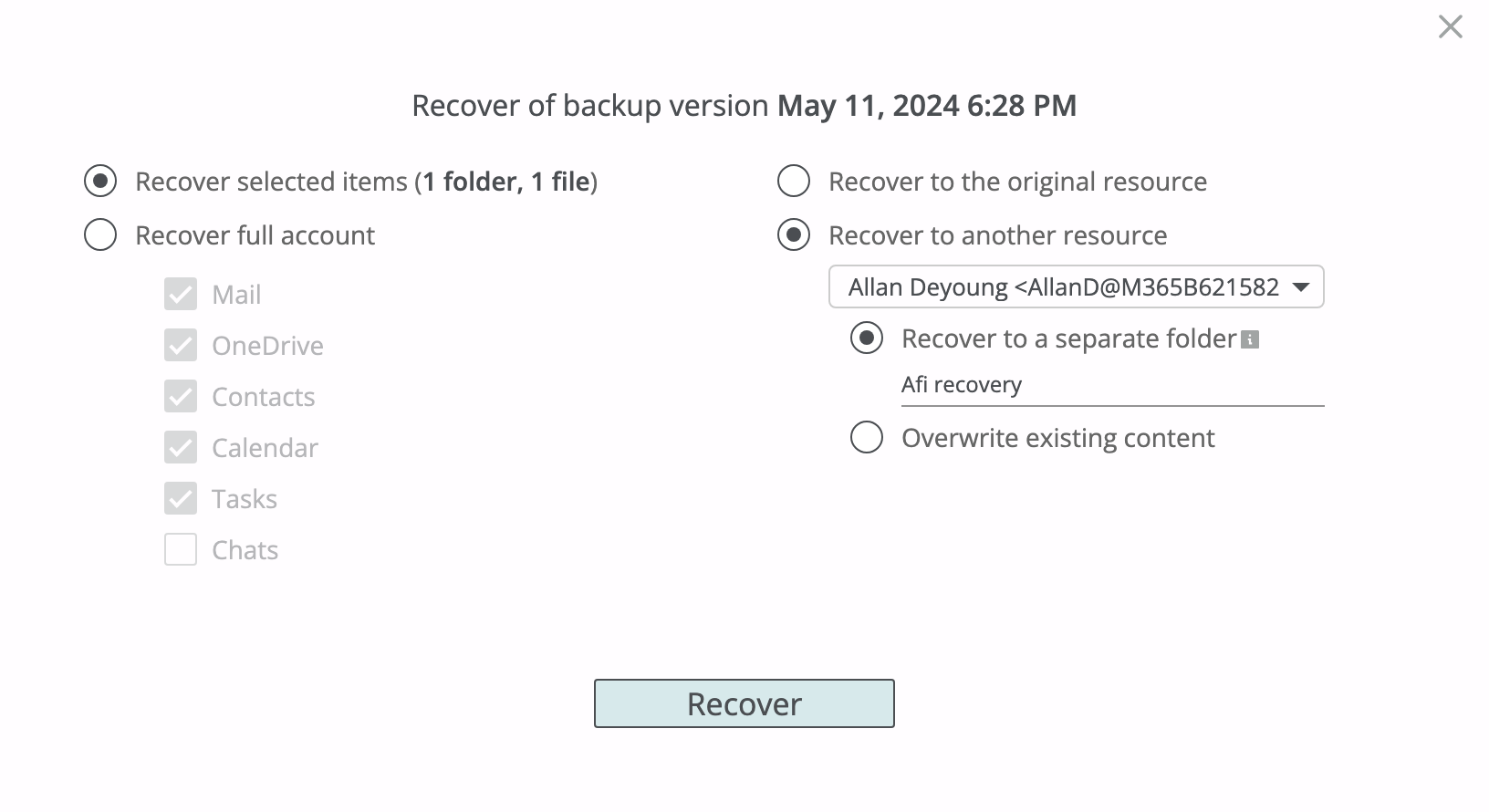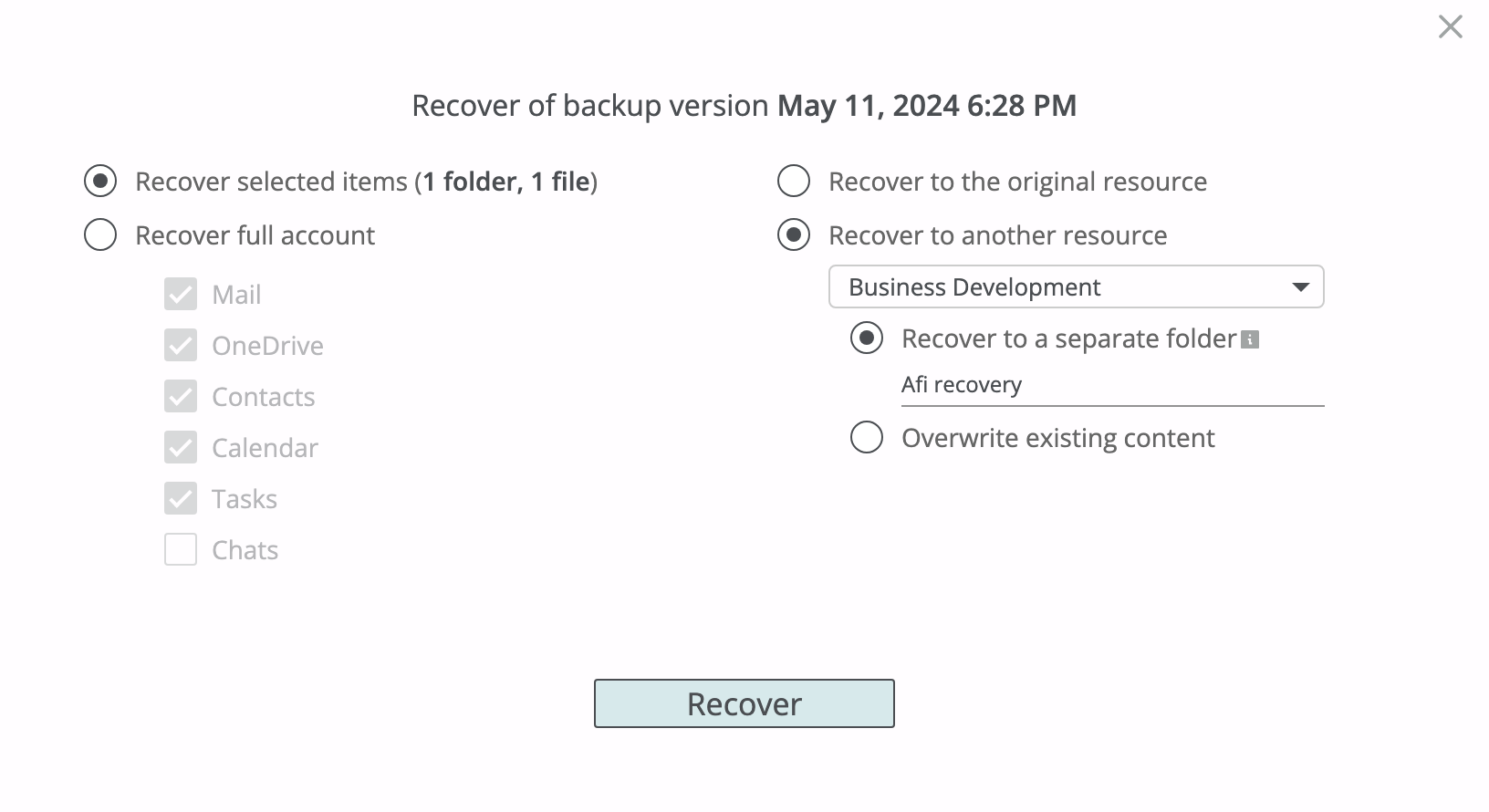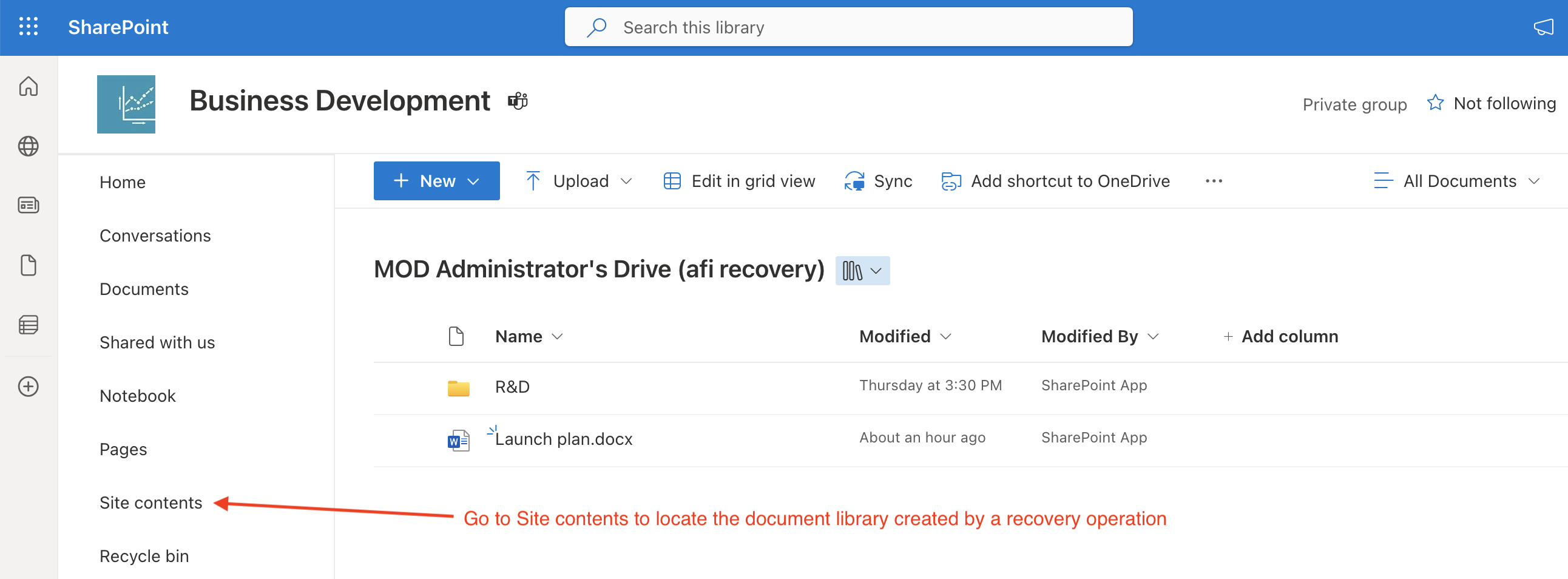OneDrive¶
Afi OneDrive backup includes files and folders under a user's OneDrive and allows to navigate through folder hierarchy, search for files/folders by various criteria, as well as export or restore individual files, folders, or an entire user drive.
Browse¶
OneNote notebooks owned by a user are included in their OneDrive backup and can be found inside the backup browse view at the same paths where they are present in the original OneDrive web interface. OneNote notebooks can be restored to the same or another drive/site as well as downloaded locally where they can be opened with Microsoft OneNote.
View file versions¶
To view all versions kept by the service for a file, click on the three-dot icon in the corresponding row and then on Show backup versions. The service will prompt a dialog displaying a list of all item versions along with the backup snapshot times where each version is present. You can download selected item versions locally or restore any of them.
Search¶
Afi allows a user to search in a OneDrive backup by file or folder name, parts of the name, and file extension, as well as limit search scope to file versions last modified within a specified time range.
The example below shows a search query with the terms Roadmap and 2024, along with several matching files that were returned:
Here is a more advanced example of a search query to find documents with the term plan in the name and the docx extension, modified between the 1st and 31st May 2024:
A user can select any of the files/folders returned by a search query for download or recovery, as well as download all files/folders matching a search query at once without iterating over all search results manually (select the Download search results option in the Download dialog to export all files/folders matching a search query).
If a user selects a folder from search results for export or restore, it is exported or restored recursively together with all its child files and folders.
Export¶
A user can export selected files and folders as well as a drive itself in ZIP format by (optionally) choosing files/folders in a backup browse view and clicking on the Download button.
Recovery¶
With Afi a user can restore selected files, folders or a whole drive to the same or another user, or a SharePoint site. The following recovery modes are available:
- Recover to a separate folder - restore selected data under a specified path in a restore destination drive. You can specify your own path or proceed with a system-generated one (
Restored by AFI/<date>). - Overwrite existing content - restore selected data in place. This recovery mode should be used with caution as it will replace items that already exist in a restore destination mailbox in case of a conflict. Any other existing items that don't conflict with data being restored are preserved upon restore.
OneDrive data recovery preserves the original file/folder structure and metadata, including modification dates, and file/folder IDs (for in-place data recovery).
Recovery to a separate folder¶
The example below shows how to restore a selected file and folder to the Afi recovery folder in another user's (Allan Deyoung) drive:
When OneDrive files/folders are restored to a SharePoint site, Afi creates a document library named like <user-name>'s Drive (<recovery-location-suffix>) in the destination site root which contains the restored data preserving its original file hierarchy. See the example below:
In-place recovery¶
Afi allows to perform in-place OneDrive data recovery both to the same or another user's OneDrive, preserving original folder hierarchy.
In case of an overwrite recovery to the same OneDrive, Afi will update metadata/contents for existing items and create new ones only if they don't exist on the OneDrive side during the recovery. This allows to preserve original IDs for items still present in the drive, so that users and applications with access to such files can continue using them seamlessly after the recovery.
As a performance optimization, Afi compares checksums for item versions inside a backup and in OneDrive and performs recovery only if the checksums don't match. This mechanism enables fast metadata and permissions recovery for an entire drive when there is only a small amount of data changes performed since the backup snapshot from where the recovery is performed.